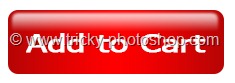Hello guys, we’re going to see how can you install an extension in Photoshop. I’ll show you this with an example of the Free Stock Search extension developed by Thomas Zagler. This extension can help you find free stock photos.
By the way, this is not a sponsored post by Photoshop or Free Stock Photos extension.
Table of Content
Step 1 – Download the extension for Photoshop
Go to the site and download the plugin. I am on the Free Stock Search page of the Adobe’s extension site.
You can go to Adobe Extension home page to search the Photoshop and other Adobe products extensions.
Click on “Free” to download the extension.

Accept the Terms and Conditions.
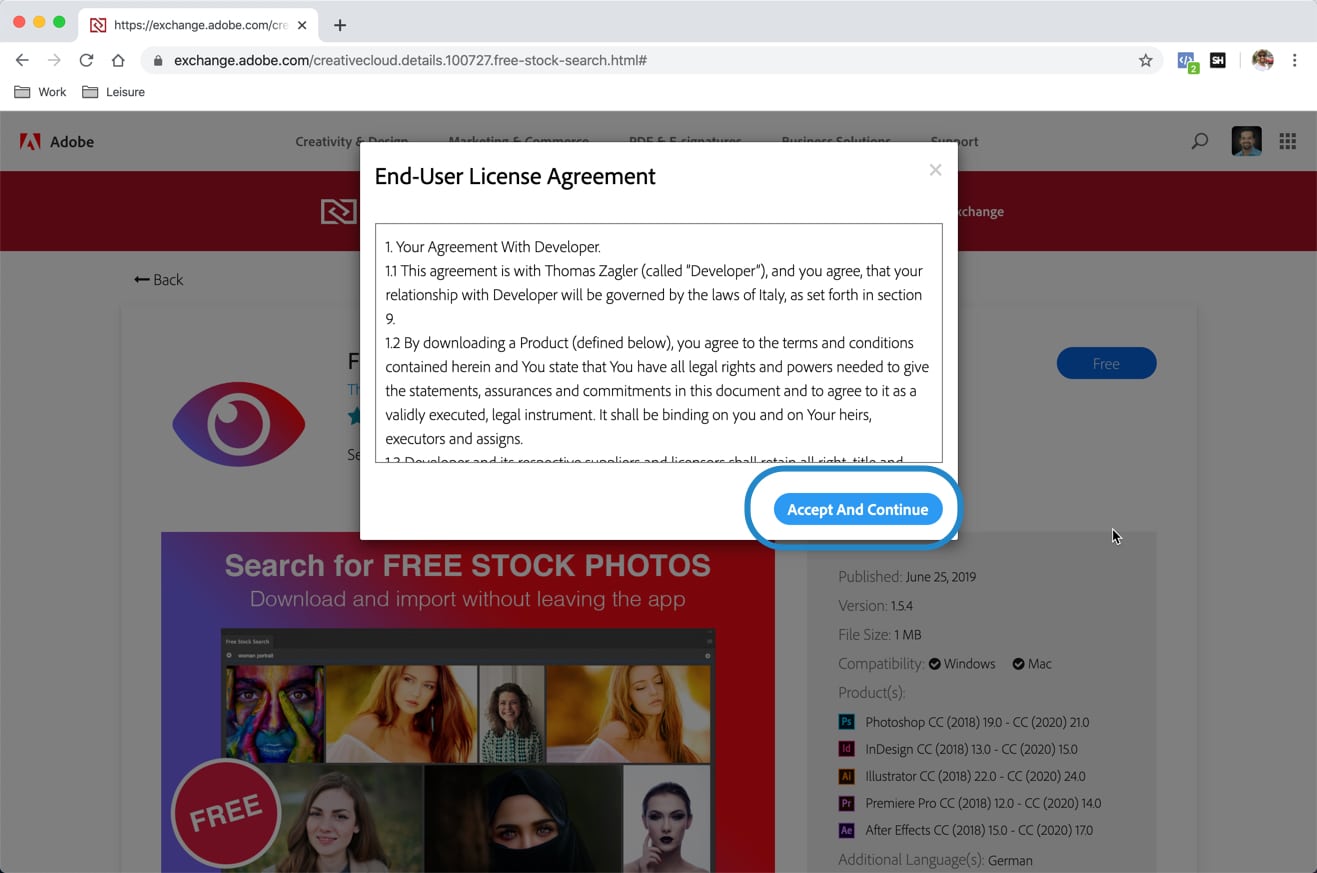
Note – Make sure that you have Adobe Creative Cloud installed. Otherwise, the download will not work.
Adobe Creative Cloud is a software that authenticates your Photoshop and lets you manage (install/uninstall) Adobe software. You can download Creative Cloud here.
After clicking on the “Free” download button, Adobe’s site will show you a notification to make sure that the Creative Cloud is installed. This is the text.
Extension acquired
Make Sure you have the Creative Cloud Desktop App installed, version 4.6 or later.
Having install issues? Download/Install another way
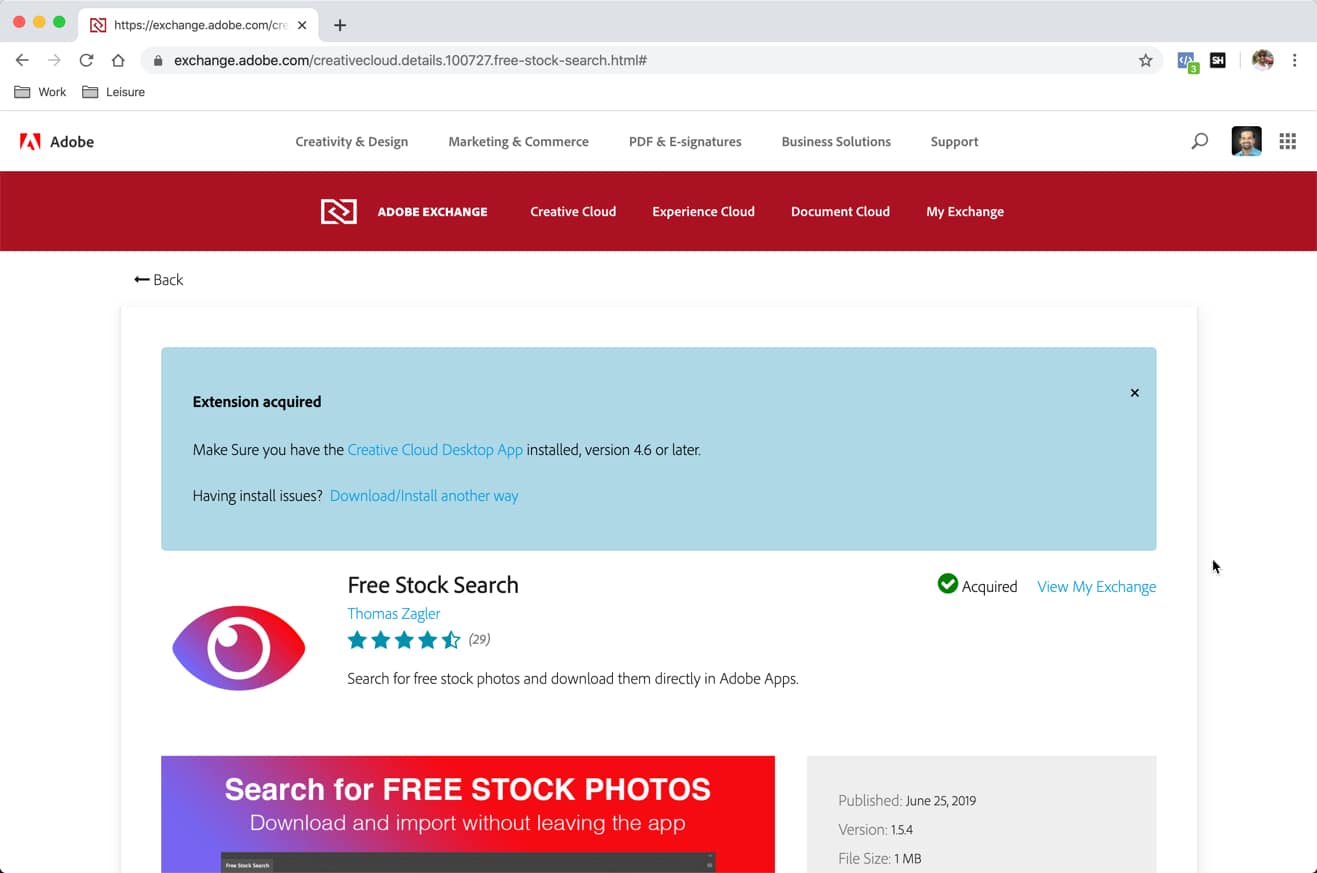
Step 2 – Install the extension in Photoshop
Restart Photoshop.
Open a photo to use Photoshop extension.

Go to Windows > Extensions > Your newly downloaded extension. It’d be Free Stock Search in my case.

This will open a window of the extension. Enter your Adobe ID to use the extension.

Now, start searching the free photos.
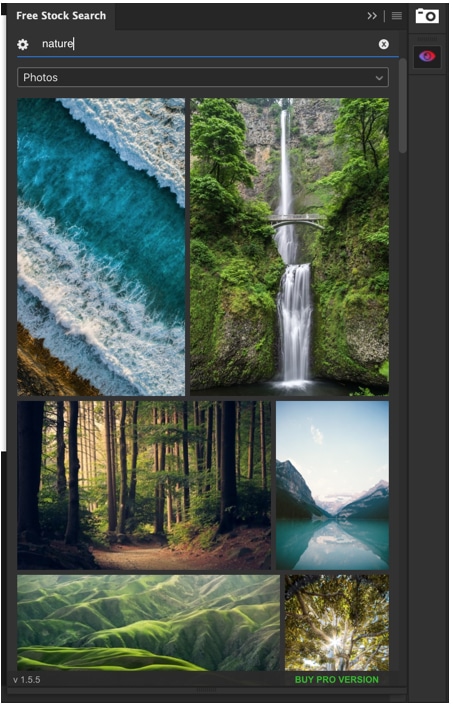
Step 3 – How to uninstall a Photoshop extension
You need to go to Adobe’s site to uninstall a Photoshop extension.
Go to My Exchange.
Find the extension you want to remove and click on Uninstall. This will remove the extension from the Photoshop also.

That’s all, guys.
Make sure that you make the best out of the things below.
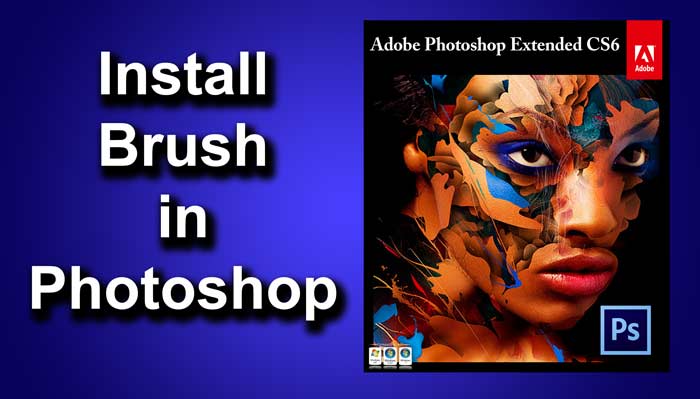
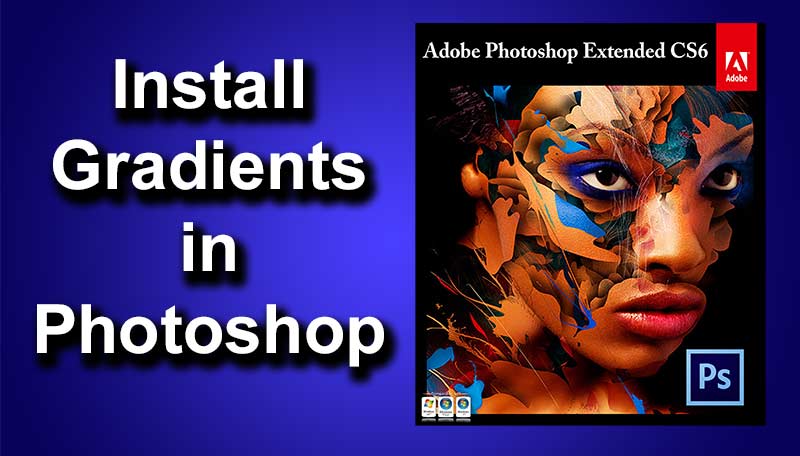


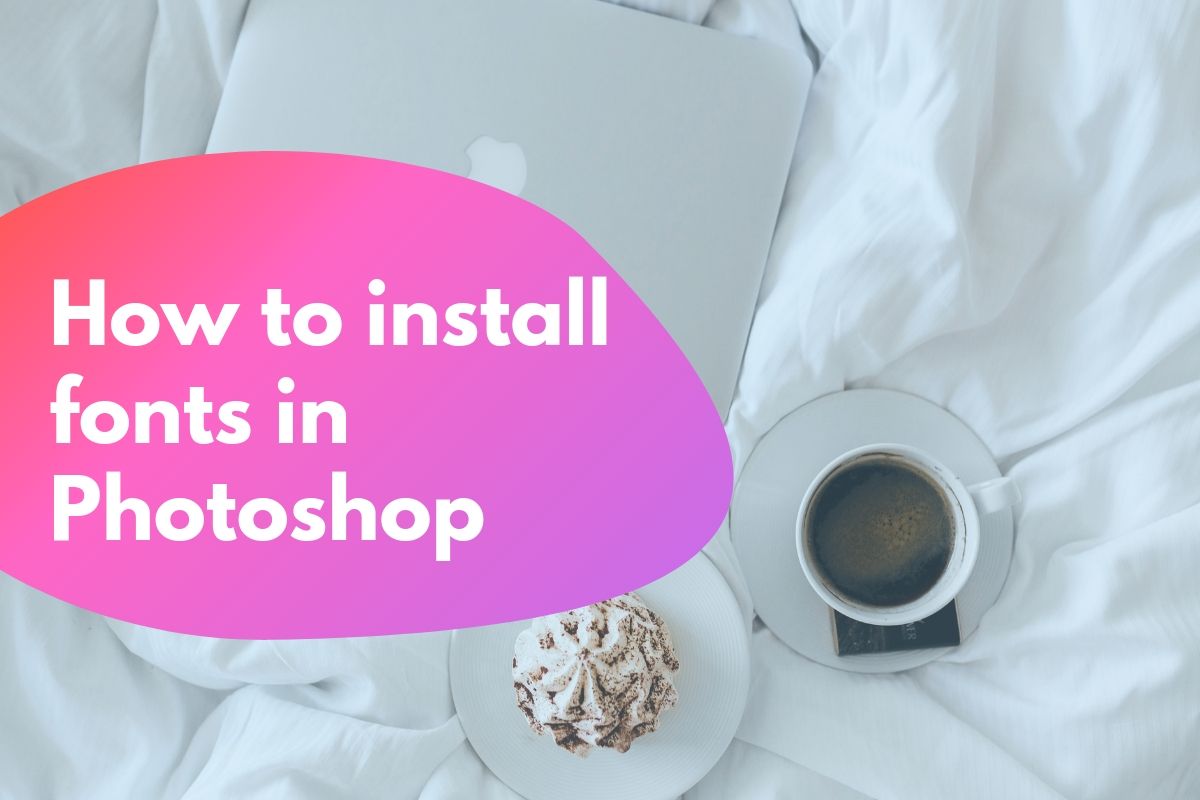
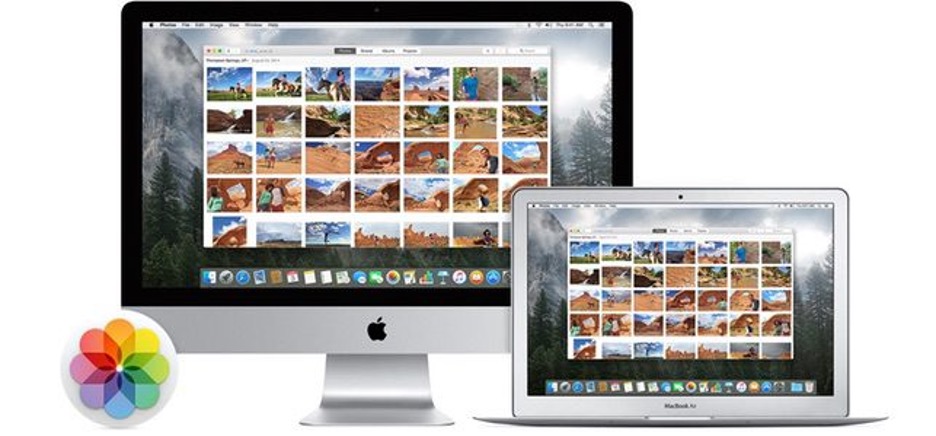
![[Complete Guide] How to recover deleted photos in macOS and Windows? EaseUS Data Recovery-Preview](https://tricky-photoshop.com/wp-content/uploads/2018/11/EaseUS-Data-Recovery-Preview.png)