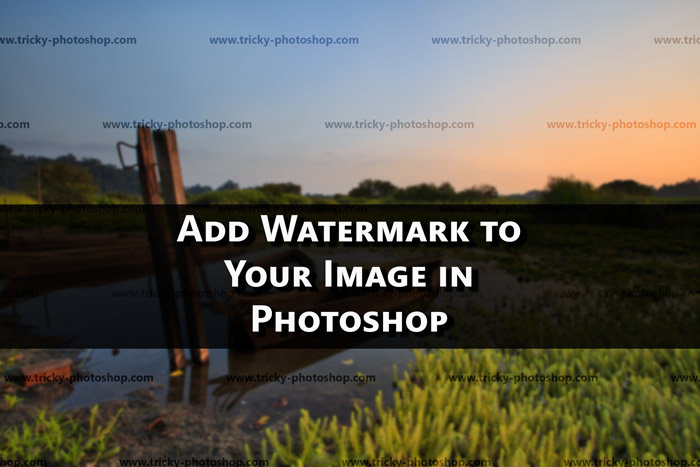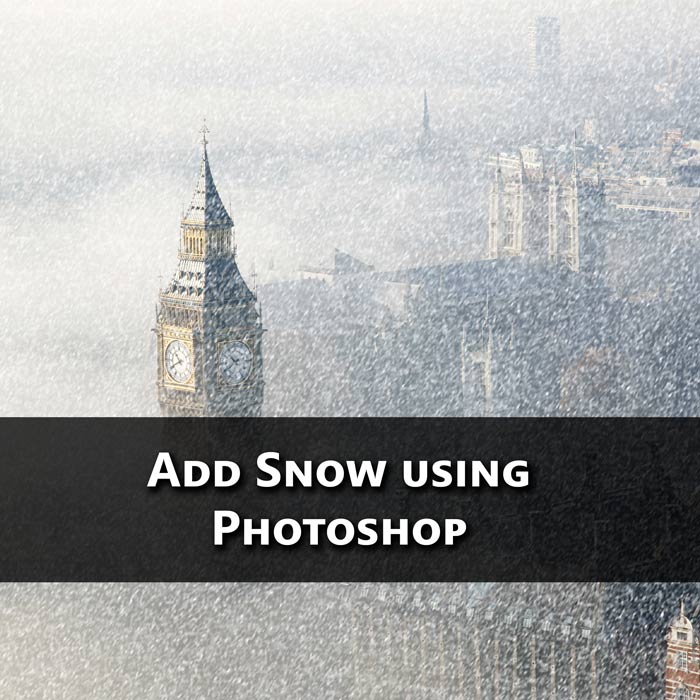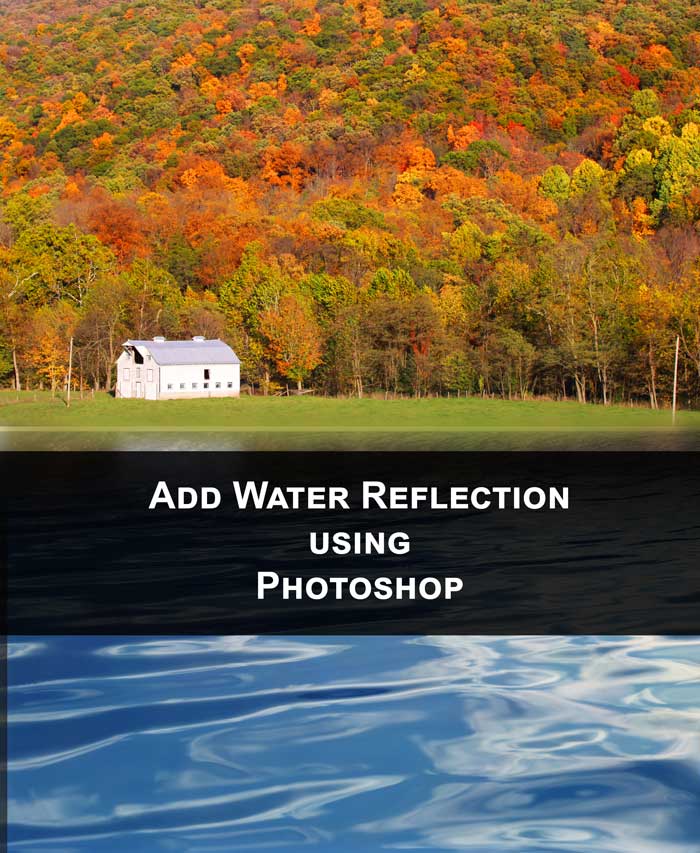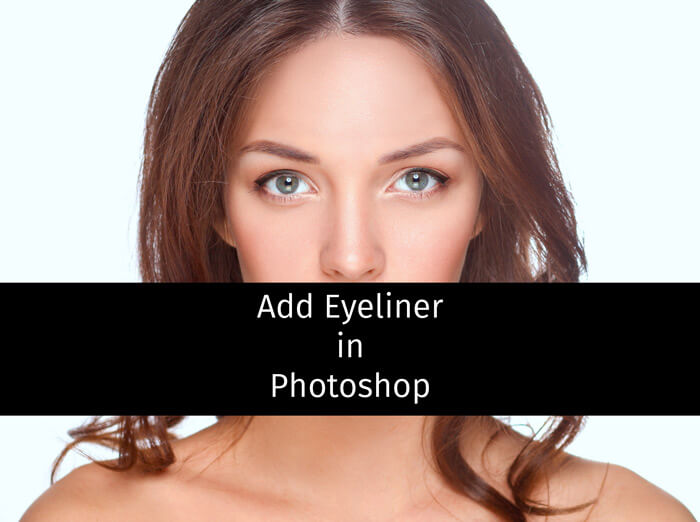Hello guys I am Vaibhav and in this tutorial I am going to show you how to add dynamic light using Photoshop CS6. Last time I discussed about Photoshop Keyboard Shortcuts that can Make your Life Easier. For this tutorial basically what I am going to do is to swap the sky and then I will use some filters. After that I will change the blending mode to achieve the desired look. I have written a whole tutorial on Swapping of Sky using Photoshop which is a recommended tutorial for landscape and travel photographers.
My final photo
The photo I’ll be working with which I found through Flickr.
STEP 1
In the first photo I am going to add lighting effect to the photo. To do this go to filter>render>lighting effects.
Change the preset from custom to spotlight. Increase the intensity to 100%. I have changed that to 98% and drag the hotspot to 100%. Leave other fields untouched.
As you can see that the glow comes from the left side so I will place my sun in the upper left which I am going to do in future steps.