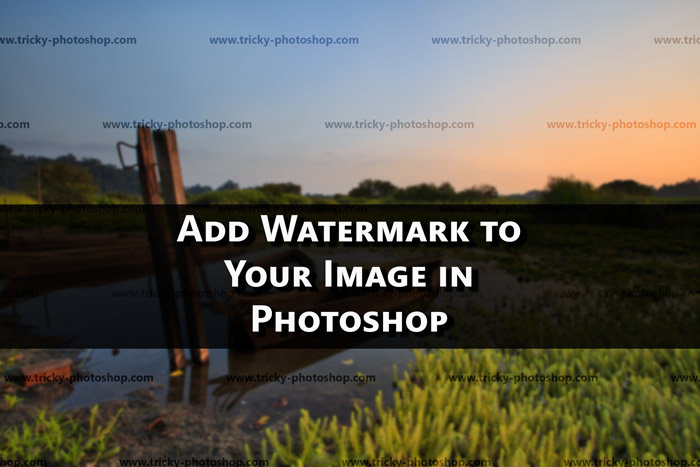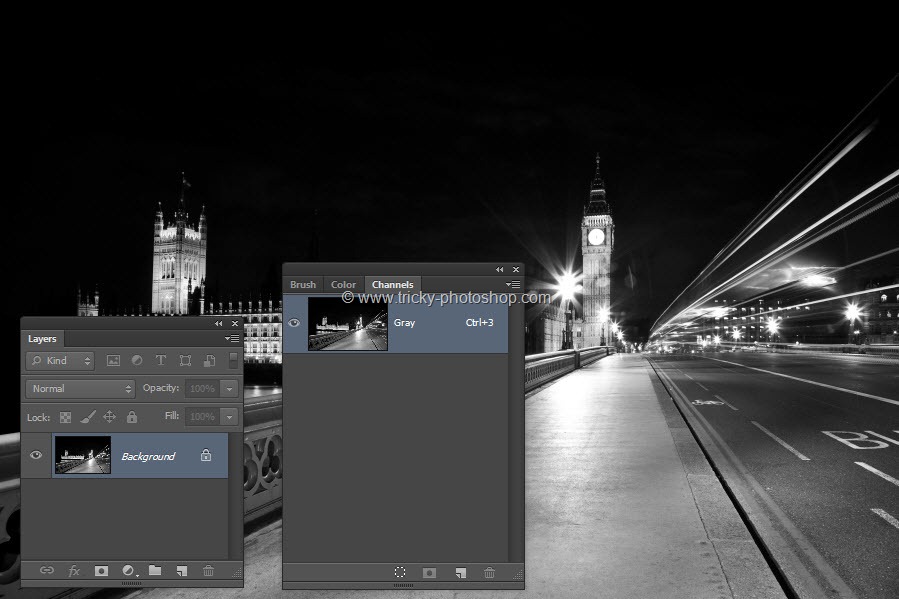Hello guys I am Vaibhav and in this tutorial I am going to show you how to add watermark to your images. Last time discussed about Creating Custom Shapes in Photoshop which is a recommended tutorial if you are a graphic designer. For this tutorial I am going to use layer styles, text layer, vector layer.
Stock: http://faestock.deviantart.com/art/Castle-183168580
FINAL
INITIAL
STEP 1
Open your image in Photoshop. There’s already something written at the bottom of the image that I am using. So I need to crop it. To learn more about cropping a picture, click here. So grab crop tool from the tool panel or you can press shift+C again and again until it comes. Now dag the handle which is encircled to the upward direction. Then press enter/return.