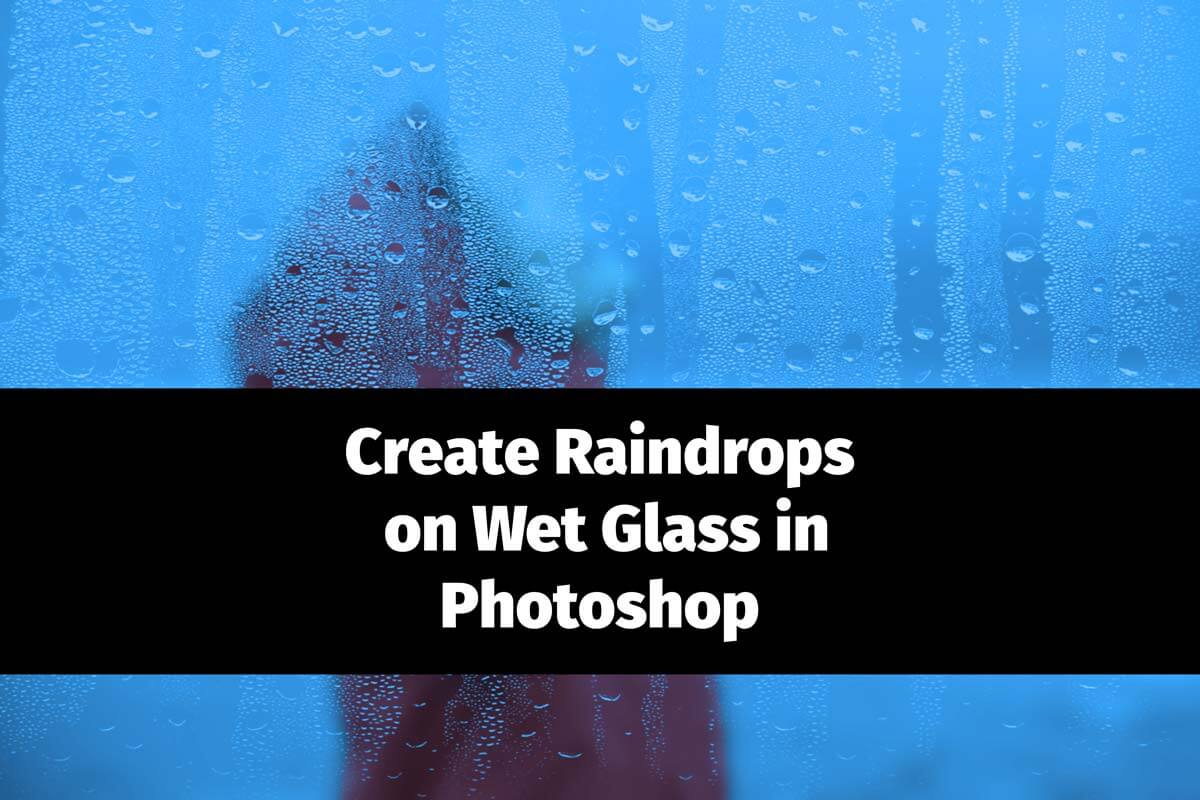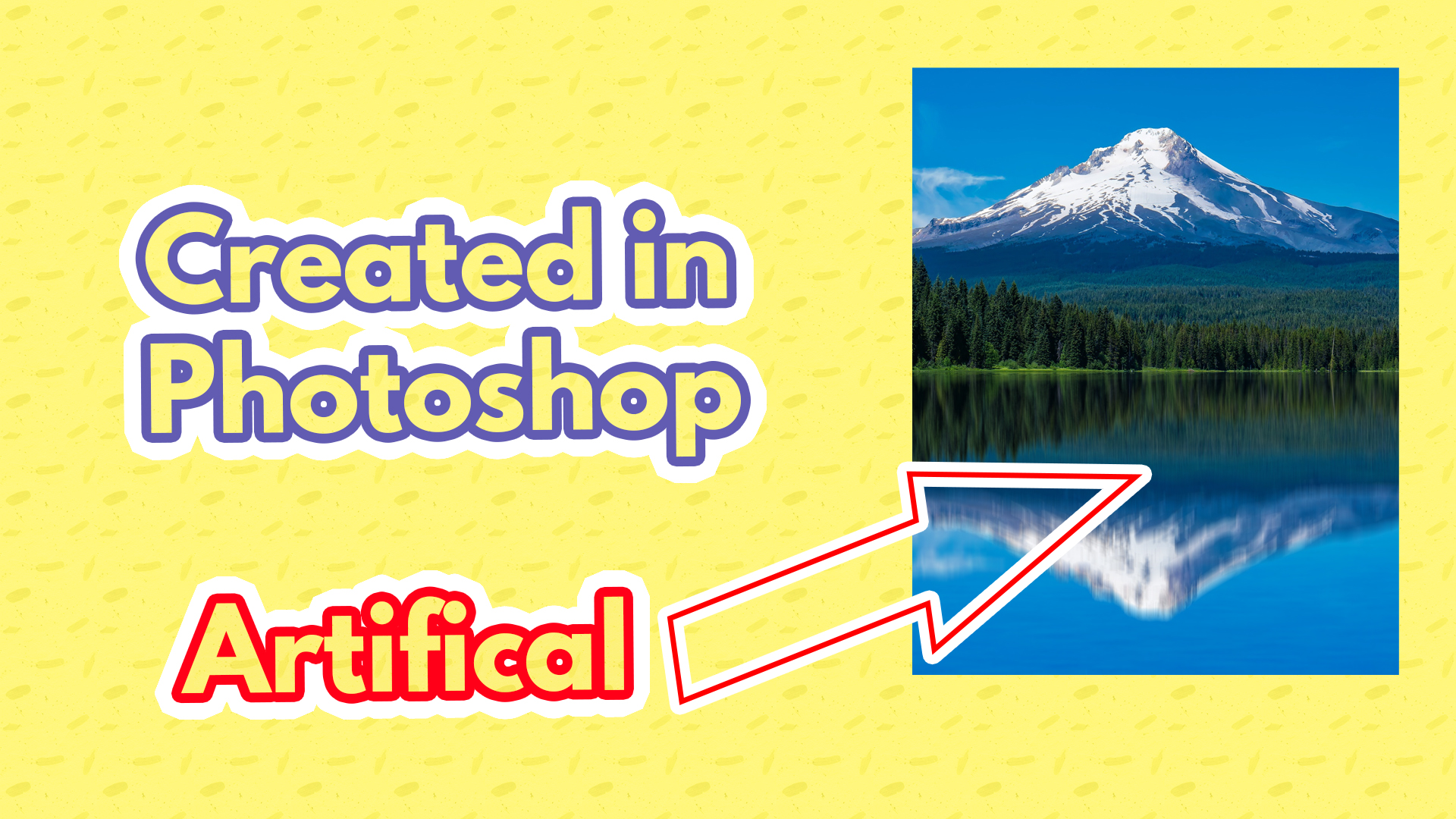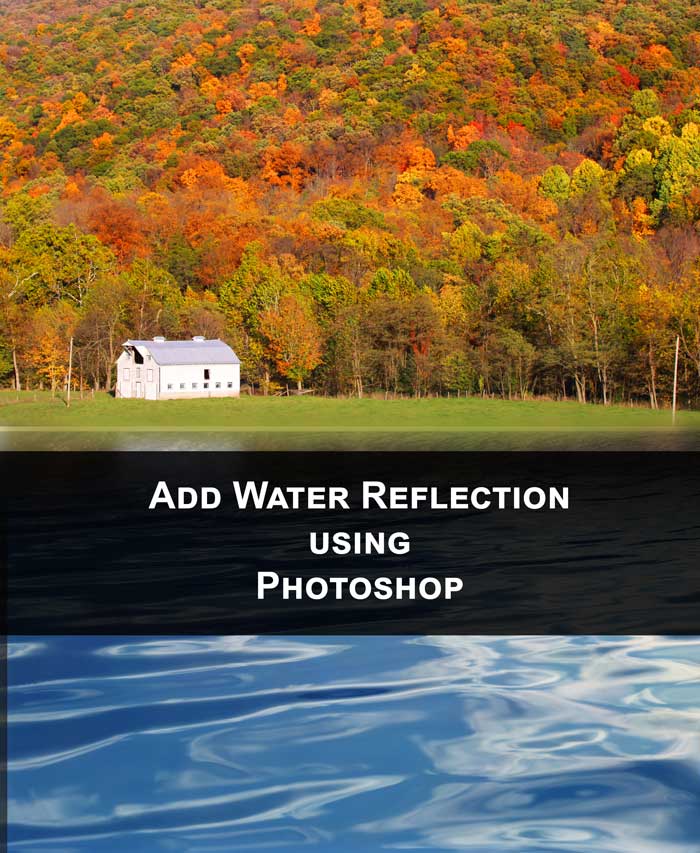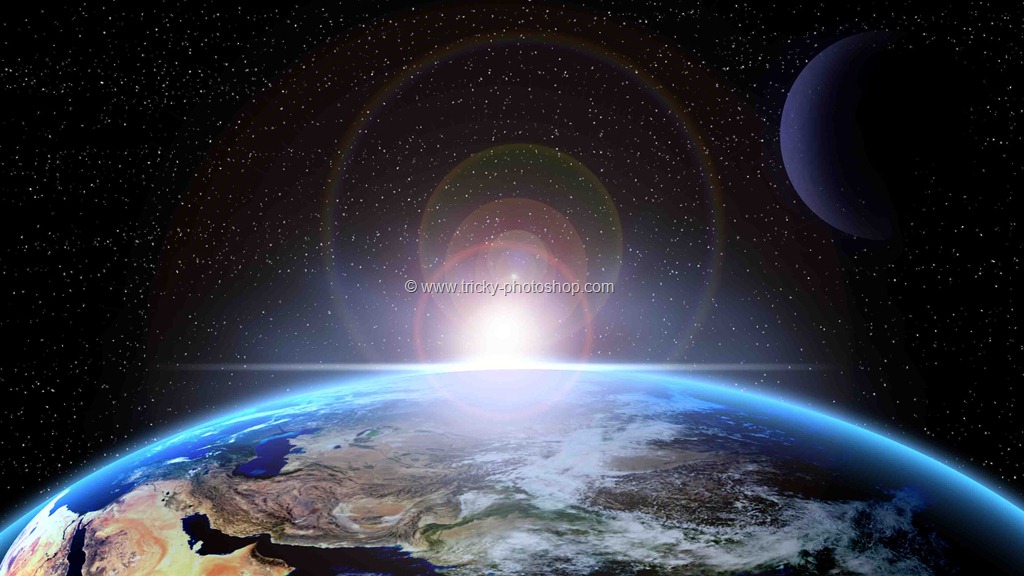STEP 8: APPLY GRADIENT
Now I am going to give shiny effect to my photo. Simply load back the selection by holding down ctrl/cmd and then click on the layer thumbnail of the left layer. This will load your selection back. Now make a new layer by pressing ctrl+shift+N/cmd+shift+N. I am going to rename that layer to white gradient because I am going to use gradient on that layer.
Now press G to select gradient. Press D then X to change your default foreground color to black and then to inverse the foreground color with the background color. Now go to the top of the window i.e. option bar and change the mode to foreground to transparent.
Now apply the gradient as shown in figure.
Now press ctrl+D/cmd+D to deselect the whole selection.
Repeat the same steps for the right glass.
And finally you are done here. Read my next tutorial which is on Adding Color To a Black and White Image. Thank you for reading this article. Hopefully we’ll meet again in next four days.