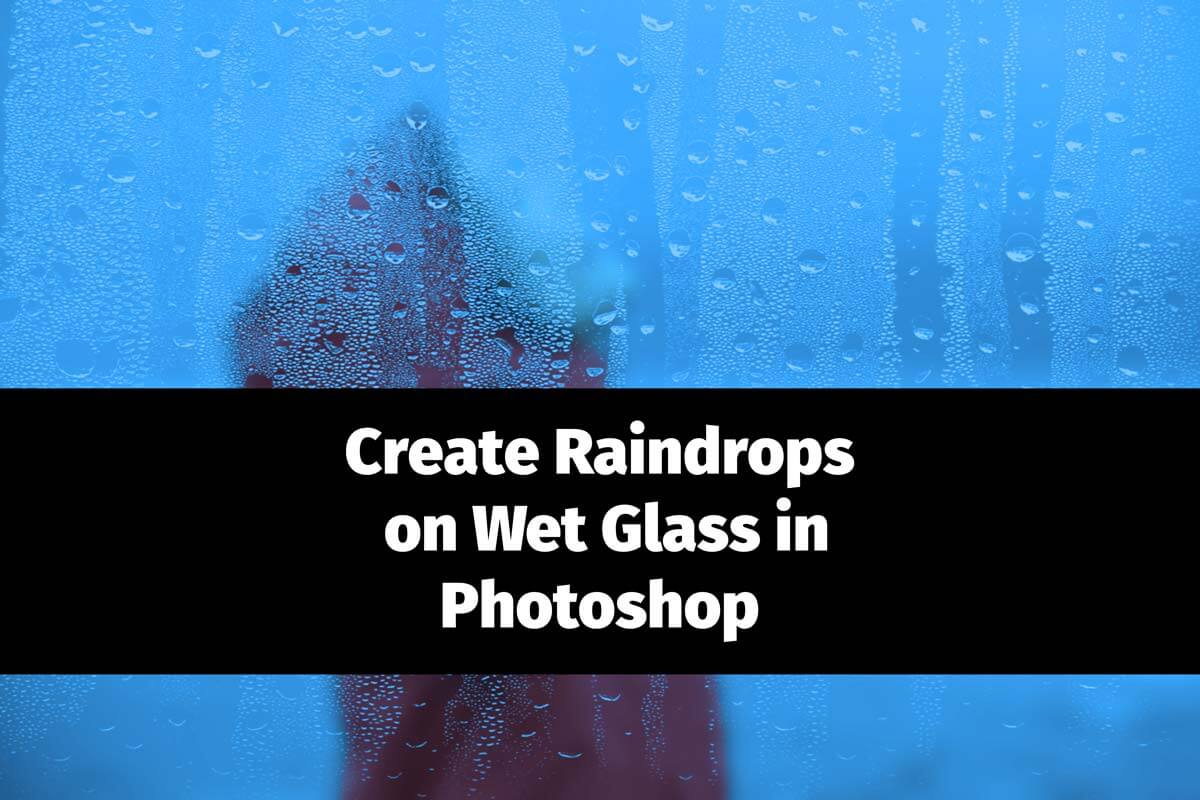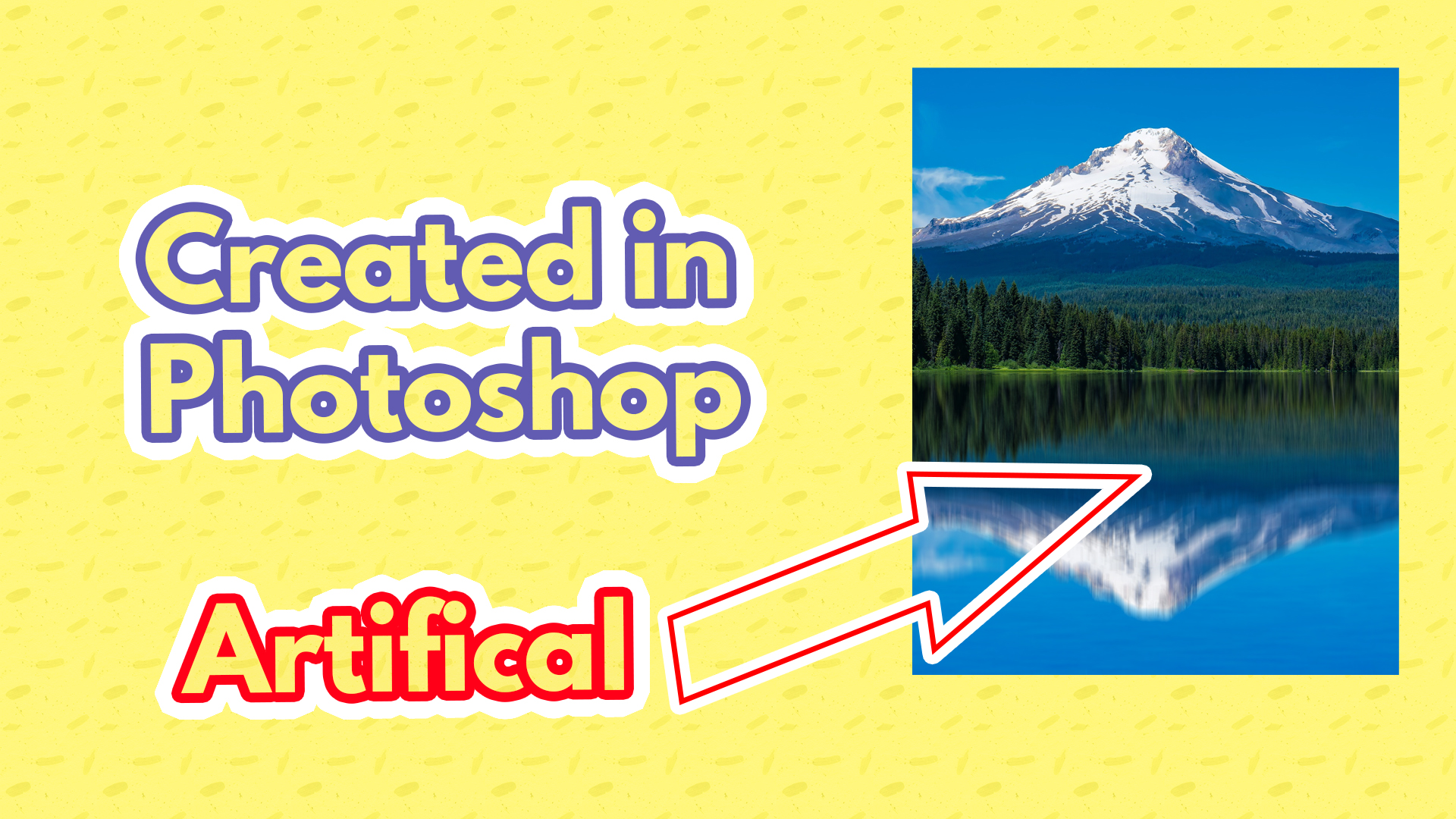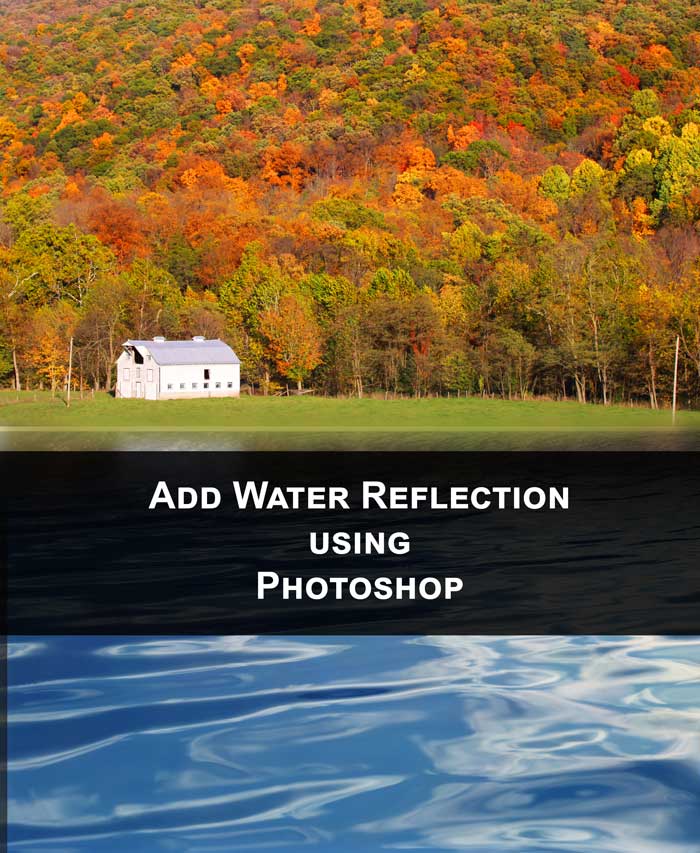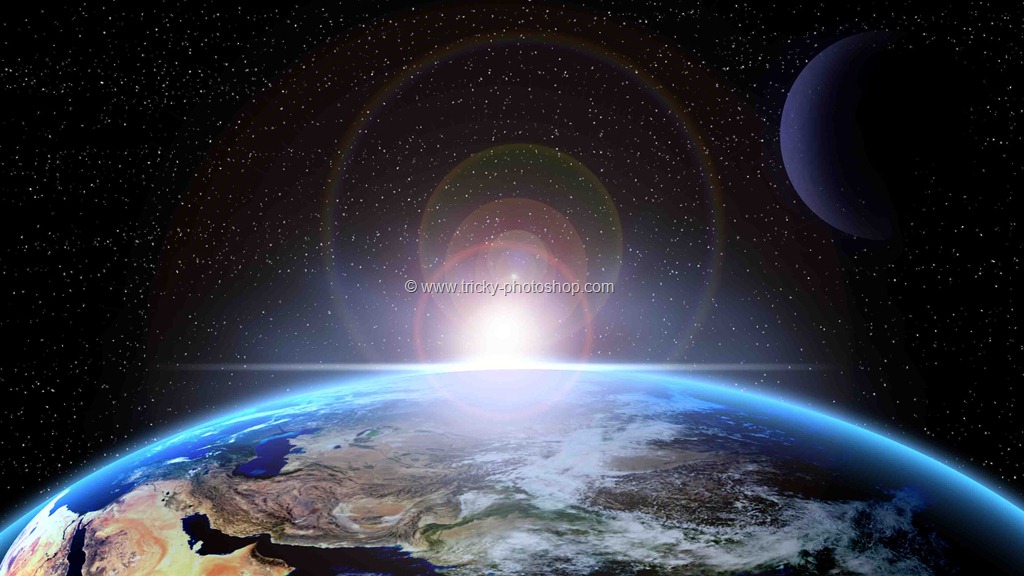STEP 3: TURN THE NEW LAYER TO BLACK
With your left layer active simply press D to set your foreground color to black and background color to white. We are not going to use the background color so it doesn’t matter what’s your background color but make sure that your foreground color has changed to black. Then press alt+backspace/option+delete to fill the left layer with black.
Now you can see that the left glass color has changed to black. This is because we have filled the left layer with our foreground color that is black. Now I am going to deselect the selection by pressing ctrl+D/cmd+D. You can also deselect the selection by right clicking on the image and then select deselect(make sure that you have selected any selection tool like lasso tool, wand tool, marquee tool etc.).
If you guys are wondering that your original image is affected by adding the black layer then don’t you worry guys, we are applying changes to our left layer only. Your original image is still unaffected.