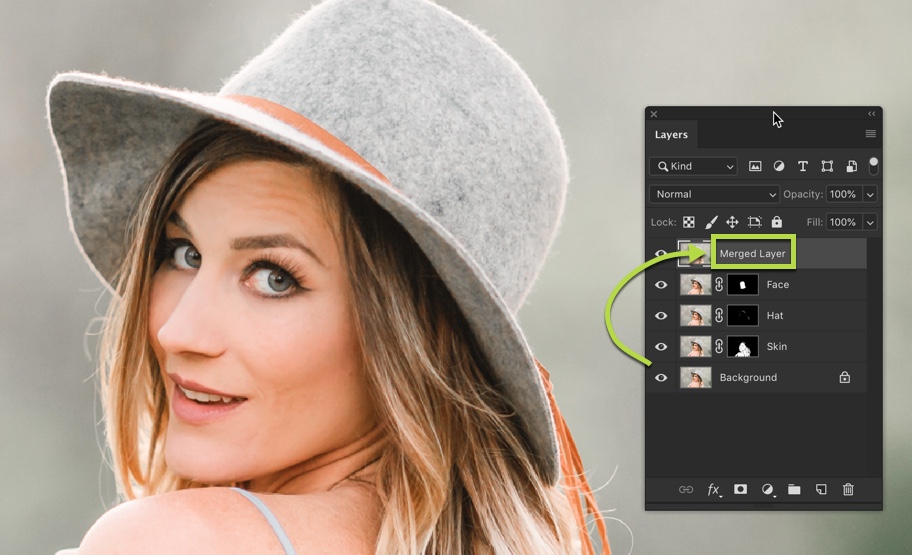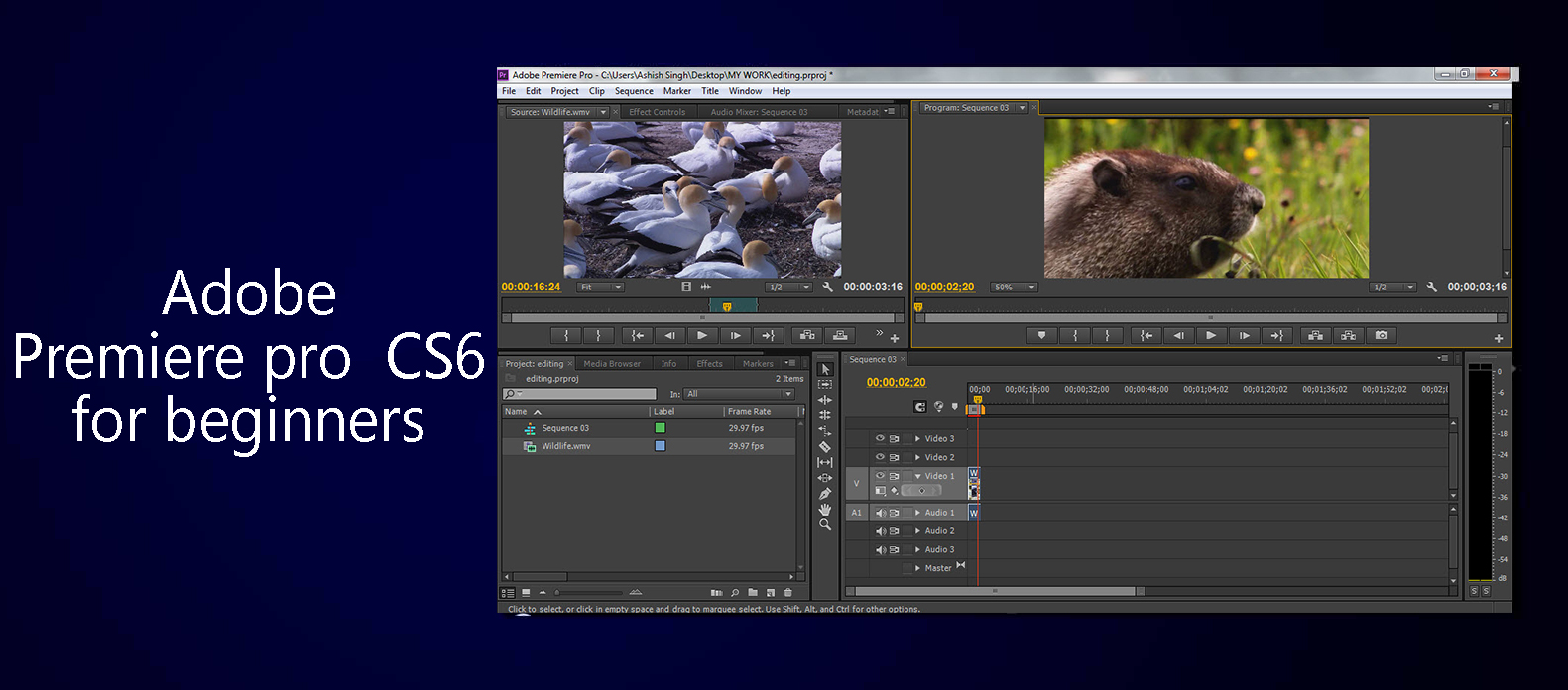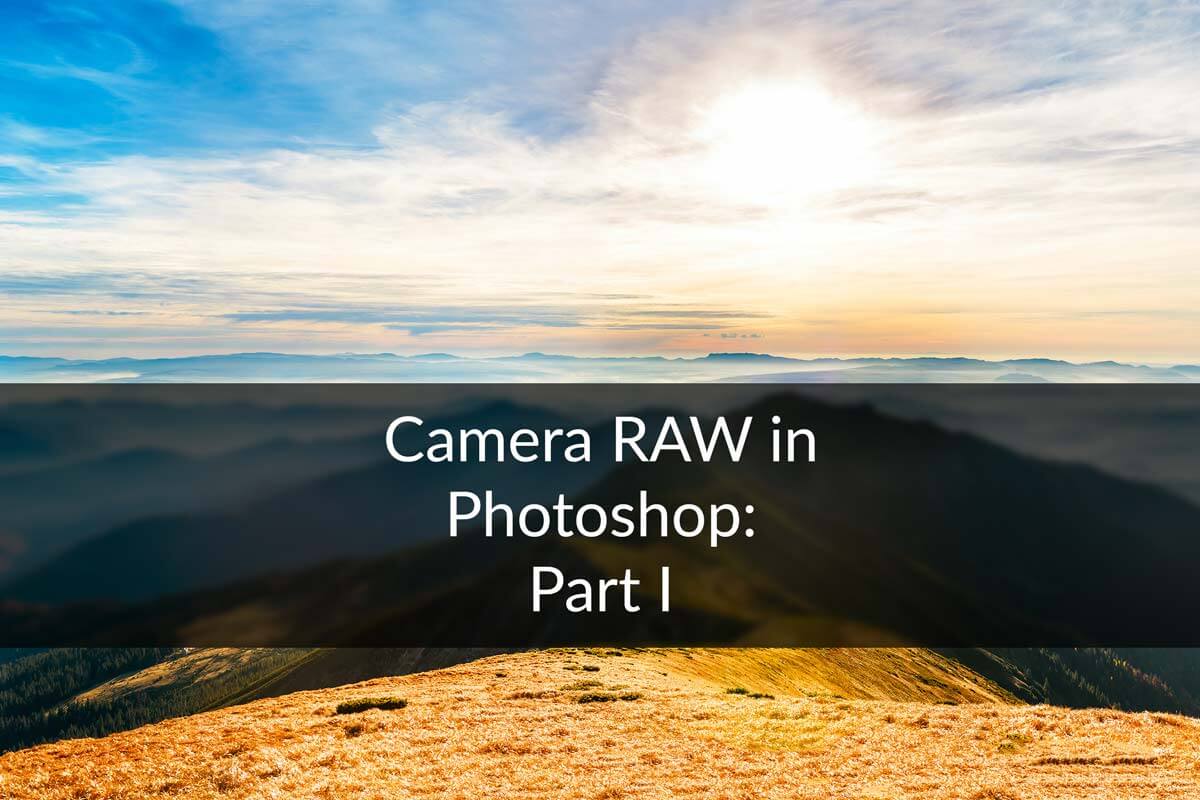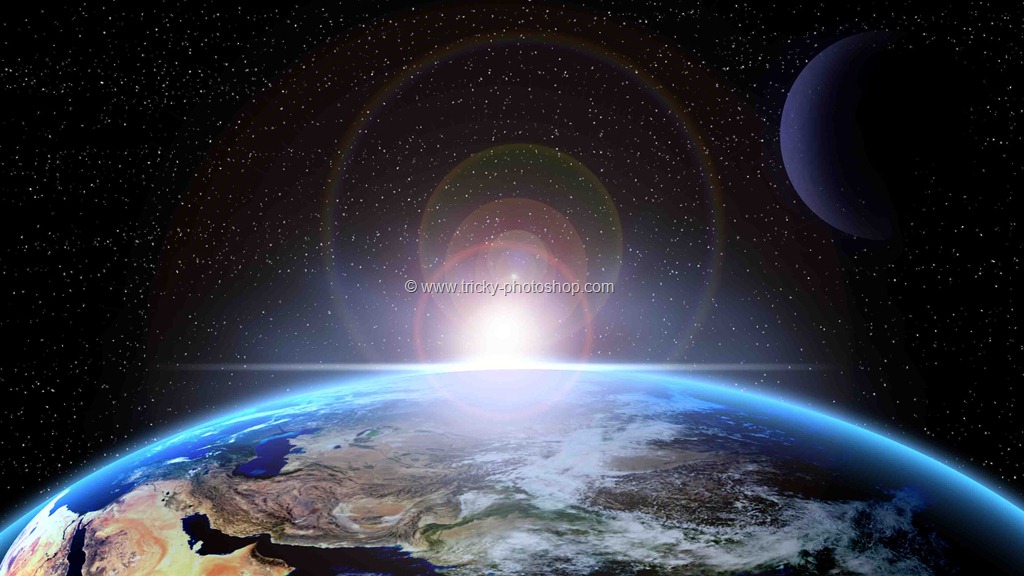STEP 7
Now activate your “background” layer. Then click on add adjustment layer and then exposure. Now increase the gamma to 0.51 give more attractive look to sky.
Now grab brush tool. Click on the layer mask of “gamma” and change the foreground color to black. Now apply the brush on the girl.
Now we are done here. Read my next tutorial where I will be discussing about Creating a Ghostly Blurred Text in Photoshop. Thank you for reading this article. Hopefully we’ll meet again.
Final Image