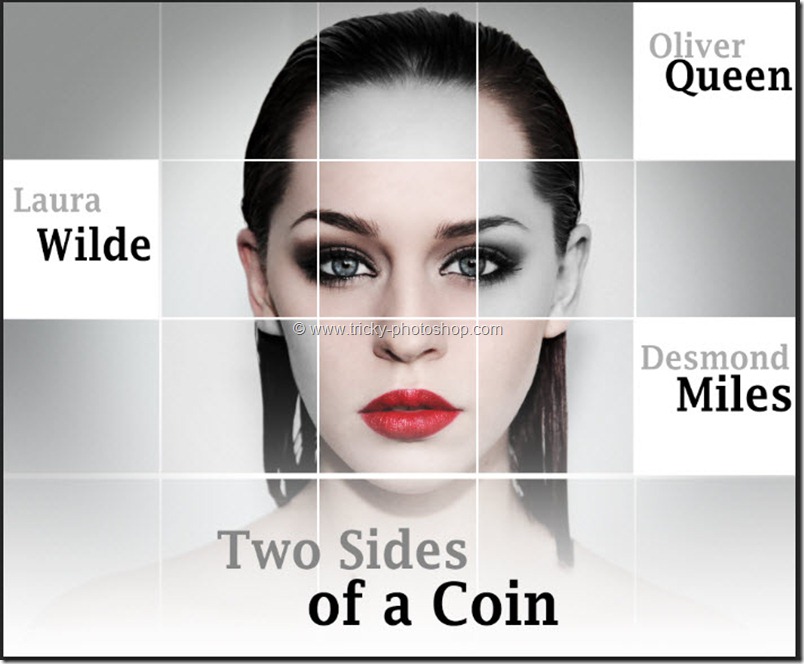Hello guys I am Vaibhav and in this tutorial I am going to show you how to create a navigation bar using Photoshop CS6. Last time I discussed about Creation of Custom Shapes in Photoshop which is really a recommended tutorial for graphic designers. For this tutorial basically what I am going to do is to create various shapes and then I will merge all the shapes so that it will look like a Navigation Bar.
FINAL
STEP 1
Let’s start by creating a new document by pressing ctrl+N/cmd+N. Set the dimension 4000 x 1200 pixels and resolution as 72 pixels per inch. The reason I am choosing such a massive size because of more flexibility. And I can also reduce the image size(downsample) at any time I want by pressing ctrl+alt+I/cmd+opt+I. To know more about downsampling click here.
I have written a whole tutorial on Creating a New Document in Photoshop and you should check that out if you are a beginner.