Hey guys, today I am going to show you how to use an external hard drive as a scratch disk for Photoshop.
Big size of PSD files has always been a problem for photographers and graphic designers. As you are reading this article so I am pretty much sure that you are also having the same problem. Sometimes we have a lot of background apps running and we need another reliable hard drive to store the Photoshop information. I have also written a tutorial on Five Ways To Reduce Your PSD Size which reduces the size of your PSD by 50-60% and I think you should read that tip also.
So what is Scratch Disk?
A scratch disk is an area on your hard drive that Adobe Photoshop uses to store data. Photoshop uses a scratch disk because it performs memory-intensive functions which sometimes exceed the amount of random access memory (RAM) on a computer. You can change the location of the scratch disk and add additional scratch disks in the Photoshop “Preferences” menu.
-ehow.com
For this tutorial, I am going to use my 1 TB Seagate External hard drive as a scratch disk.
Video
If you like watching videos, here’s the video for you.
STEP 1 – Connect the Hard Drive
The very first thing that you need to do is to connect your hard drive to the computer. Once your hard drive is connected it should be shown in My Computer.
STEP 2 – Locate the Hard Drive
Now open Photoshop. Go to Edit>Preferences>Performance.
STEP 3 – Assign the Hard Drive
Now inside the Scratch Disks Box, choose your external hard drive. Now press OK.
After that, you need to restart your Photoshop and your external hard drive will now work as a scratch disk. Note that you always need to connect that hard drive whenever you are using Photoshop.
And we are done here.



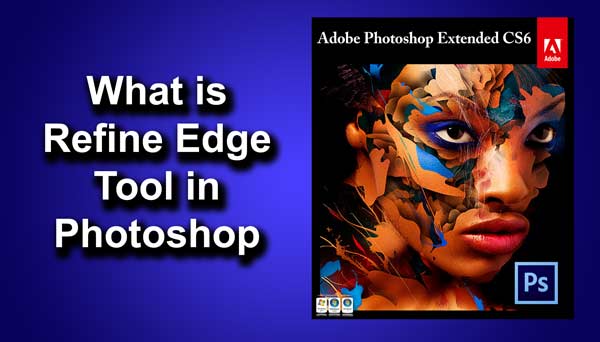
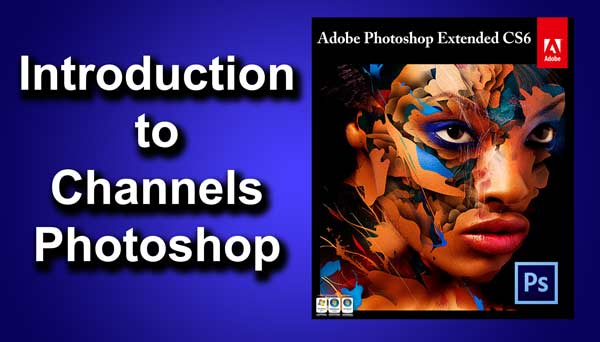



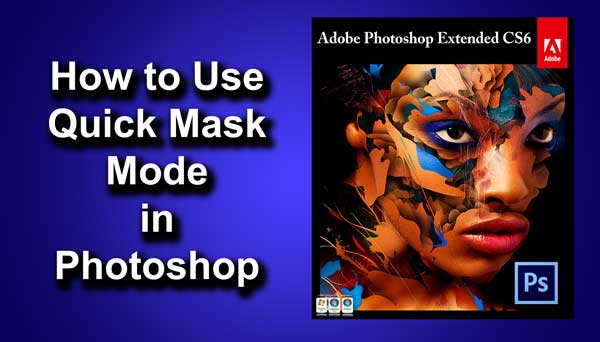




![[Pro Hack] Use Content Aware Fill to Remove a Person in Photoshop 5](https://tricky-photoshop.com/wp-content/uploads/2018/11/5-2.jpg)


