Hello guys I am Vaibhav and today I am going to show you “How to Achieve Instagram Walden Filter in Photoshop”. Last time I discussed about Instagram Hefe Filter in Photoshop.
Stock: http://mirish.deviantart.com/art/Silver-Girl-15-stock-385577839
In this tutorial we are going to use adjustment panels, filters, selection etc.
FINAL
STEP 1
The very first thing we need to do is to decrease the saturation. Go to Layer>New Adjustment Layer>Hue/Saturation. Decrease the Saturation to -38 as shown below.





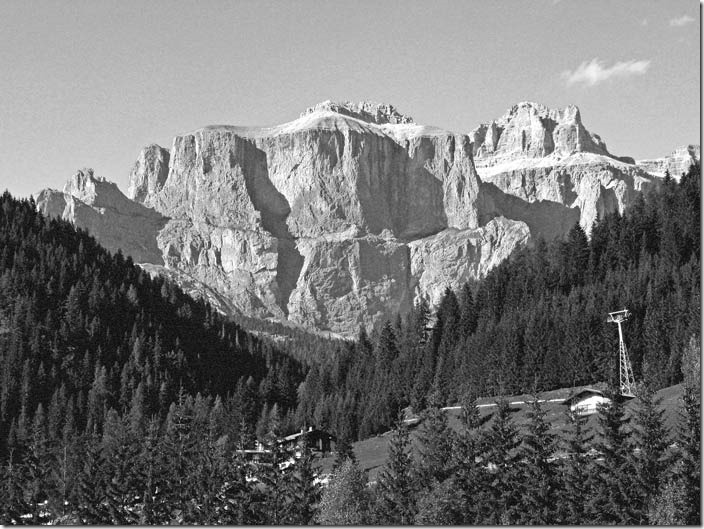



![[Action Included] Create Instagram Aden Filter in Photoshop Final](https://tricky-photoshop.com/wp-content/uploads/2019/01/Final.jpg)
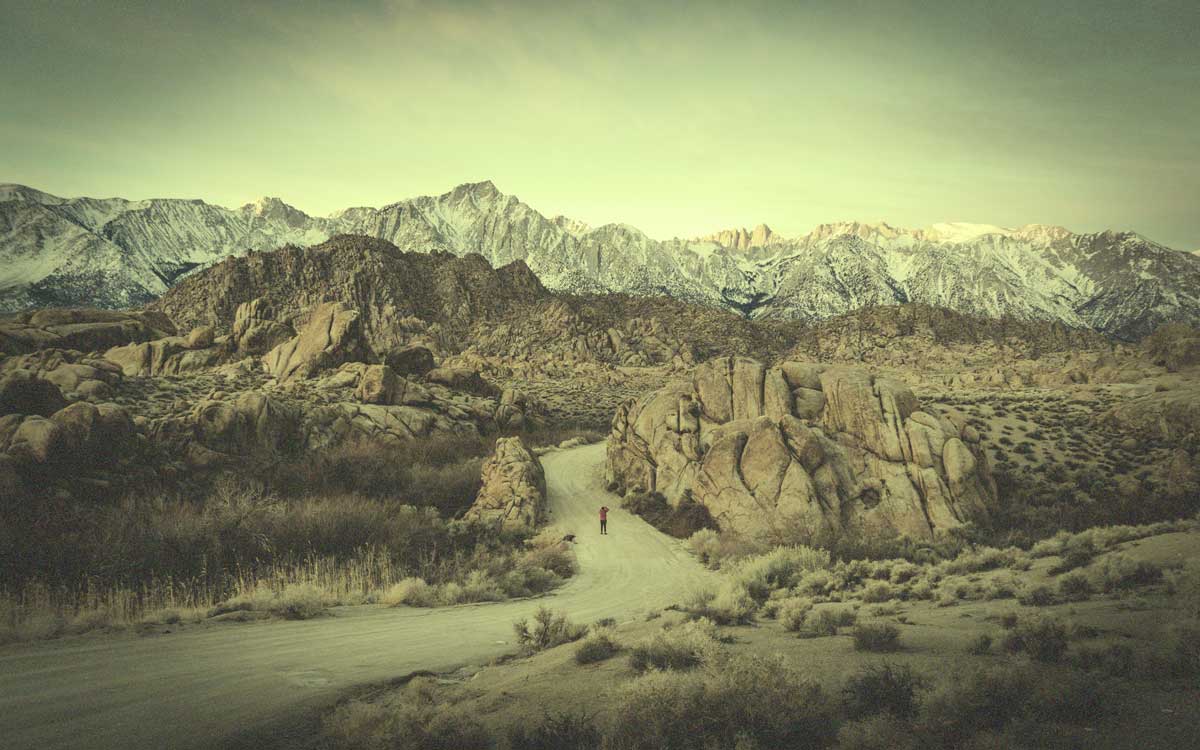

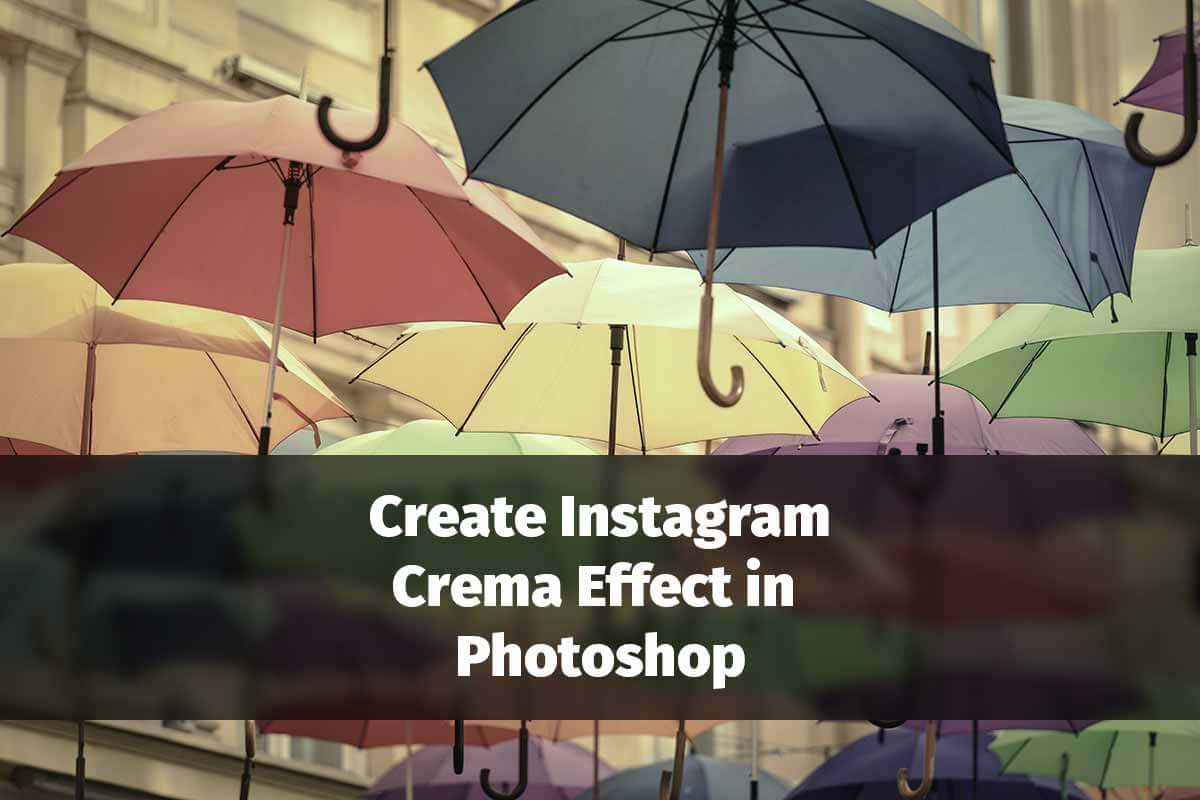
![[Action Included] Create Instagram Perpetua Filter in Photoshop Final](https://tricky-photoshop.com/wp-content/uploads/2019/02/Final.jpg)

