Hello guys I am Vaibhav and today I am going to show you how to achieve Instagram Kelvin Filter in Photoshop. Last time I discussed about Instagram Inkwell Filter in Photoshop. If you are an Instagram freak, check out our Instagram Section.
Stock: http://semireal-stock.deviantart.com/art/Street-at-night-3-179471115
In this tutorial I am going to use Adjustment layers, Filters, Marquee Tool etc.
FINAL
STEP 1
The very first thing that we need to do is to add the noise. Create a new new layer at the top of the panel by pressing Ctrl+Shift+N/Cmd+Shift+N. Rename the layer as noise. Make Black as your foreground color by pressing D. Fill the “Noise” layer with the foreground color i.e. Black color by pressing Alt+Backspace/Opt+Delete. Change the Blending Mode to Screen.






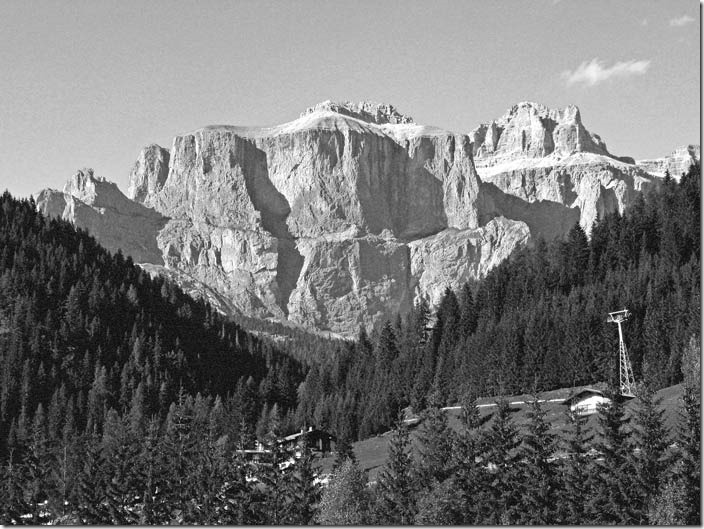


![[Action Included] Create Instagram Aden Filter in Photoshop Final](https://tricky-photoshop.com/wp-content/uploads/2019/01/Final.jpg)
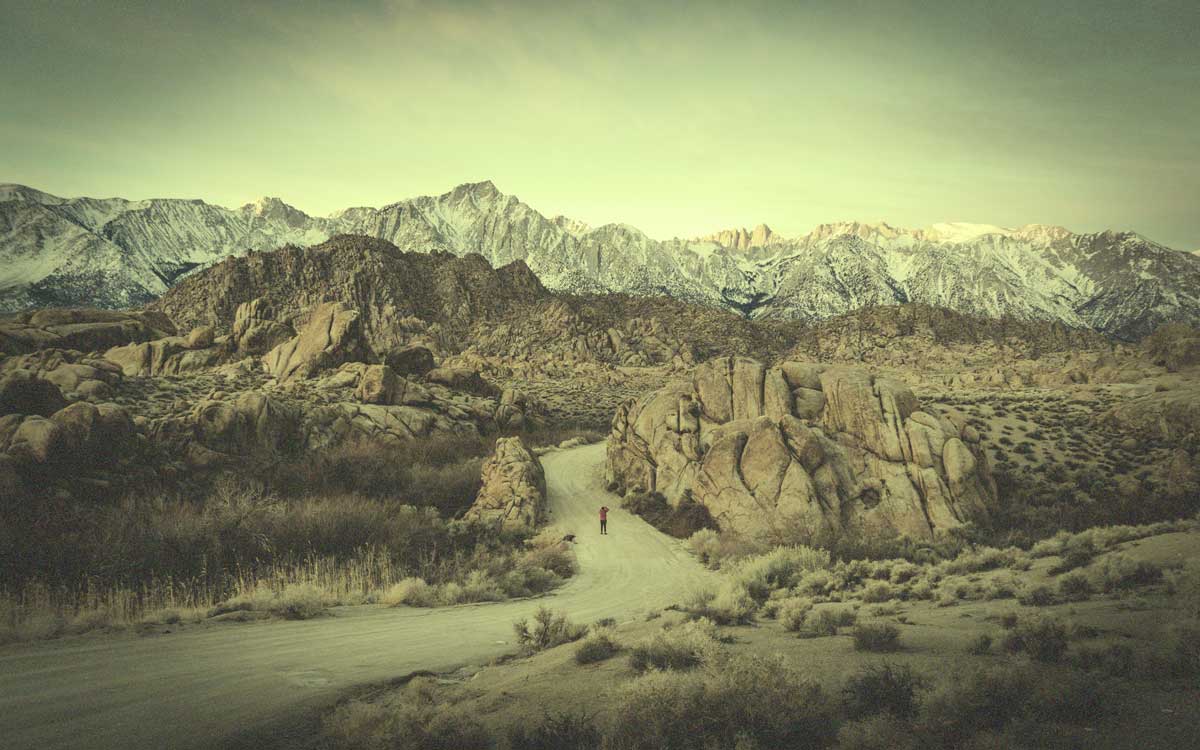

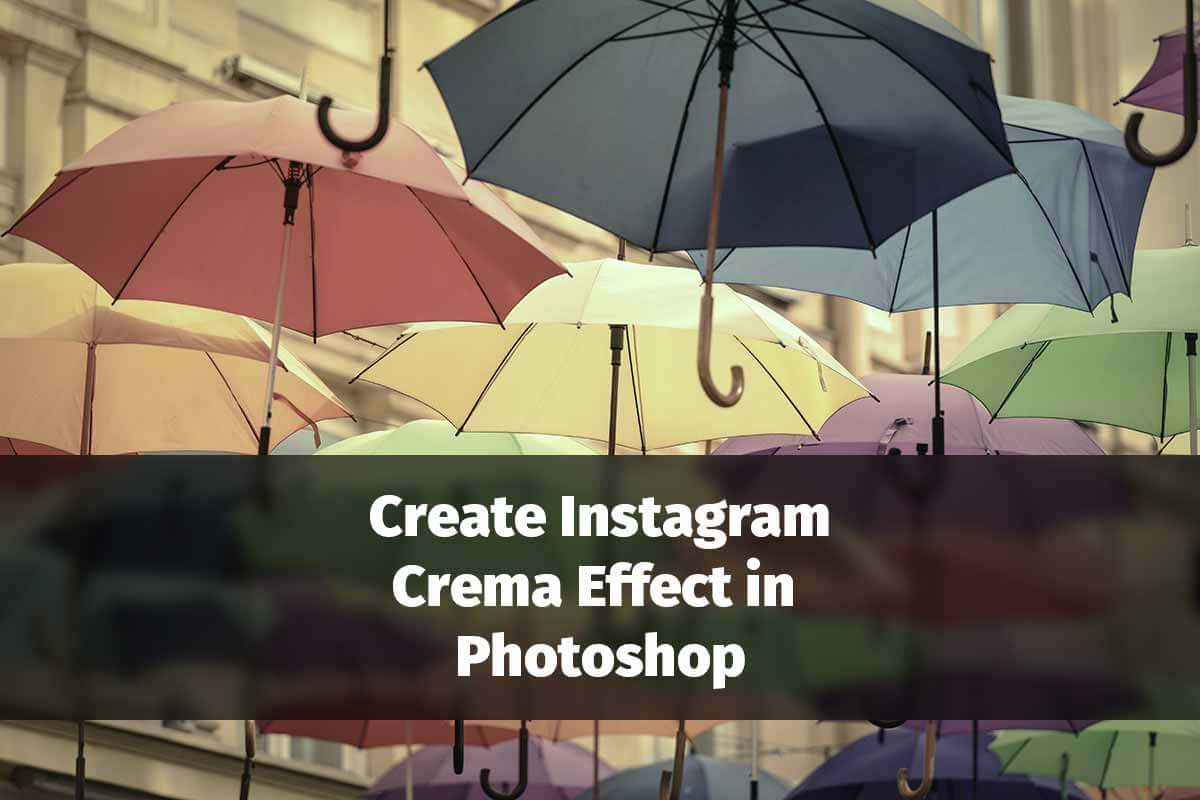
![[Action Included] Create Instagram Perpetua Filter in Photoshop Final](https://tricky-photoshop.com/wp-content/uploads/2019/02/Final.jpg)

