Hello guys I am Vaibhav and today we are going to learn “How to Achieve Instagram Hefe Filter in Photoshop”. Last time I discussed about 10 Best Photoshop Tutorials of 2013 which is a highly recommended article if you are really passionate about Photoshop.
Stock: http://anettfrozen.deviantart.com/art/Wonderland-of-Sadness-399918766
In today’s tutorials, we’ll be using adjustments layers, filters and few other things to make achieve an effect like Instagram ‘s Hefe filter.
FINAL
STEP 1
The very first thing that we need to do is to increase the brightness and the contrast of the image. Go to Layer>New Adjustment Layer>Brightness/Contrast.





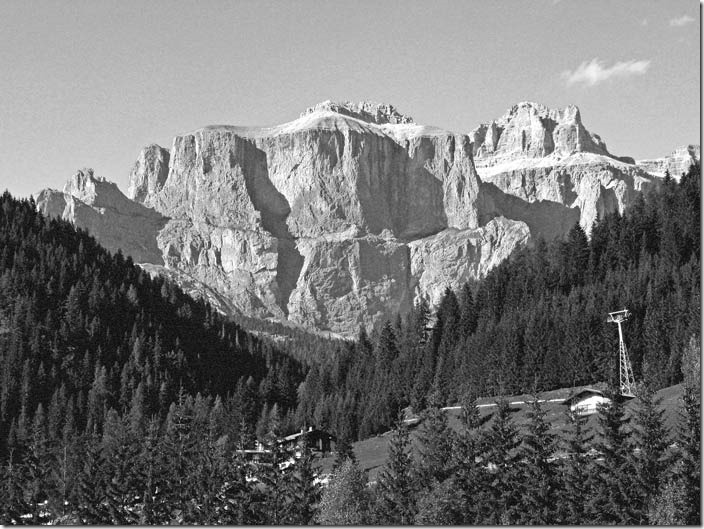



![[Action Included] Create Instagram Aden Filter in Photoshop Final](https://tricky-photoshop.com/wp-content/uploads/2019/01/Final.jpg)
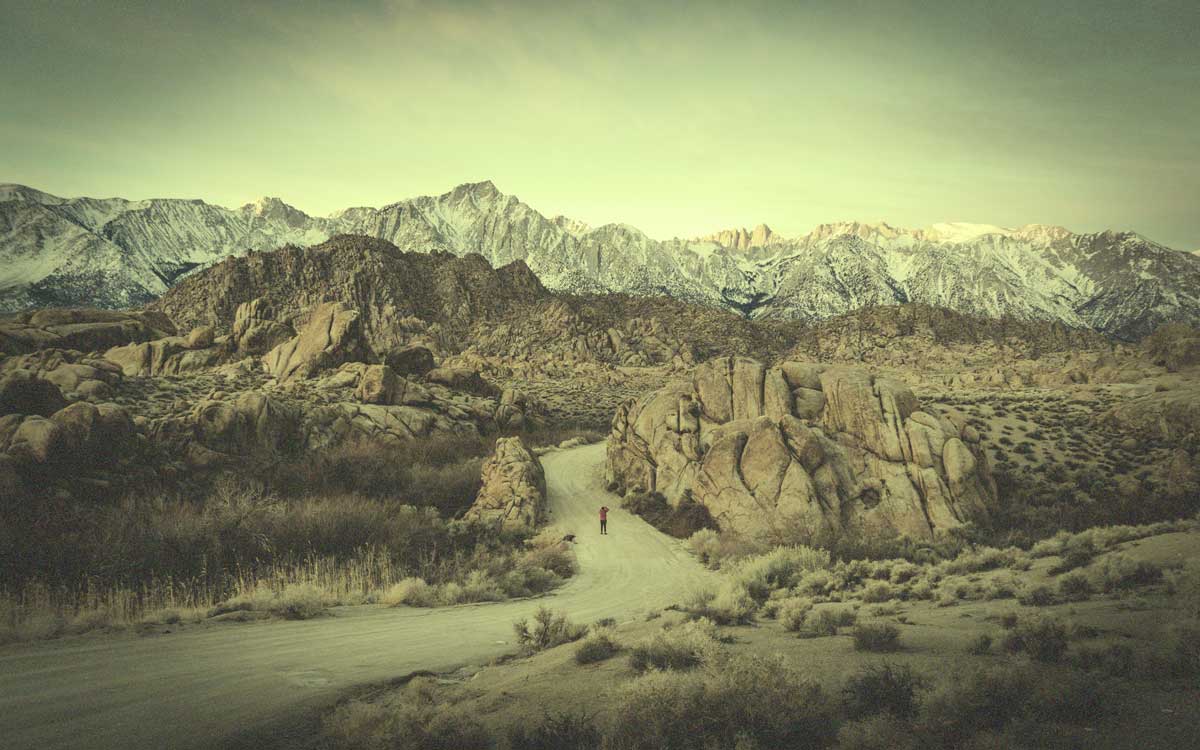

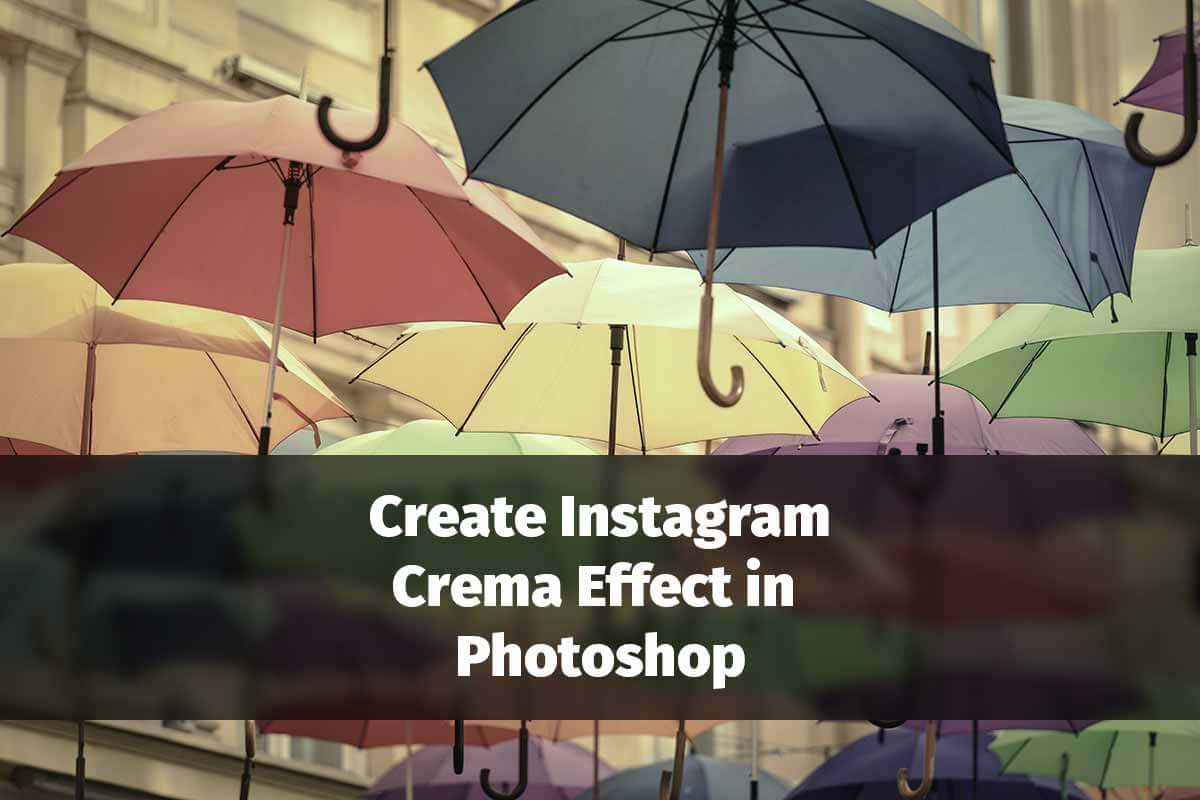
![[Action Included] Create Instagram Perpetua Filter in Photoshop Final](https://tricky-photoshop.com/wp-content/uploads/2019/02/Final.jpg)

