Hello guys I am Vaibhav and today I am going to show you How to Achieve Instagram Toaster Filter in Photoshop. Last time I discussed about Instagram Sutro Filter in Photoshop. If you are an Instagram Freak, you probably should check out our section totally dedicated on Instagram Filters.
Stock: http://letzteschatten-stock.deviantart.com/art/LS-CoupleStock-1-172003028
In this tutorial, we are going to use filters, adjustment layer, marquee tools, blending modes etc.
FINAL
STEP 1
If you are following my Instagram tutorials, you should be able to figure out the first step that I always do for Instagram tutorials i.e. changing the brightness and contrast. Go to Layer>New Adjustment Layer>Brightness/Contrast. Increase the Brightness to +26 and decrease the Contrast to -17.





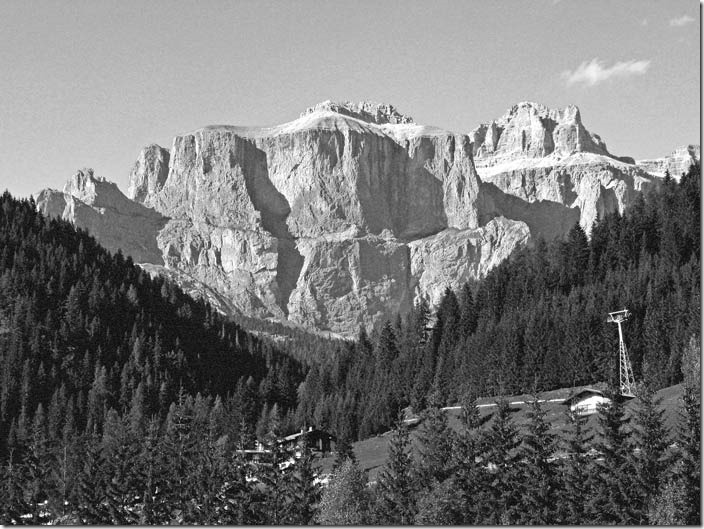



![[Action Included] Create Instagram Aden Filter in Photoshop Final](https://tricky-photoshop.com/wp-content/uploads/2019/01/Final.jpg)
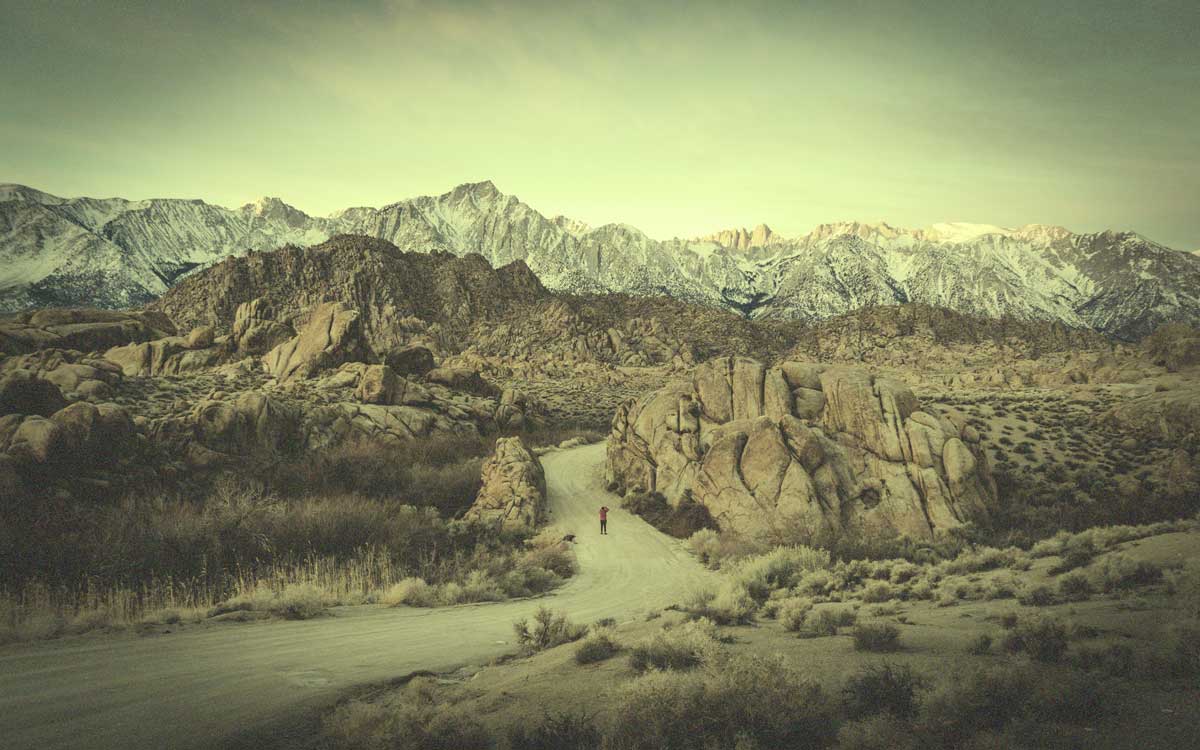

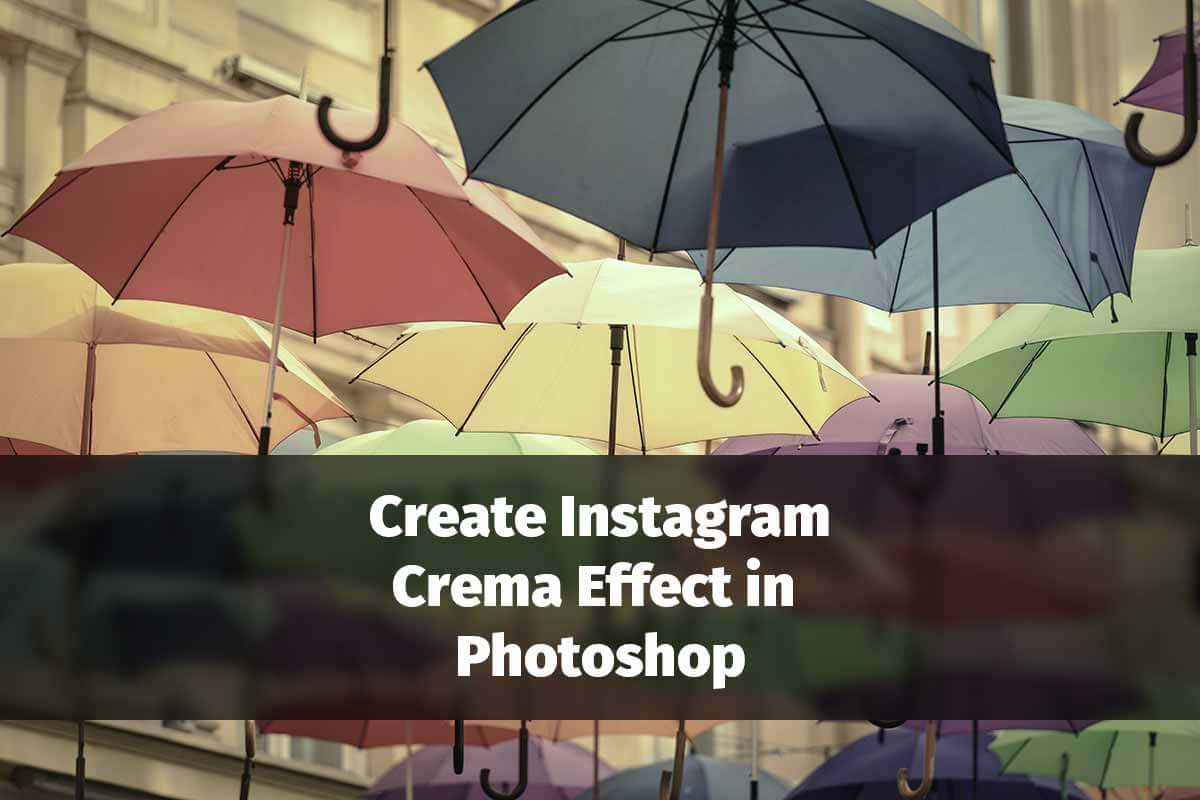
![[Action Included] Create Instagram Perpetua Filter in Photoshop Final](https://tricky-photoshop.com/wp-content/uploads/2019/02/Final.jpg)

