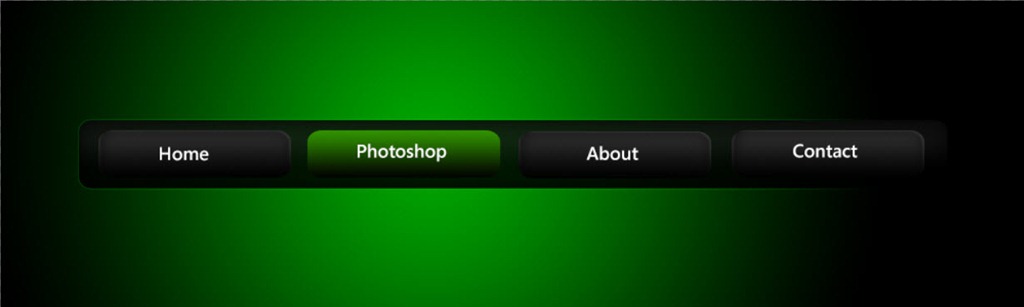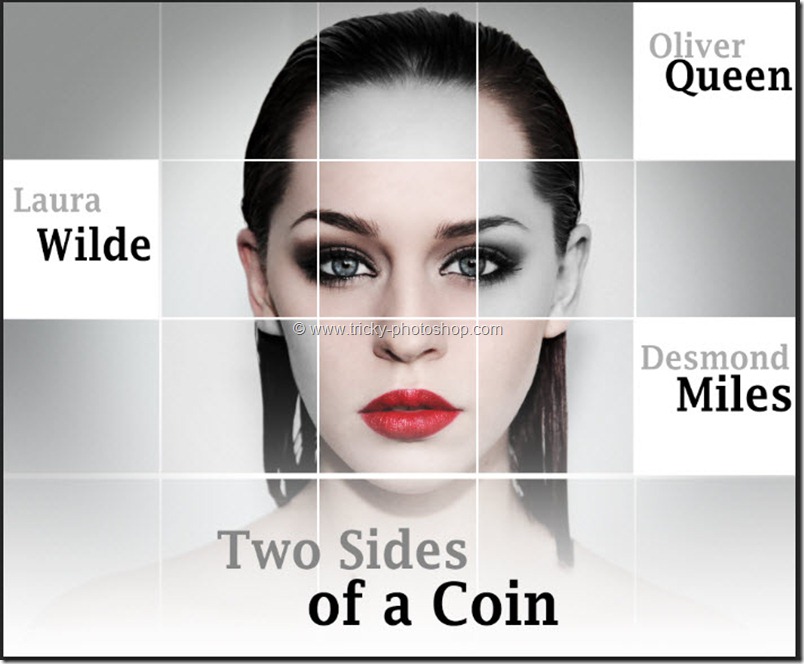STEP 7
Press ctrl+D/cmd+D to deselect the selection. Reduce the opacity of the layer that we created in step 7 to give the reflection more realistic effect.
Now press F7 for the layer palette. Click on the add adjustment layer which is at the bottom of the layer palette.
Now click on bevel and emboss. Change the style to emboss and technique to smooth. Increase the depth to 297%, size to 46pxand the soften to 16px. Press OK.
FINAL
And you are done here. Read my next tutorial where I’ll be Creating Instagram Nashville, 1977 and Vintage Look in Photoshop. Thank you for reading this article. Hopefully we’ll meet again in four days.