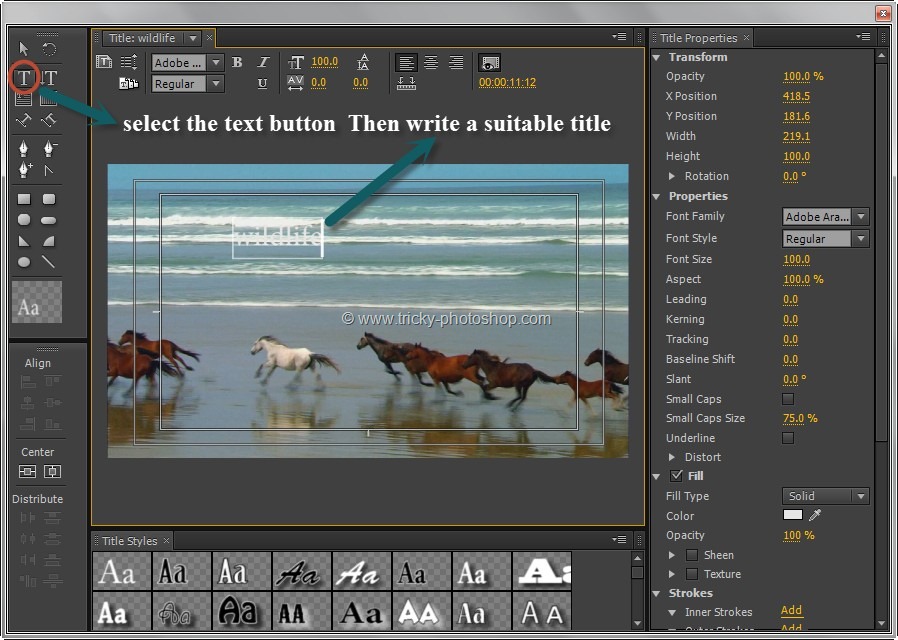STEP 6
Now it’s time to apply some layer style.
Press F7 for the layer palette. At the bottom of the layer palette you can see an icon named as add layer style. Click on that icon.
Click on the drop shadow and modify the settings as shown below (Left click to open in lightbox).
Now click on inner shadow and modify the settings as shown below.
Now click on the inner glow. The color I used is #7f7f51. Modify the settings as shown below.
Now click on Bevel and Emboss and modify the settings as shown below.
Now click on bevel and emboss. Check contour. Modify the settings as shown below.
Now finally go to gradient and click on the color.
Now double click the color stop which is marked as 1. Change the color to #f86503 and press OK. Then click on color stop 2 and change the color as #fbe432.
Here’s my final photo.