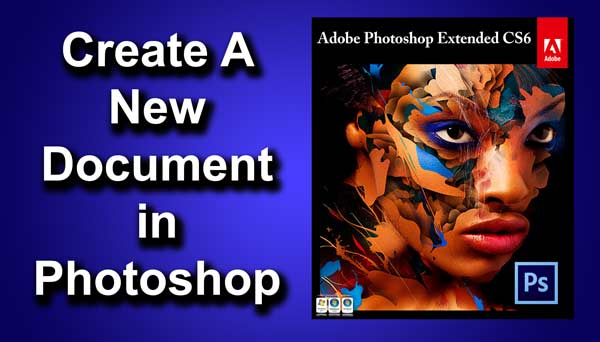STEP 19
At this point I would like to add grungy look to the image. Now drag and drop the grunge paper texture just below the “small” layer.
Now go to edit>transform>90o clockwise. Then grab move tool from the tool panel or you can press V. Adjust the texture so that it’ll fill the whole image.
Change the blend mode to “linear burn”. Go to adjustment>level or press ctrl+L. Apply the level as shown below.
And we are done here. Read my next tutorial in which I will be discussing about Fixing an Underexposed Area in Photoshop Without Disturbing Other Areas in Photoshop. Thank you for reading this article. Hopefully we’ll again in four days.
My Final Image