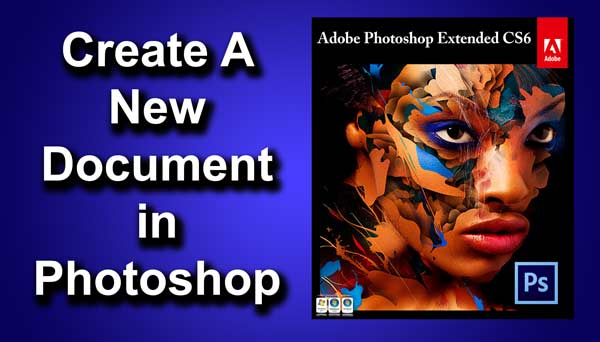STEP 14
Move back to your original document. Delete the “circle” layer.
Select the brush that you have just created.
Now go to window>brush presets. This will open your settings of brush. You can also press F5 as shortcut.
Now change the angle to 46o. Add spacing to 281%.
Set the value for size jitter as 100%. Set the value for maximum diameter as 64% and set the value for angle jitter as 77%.