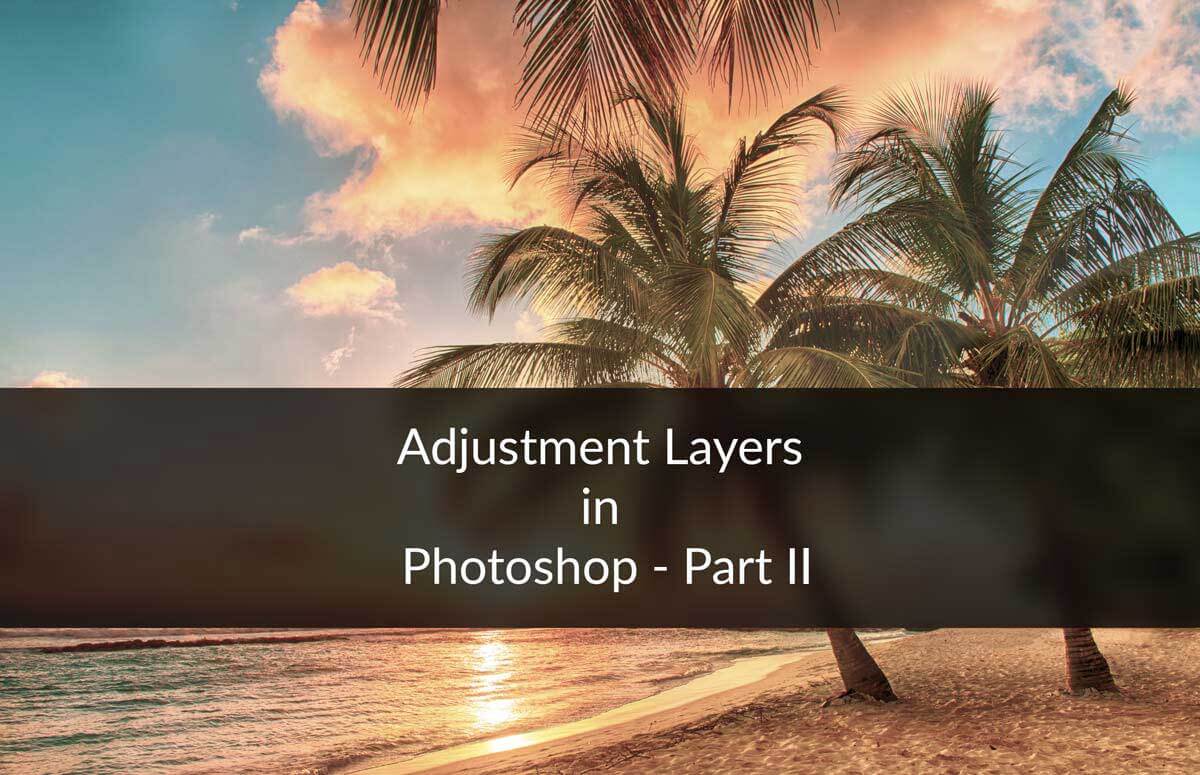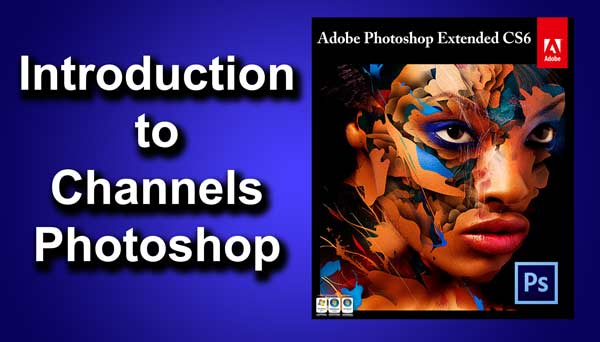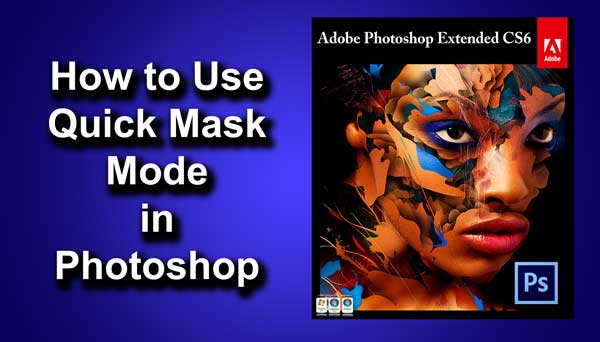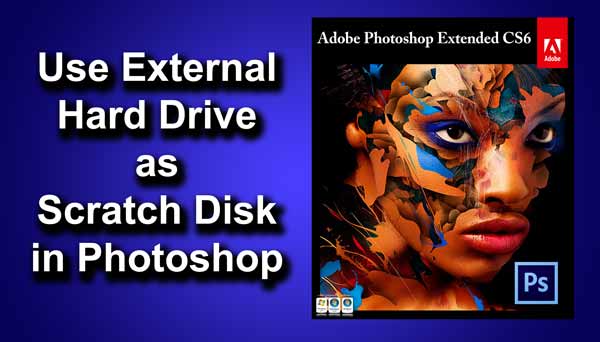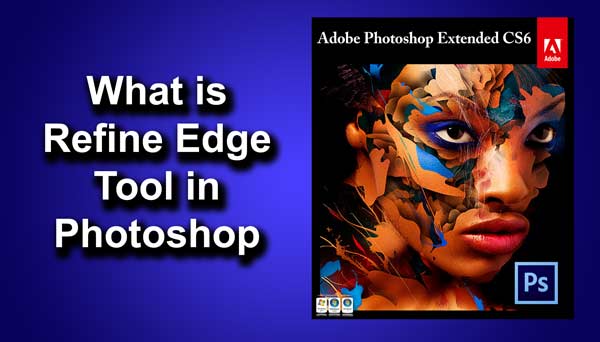STEP 4
Now this step is totally optional to you. In this step we are going to boost up the color using Vibrance adjustment layer. I actually like vivid images rather than dull images. If you think that you don’t want to boost up the color of the image then you may skip this step. Go to Layer>New Adjustment Layer>Vibrance. Leave the name as Vibrance 1. Increase the vibrance to +16.
And we are done here
Read my next article which deals with Remove Shadows in Photoshop.
Thank you for reading this article. Hopefully we’ll meet again.