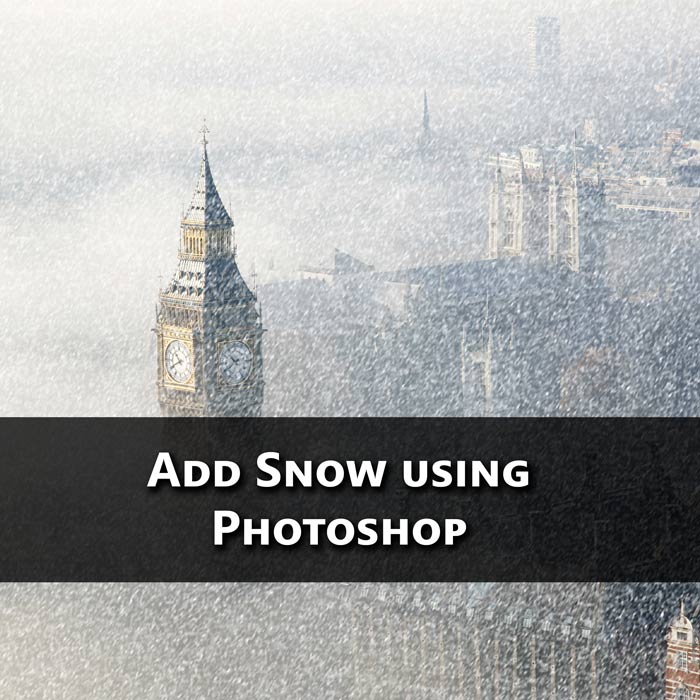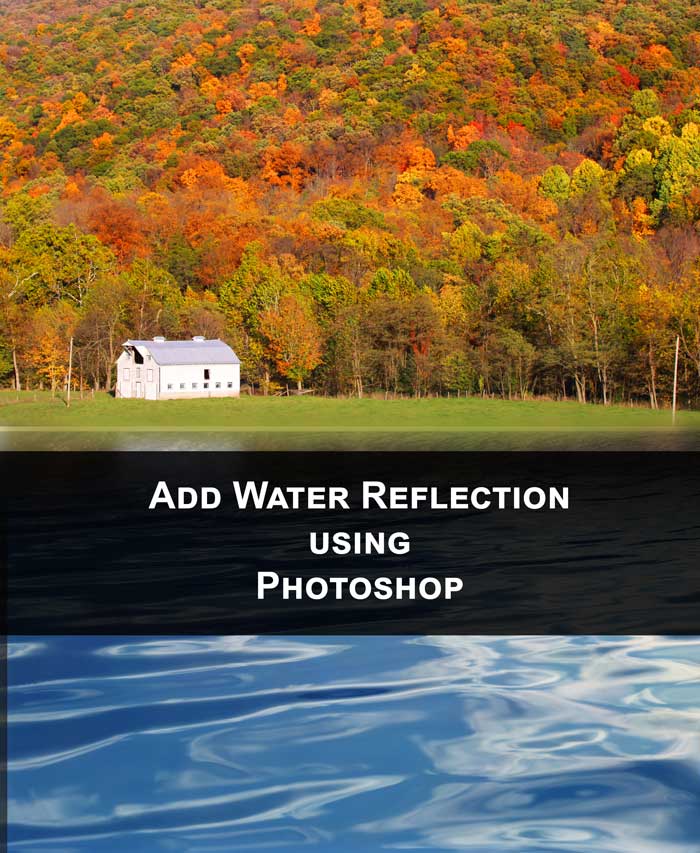Hello guys I am Vaibhav and today I am going to show you how to create swirl text effect using Photoshop. Last time I discussed about Adding Catch Lights in Photoshop which is really an important tutorial for studio and travel photographers. I am going to use layer styles, layers, adjustment layers etc
FINAL
.
STEP 1
Create a new document by pressing Ctrl+N/Cmd+N. Set your width vs. height as 1600 x 1200 pixels. Also set your resolution as 72 pixels per inch. Grab Text tool from the tool panel or you can press Shift+T again and again until it comes. You can use whatever font you want. I am going to use Haettenschweiler.