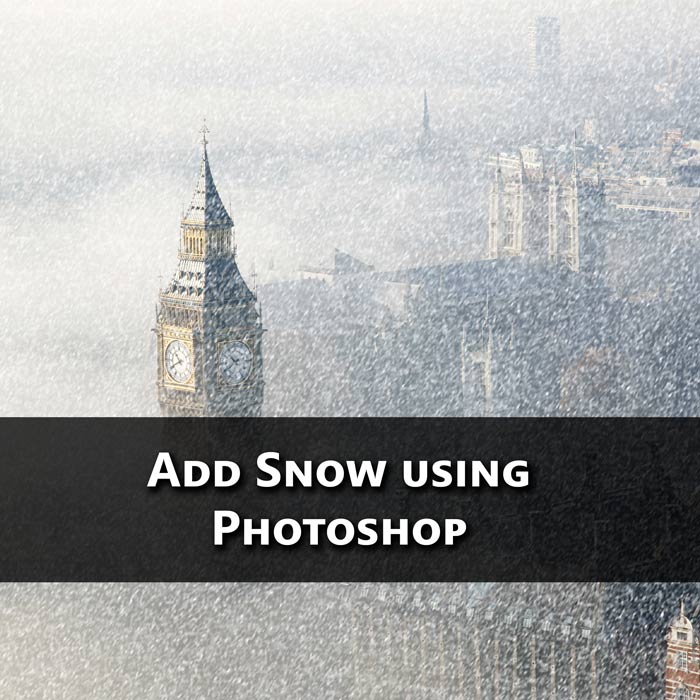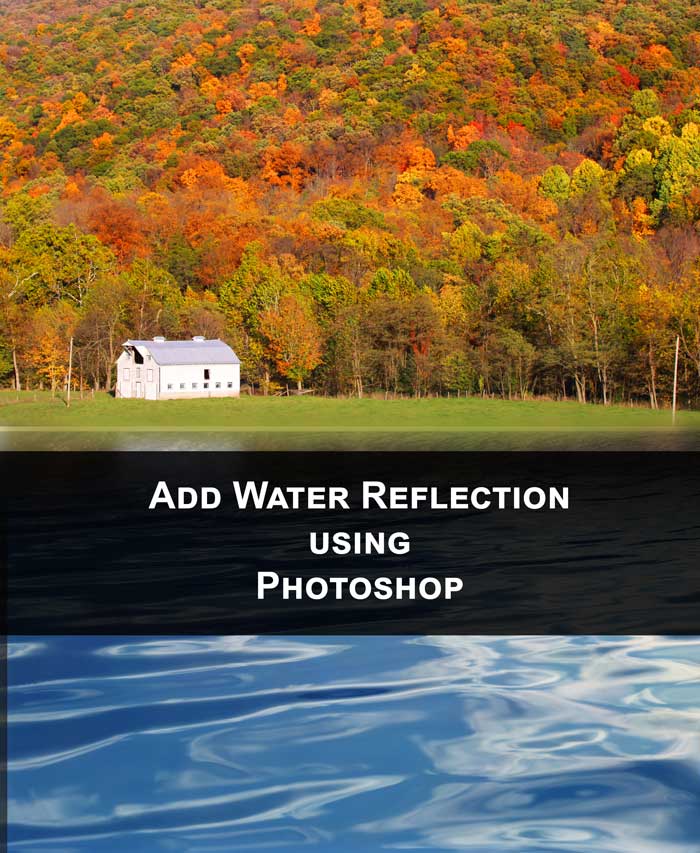STEP 12
Time to make your “swirl” layer invisible.
Create a new layer by pressing Ctrl+Shift+N/Cmd+Shift+N and rename it to Noise. Press D reset your foreground color to black and background color to white. Now press Alt+Backspace/Opt+Delete to fill our “noise” layer with black color. Go to Filter>Noise>Add Noise. Set your amount as 17.28%. Choose distribution as “uniform” and turn on “monochromatic”.
Change the blend mode of “noise” layer as screen.
If you think that the noise is too much then go to Layer>New Adjustment Layer>Levels. First click on Create clipping mask then adjust black, gray and white as per your requirement.
And we are done here
FINAL
Thank you for reading this article.
Read my next tutorial where I will be discussing about Softening of Skin using Lightroom.
Hopefully we’ll meet again in four days.