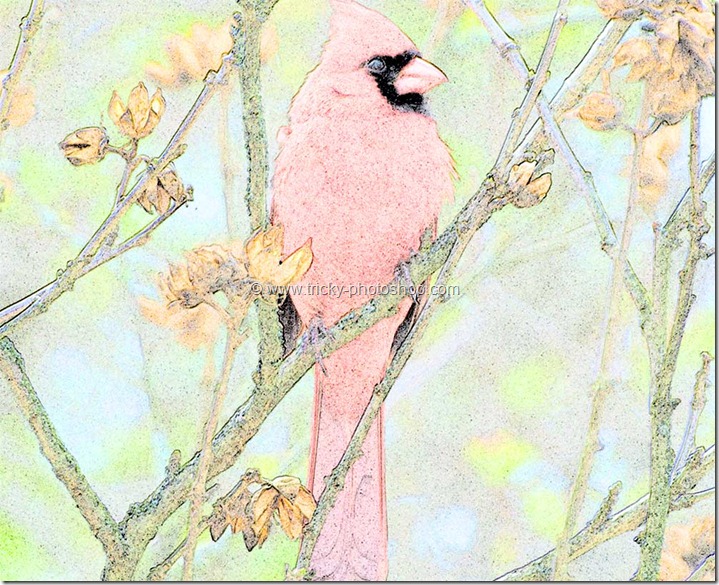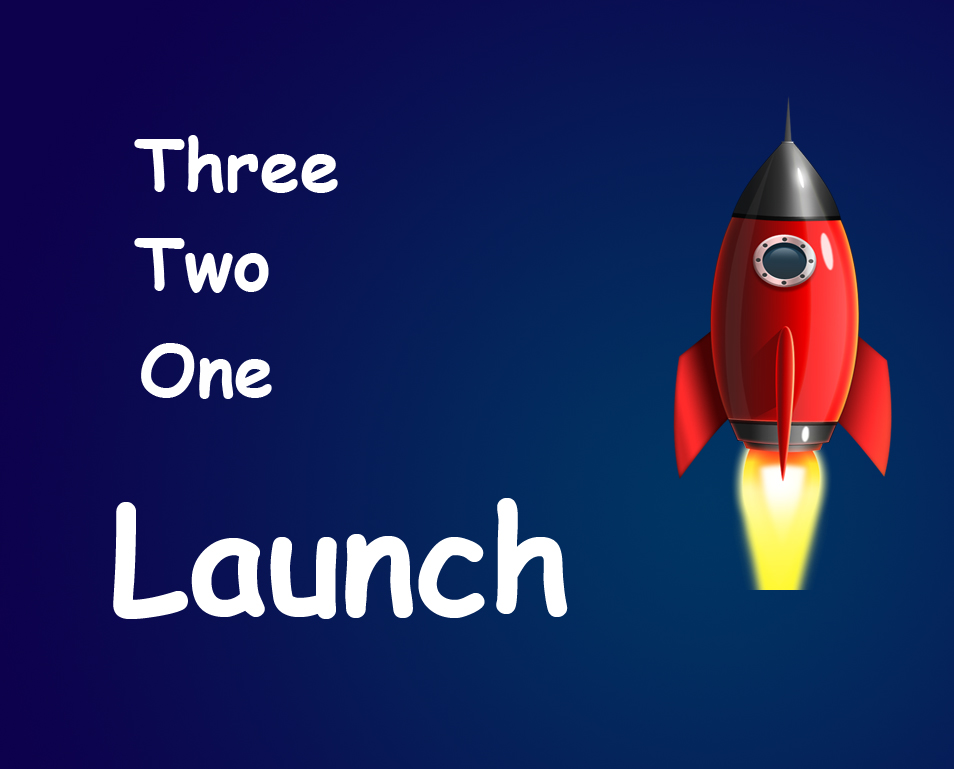STEP 9
Now go to edit>fill or you can press shift+F5 for fill box. Change the use to 50% gray.
Now change the blend mode of “layer 2” to overlay. Note that after setting blend mode to overlay, you’ll get back your old image or rather I’d say your “layer 2” will become transparent. The reason I added a new layer with 50% gray and with overlay blend mode is because this layer will help us for non destructive use of burn tool. Non destructive means you are adjusting the image but you are not changing the original pixels of the original image.