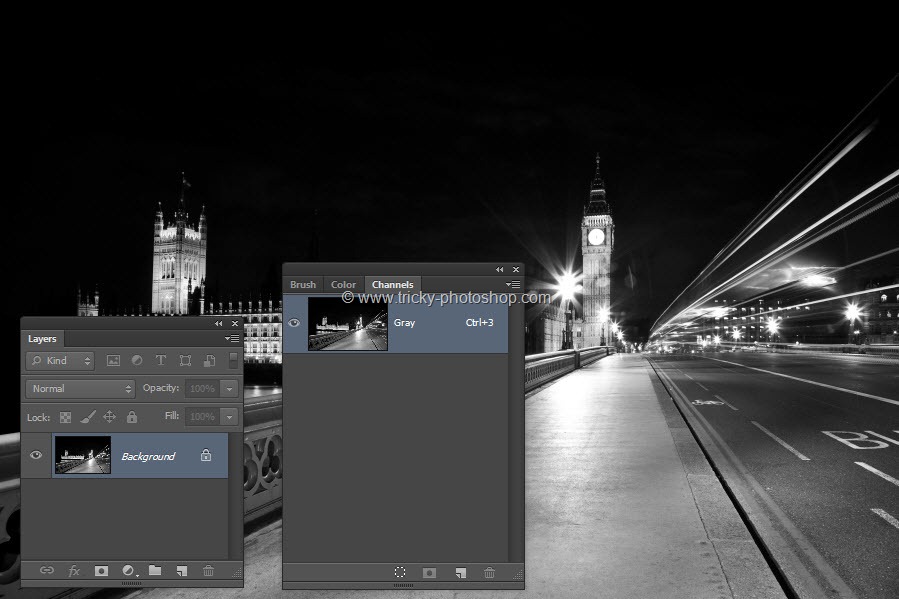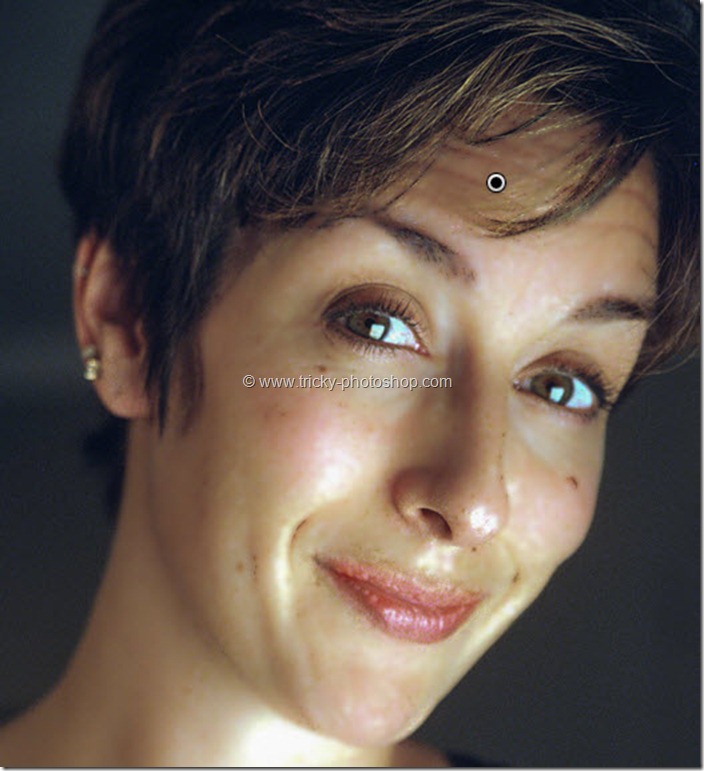STEP 2
I think many of you know that we can apply Dodge and Burn effect non destructively. To apply Dodge and Burn effect non destructively, first we need to create a new layer. Press Ctrl+Shift+N/Cmd+Shift+N to create a new layer and rename it to “Dodge and Burn”. Now go to Edit>Fill or press Shift+F5 to open Fill dialogue box. Choose the Content as 50% Gray. Press OK.
Now the whole image will be filled with Gray color. The next thing we are going to so is to change the blend mode of “Dodge and Burn” layer to Soft Light.
I have written a whole tutorial on Blending Modes in Photoshop and you should check that tutorial out if you are not aware of the power of Blending Modes.