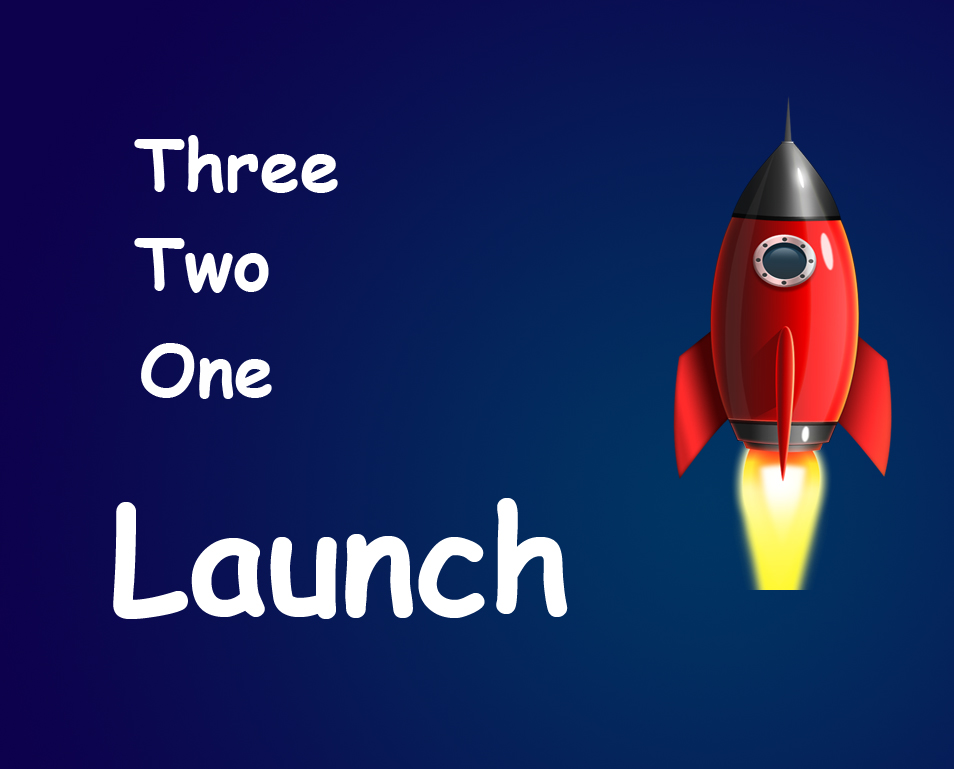Hello guys I am Vaibhav and in this article I am going to show you “how to remove stray hairs using Photoshop”. Last time I discussed about Installing Brush in Photoshop which is a recommended tutorial if you are a photoshop enthusiast. I am going to use Photoshop CS6 for this tutorial but you can also use older versions of Photoshop. Inside Photoshop I am going to use Clone Stamp Tool, Healing Brush Tool etc.
Stock: http://faestock.deviantart.com/art/Clean-271968855
FINAL
INITIAL
STEP 1
Open your image in Photoshop. First thing we need to do is to create a new blank layer. Press Ctrl+Shift+N/Cmd+Shift+N to create a new blank layer. Rename it to “clone”.