Hey guys, welcome to my another Photoshop 1 minute tutorial. This time I am going to show you how to create Photoshop Sepia effect in just 1 minute. If you’re an intermediate or advanced user, you can create it in even lesser than 1 minute. Oh! I forgot to tell this is another tutorial for my 1-minute Photoshop series.
You are seeing many tutorials on Google for Photoshop sepia effect. All of them are great but they are very-very big tutorials. I believe that you should not spend more time in a task that can be completed in a comparatively lesser time. Some tutorials will ask you to open Camera RAW, some will ask you to play with duotone, and some will ask you to use Photoshop filters. All of them will get you the result but will take a good amount of time to achieve the result.
This is why I bring you the Photoshop sepia effect tutorial that you can create in just 1 minute.
Here you go with the final image.

Here’s the initial image.

Let’s start the tutorial.
Step 1 – Set the Foreground Color for Photoshop Sepia Effect
Click on the foreground color and set #704214 as the color. #704214 is the HEX color code of Sepia.

Step 2 – Create a New Layer
Create a new layer by pressing Cmd+Shift+N/Ctrl+Shift+N. You can also go to Layer>New>Layer to create a new layer. There’s another way to create a new layer. Open Layer Panel by pressing F7 and click on the Create New Layer icon.
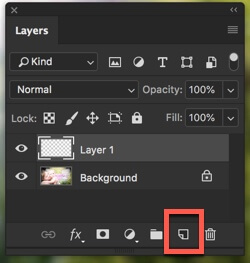
Step 3 – Fill the New Layer with the Sepia Color
Time to fill the new layer with the sepia color. Press Opt+Delete/Alt+Backspace to fill the layer with the foreground color.
Change the blend mode to “Color”.

That’s all.
Congrats! You now know how to achieve Photoshop sepia effect in just 1 minute. Share this tutorial with your friends and show them that they’ve been adding sepia effect wrongly since birth.

![[Preset Included] How to create a Sepia effect in Lightroom After](https://tricky-photoshop.com/wp-content/uploads/2019/08/After-1.jpg)











