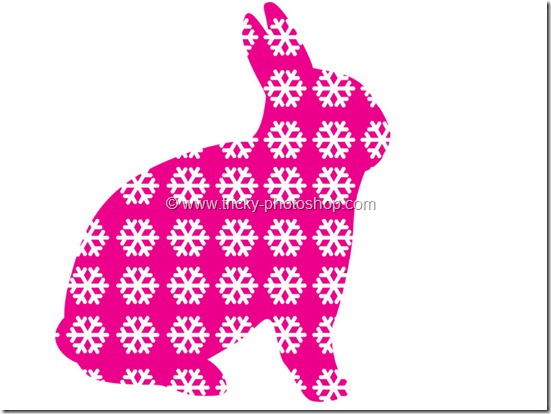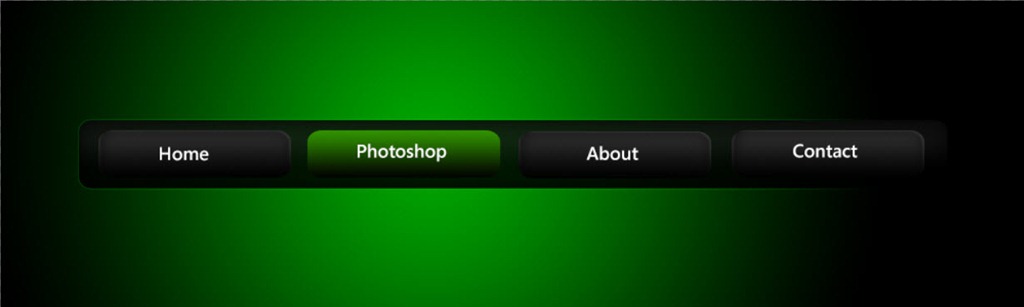STEP 18
Now select the format as “GIF”. As I am going to save this GIF for web so I am change the image dimension and going to select 800 pixels as my width. Now click on “save” to save your GIF.
Now you are done.
FINAL
And we are done here.
Read my next tutorial where I will be discussing about Adding Instagram’s Willow Effect to an Image.
Thank you for reading this tutorial. Hopefully we’ll meet again in four days.