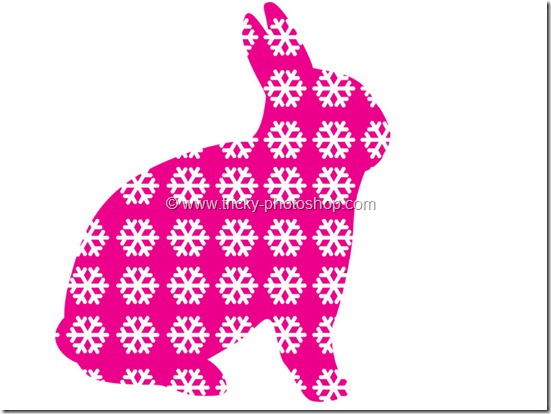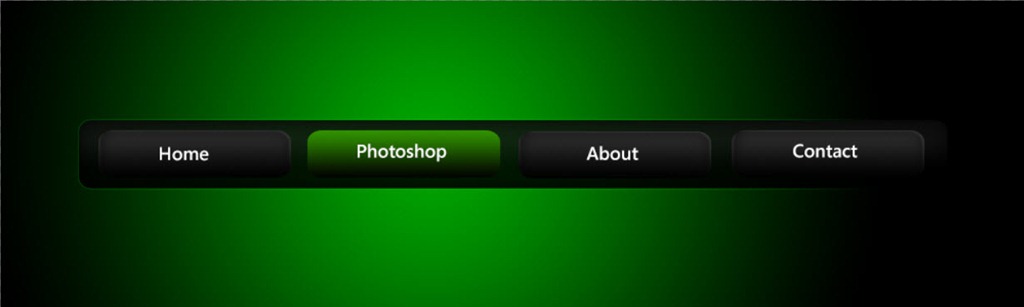STEP 14
Now click on “duplicate selected frame” to create 3rd frame. Now make “one” and “background” text layer visible and make all other layer invisible. As we have set the time delay as 1 second for previous frames so by default the time delay of this frame will be 1 second.
Now repeat the step for 4th frame with “launch” text layer.