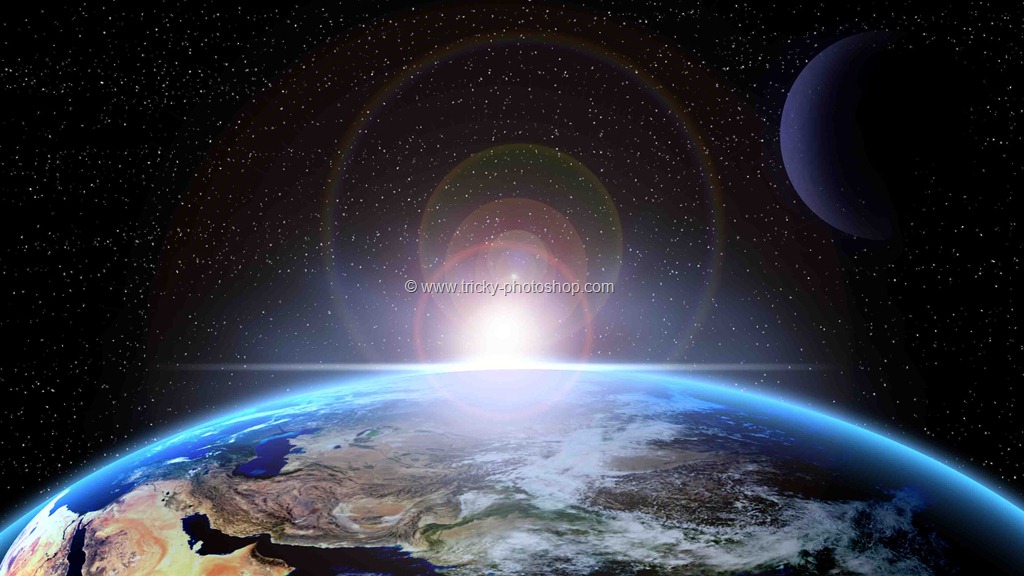Hey guys I am Vaibhav and today I am going to talk about How to Create Glossy Lips in Photoshop. Last time I talked about Creating Double Exposure using Photoshop which is really a recommended tutorial for image manipulators.
For this tutorial basically what I am going to do is to use Color Range Tool to select the highlights. After that I will duplicate the highlight layer and then I will change the Blend Mode to achieve desired look. I am going to use Color Range, Layer Panel, Blending Modes etc.
Stock: http://cathleentarawhiti.deviantart.com/art/Masked-woman-330594620
FINAL
STEP 1
The very first thing that we need to do is to open our color range tool box. Go to Select>Color Range. Inside the color range tool box, choose “Highlights” which is encircled with red color. Press OK.
Now all the highlights present in your image should be selected. Next thing that we need to do is to add feather. Go to Select>Modify>Feather or you can press Shift+F6 as a keyboard shortcut. Enter the radius no more than 5 pixels. Press OK.
Your image should like this.