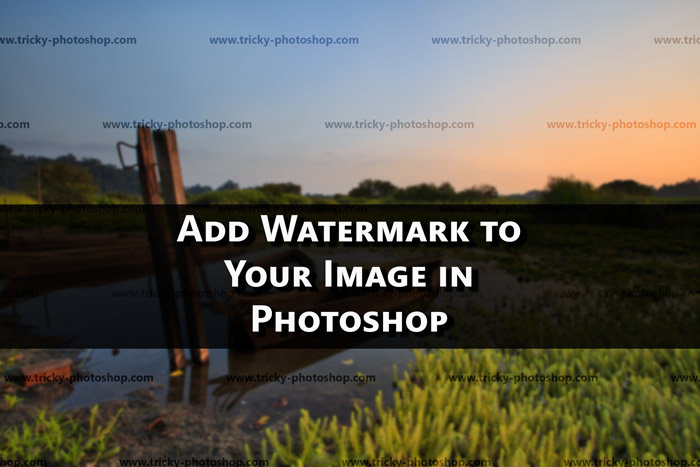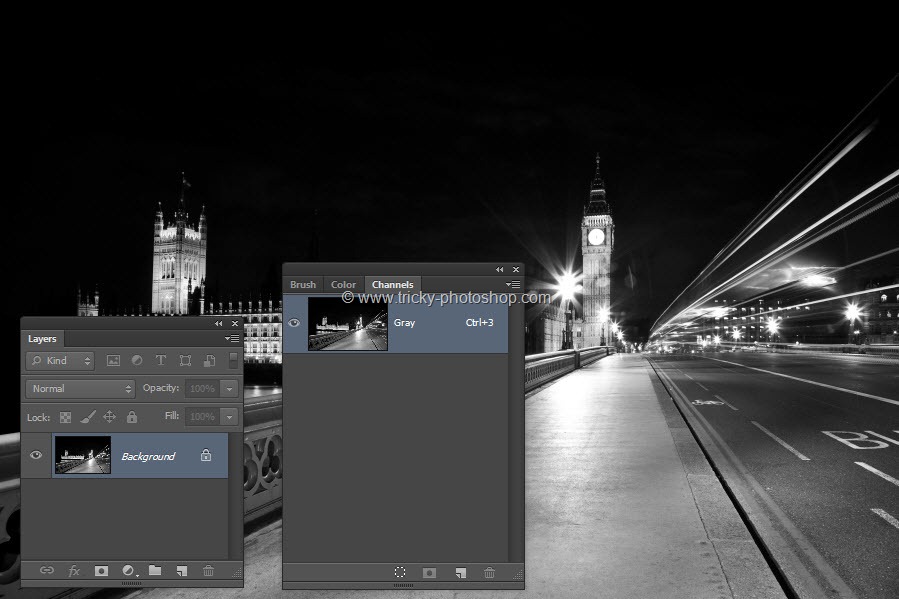STEP 5
Now we need to decrease the fill of this group to 0. Note that your text and copyright icon will become transparent.
The reason I used FILL but OPACITY
In many videos or tutorials you guys might have seen that to increase the transparency, people use the opacity and decrease it to increase the transparency but for this tutorial I am going to use layer styles in next step and suppose if I decrease my opacity slider to 0% then my layer styles will also become transparent and I don’t want that. I want my layer styles to be full opaque so I need to decrease the fill to 0%. By decreasing your fill slider Photoshop will only make the content transparent not the layer styles..