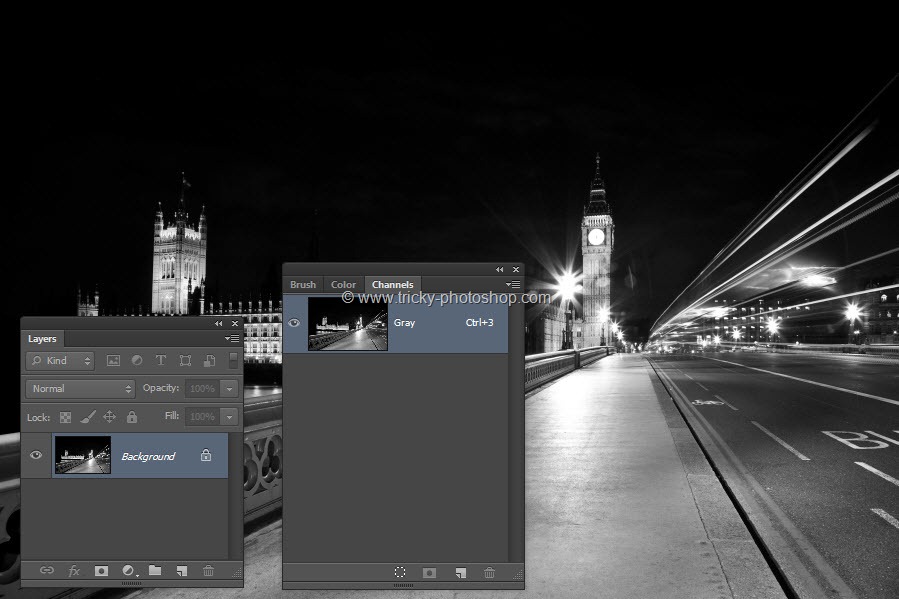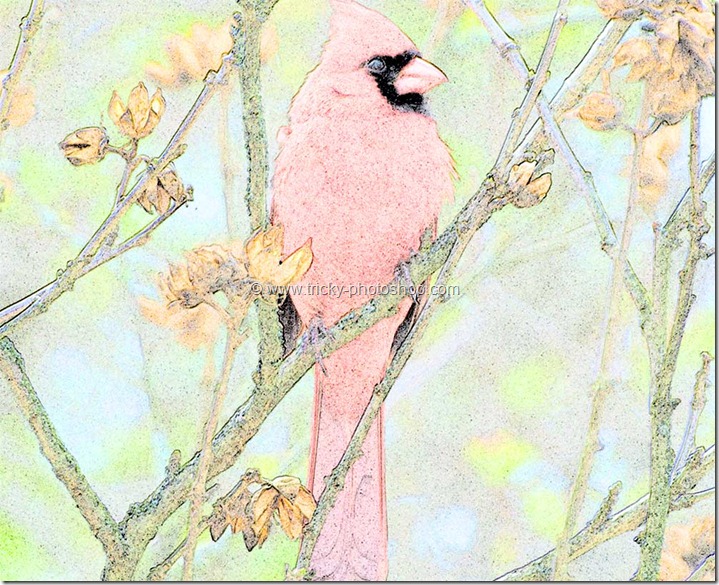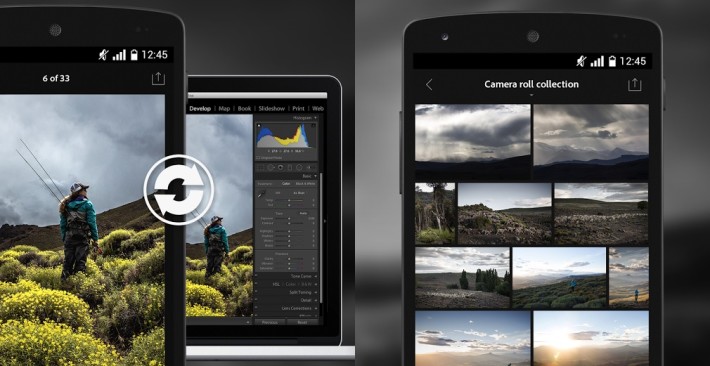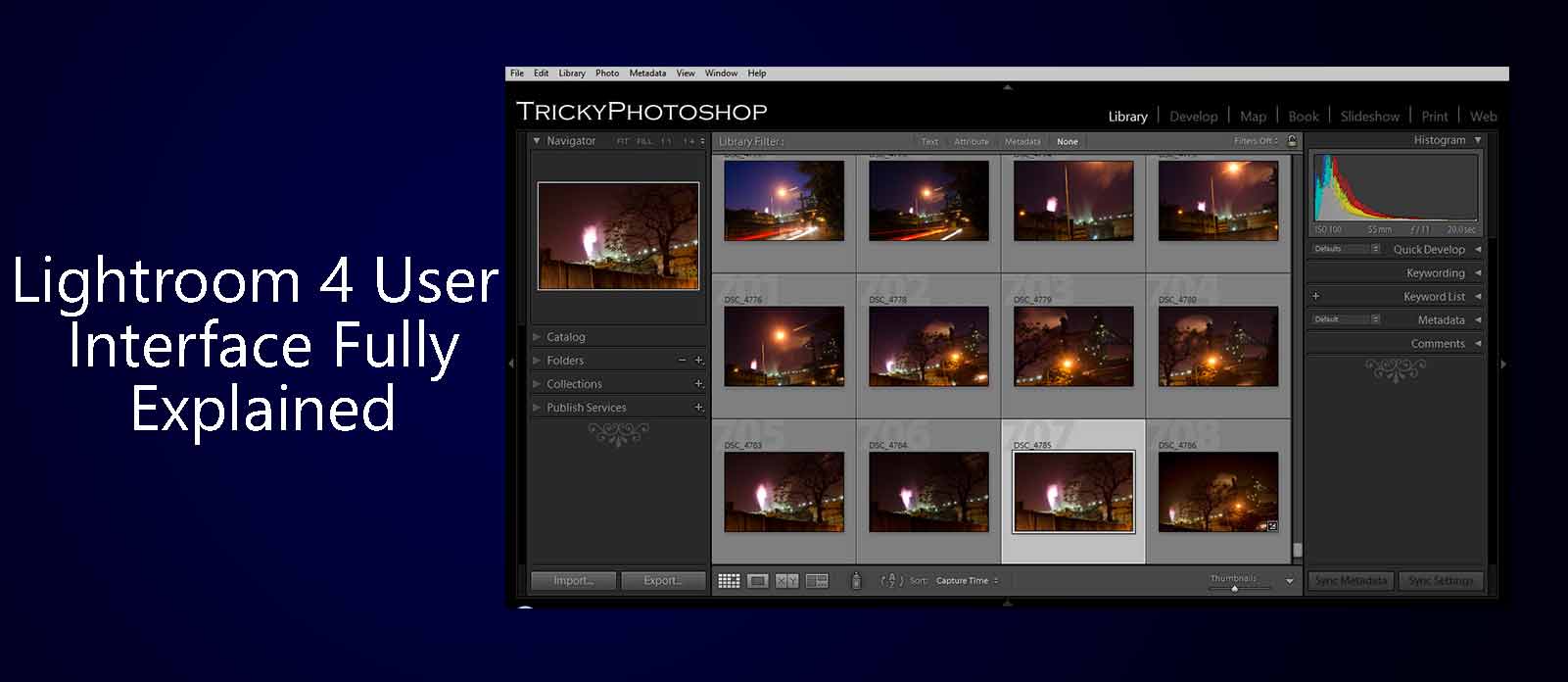Having a strong light behind the subject is something that we all like. But retouching those images is not so easy as you need to take care of the color tones. This is why I bring you a tutorial on retouching backlit image in Lightroom.
So after a huge demand, I decided to write a tutorial on retouching images with backlit using Photoshop Lightroom.
Stock: http://www.deviantart.com/art/Vesta22-334070890
FINAL
INITIAL
STEP 1
The very first thing that we need to do is increase the temperature.
I am going to increase my temperature to +55.
If you are working on a RAW image, adjust the temperature slider in such a way that it looks the one shown below.
STEP 2
Now I am going to tweak the Tone sliders. Make following changes.
Contrast: +40
Highlights: -71
Shadows: +31
Whites: -31
Blacks: +31
STEP 3
Time to alter the Presence sliders. Make following changes.
Clarity: +12
Vibrance: +17
Saturation: -10
Now I have achieved the look that I wanted.
Optional Step
In case you are still not satisfied with the warmth of the image, you can alter the Saturation sliders.
STEP 4
Now I am going to soften her skin. Grab the Adjustment Brush or press K.
Change the preset to Soften Skin and start brushing on her skin.
The area that is highlighted with the red color is the area where I brushed.
And here’s the result.
STEP 5 (Optional)
This is again an optional step. In this step, I am going to enhance her eyes.
Again grab the Adjustment Brush but this time change the preset to Iris Enhance. Now brush her eyes and we are done.