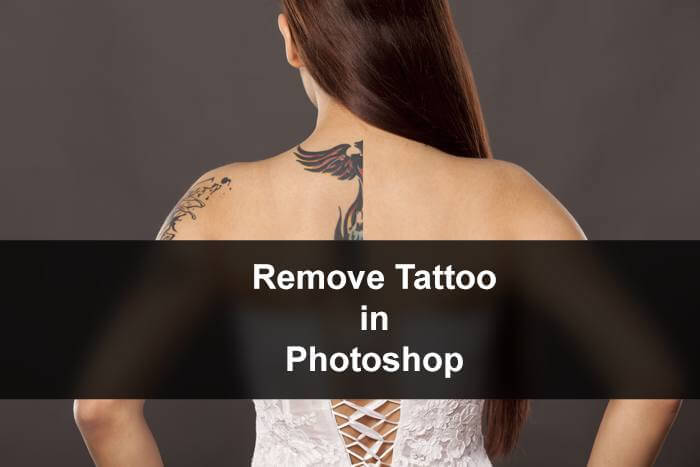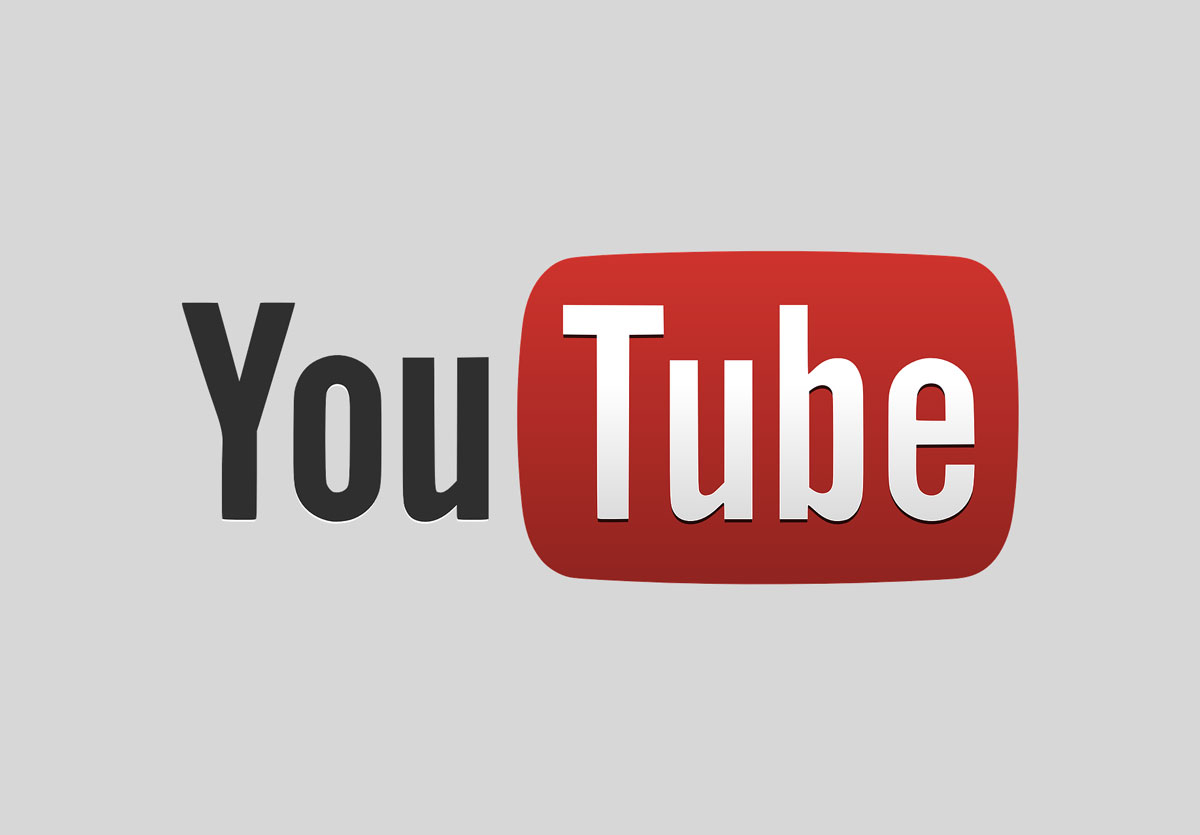I have been receiving a lot of requests on how to remove chromatic aberration in Photoshop. People are saying that they’re trying to remove it but cannot remove it completely. I totally understand them. Removing it completely is really tough. You need to understand the colors of your image, but it’s not that tough. I’ll show one hack that you can use to easily remove the chromatic aberration. I have been using this hack for quite some time and it works like a charm.
I am going to use Camera RAW for this tutorial. If you’re using newer versions of Photoshop then Camera RAW is integrated into your Photoshop. If you’re using older versions of Photoshop then you need to download Camera RAW as a standalone software from adobe.com.
Before we begin, I want to show you the before and after. The photo credit goes to Reinhold Brezovszky.
Final
Initial
So, let’s begin the tutorial.
Step 1: Open the Image in Camera RAW
The first thing is to open the image in Camera RAW. Go to Filter > Camera RAW Filter. Go to Lens Correction Tab. Drag the Purple amount and green amount to all the way to the right.

You will see that almost all of the Chromatic Aberration has faded away just by doing this. But don’t trust your eyes. 😉
Step 2: Increase the Saturation
Go to Basic tab and increase the saturation all the way to 100. You’ll see that there are lots of chromatic aberration is still left.
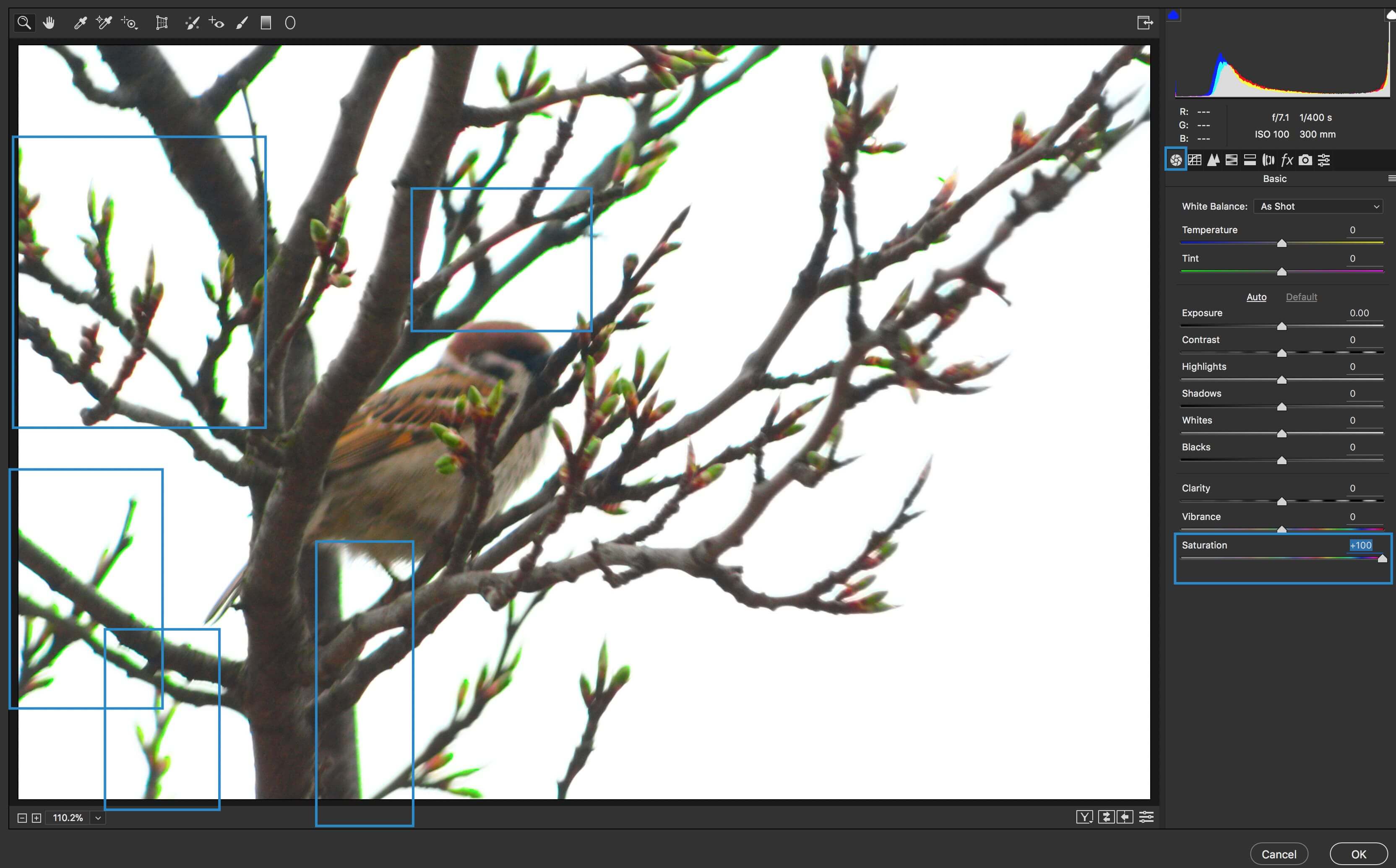
Don’t worry. We can remove it too.
Step 3: Remove Chromatic Aberration in Photoshop
Now, again go back to Lens Correction Tab. Increase the range of Green Hue till the time you see that the chromatic aberration is gone.
Change the range of Purple if you’re facing this issue with Purple color.
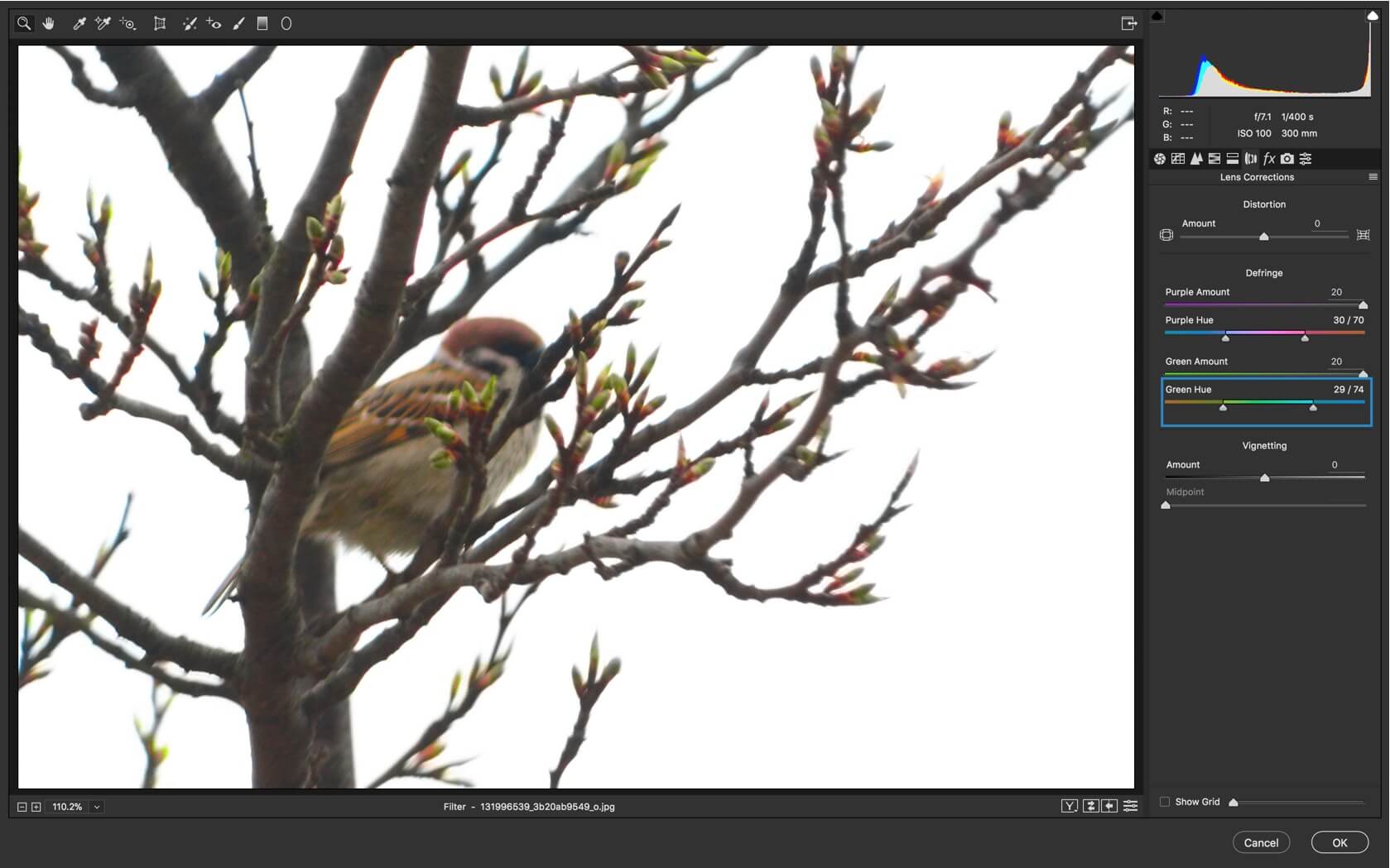
Step 4: Reset the Saturation
Now, go back again to Basic Tab and reset the saturation.
That’s all!
Here’s the final photo again.

Share this tutorial with your friends and family on Facebook and Twitter and show them that it’s not tough to remove Chromatic Aberration.
I have even better tutorials on TickyPhotoshop. Check them out.