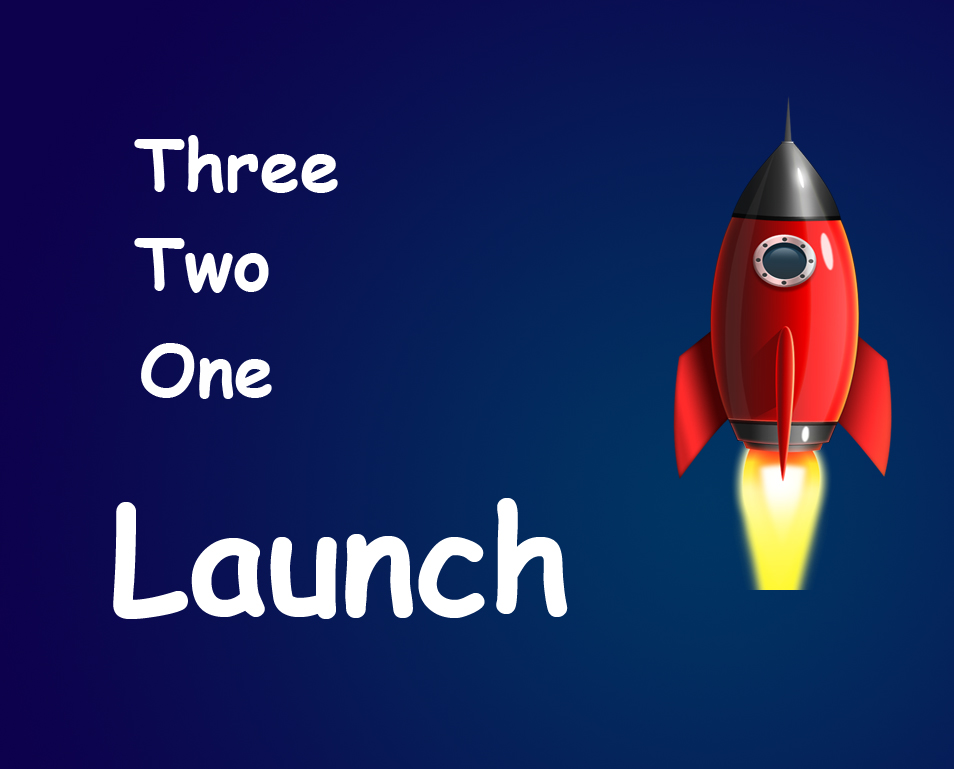STEP 3
Let’s do it again. In the below image, to remove the blemish encircled with yellow color, the area encircled with red color will be my ideal source. So hold down Alt/Opt key and click on that area.
After removing that particular blemish your image should look like this.
Similarly do it for all the blemishes by repeating Step 2 and Step 3. Leave the dark spot adjacent to her left eye. We are going to fix that in the next step. Your image should look like this.