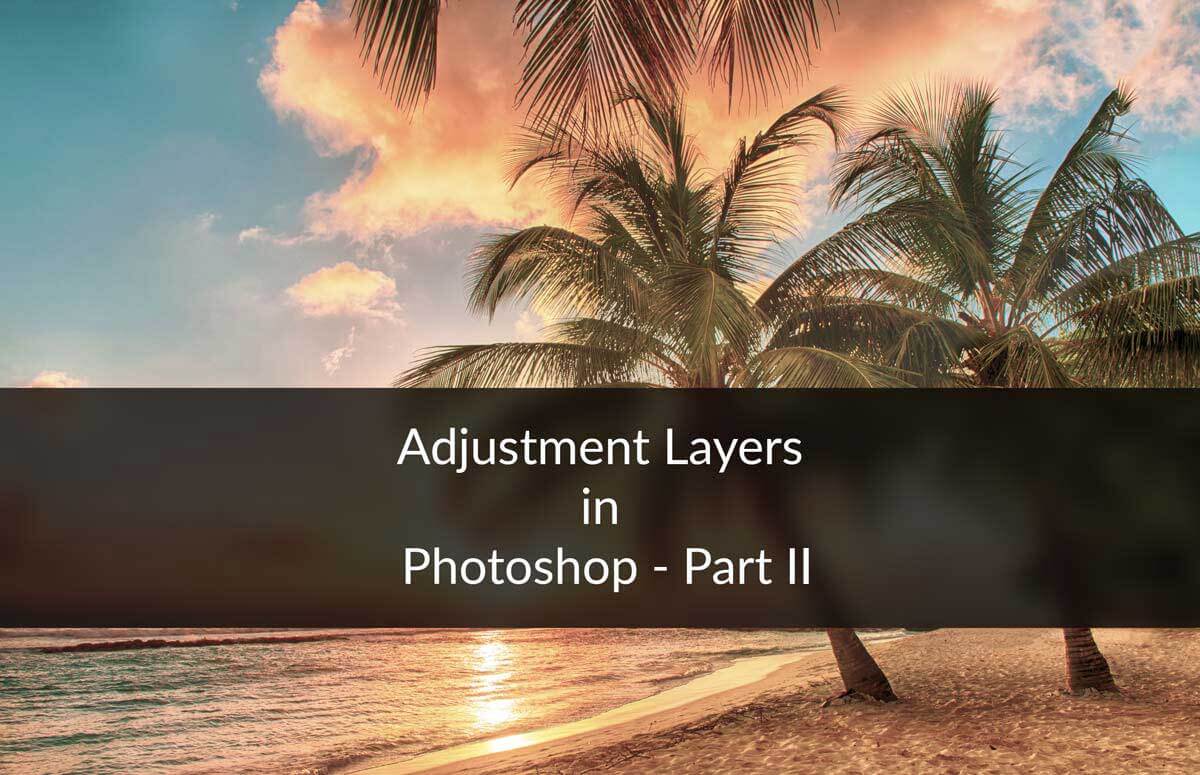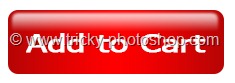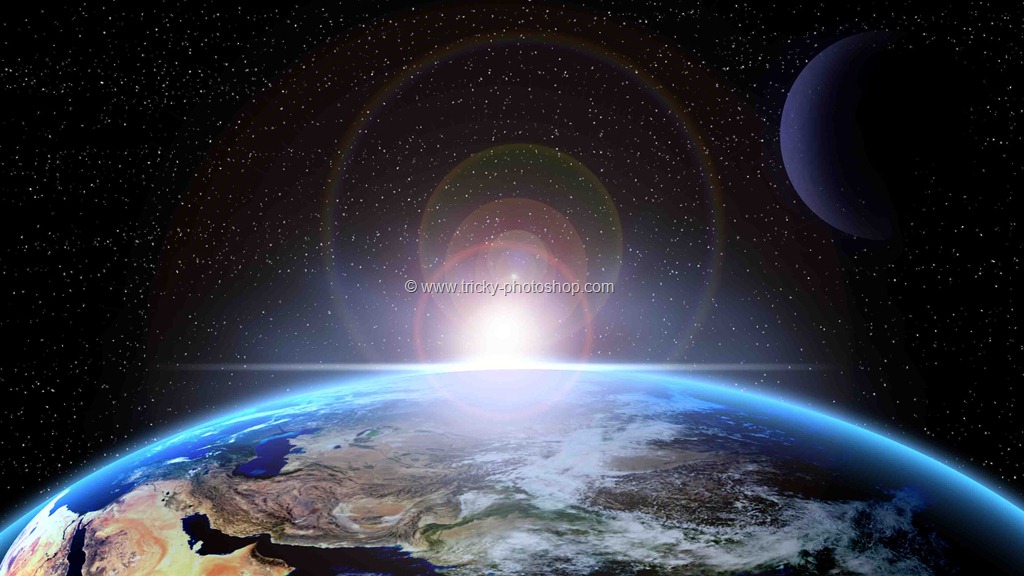Google trend showed me that many people are looking to invert colors in Photoshop. This is quite simple yet I never wrote a tutorial on it. Shame on me. 😅 So, here’s the tutorial on how to invert colors in Photoshop.

The tutorial is quite simple and I am going to show you three ways to invert colors in Photoshop. Two involves Photoshop menu and panel, and one with the shortcut.
So, here you go.
Way 1 – Using Photoshop Menu Bar to Invert Colors in Photoshop
The very first thing that you need to do is to duplicate the layer which you want to invert. Press Cmd + J / Ctrl + J to duplicate. You know that I am a big fan of non-destructive editing, which means that I am going to edit the image without harming the original image which is present in the “Background” layer.

Now go to Image > Adjustment > Invert.
It will affect the duplicated layer because that layer was active. My original image is completely untouched.

I can easily go back to my original image just by clicking on the eye icon at the left of the layer. I have highlighted that icon in the below screenshot. You can’t see the icon because the layer is hidden and the eye icon is disappeared. But, if the layer is visible, you’ll see the icon there.

Way 2 – Using Layer Panel to Invert Colors in Photoshop
This is the best way to invert colors. You don’t even need to duplicate the background layer in this method.
Press F7 to open the layer panel or go to Window > Layers to open layer panel. Click on the “Create New Fill or Adjustment Layer” icon which is fourth from the left. Not choose “Invert”.

This is all. It will create an adjustment layer in the layer panel.

Way 3 – Using Keyboard shortcut to Invert Colors in Photoshop
This is the fastest way to invert colors in Photoshop.
Duplicate the background layer by pressing Cmd + J / Ctrl + J.
Now, press Cmd + I / Ctrl + I to invert the color. It’s this simple and fast

This is all, guys. These are the three ways the best ways to invert colors in Photoshop. Let me know which one you think is best.
Make sure that you make the most of the offer below.