STEP 4
Once you are done with the installation of both the fonts, you need to open the Photoshop. If it is already opened then I suggest you to save all of your work and then restart it again.
Create a new document by pressing Ctrl+N/Cmd+N. Choose the dimensions and resolution as per your requirement. I have written a whole tutorial on Creating a New Document in Photoshop which is a recommended tutorial if you are a beginner.
Grab the Text Tool from the tool panel or press Shift+T again and again until it comes. Choose FontAwesome (OT1) as your font.


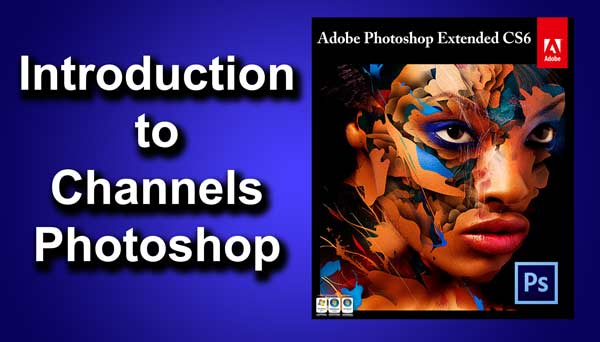

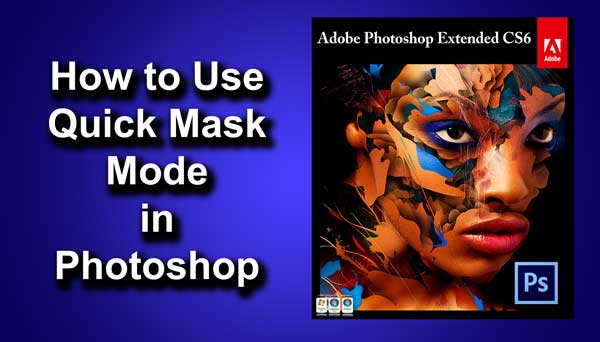
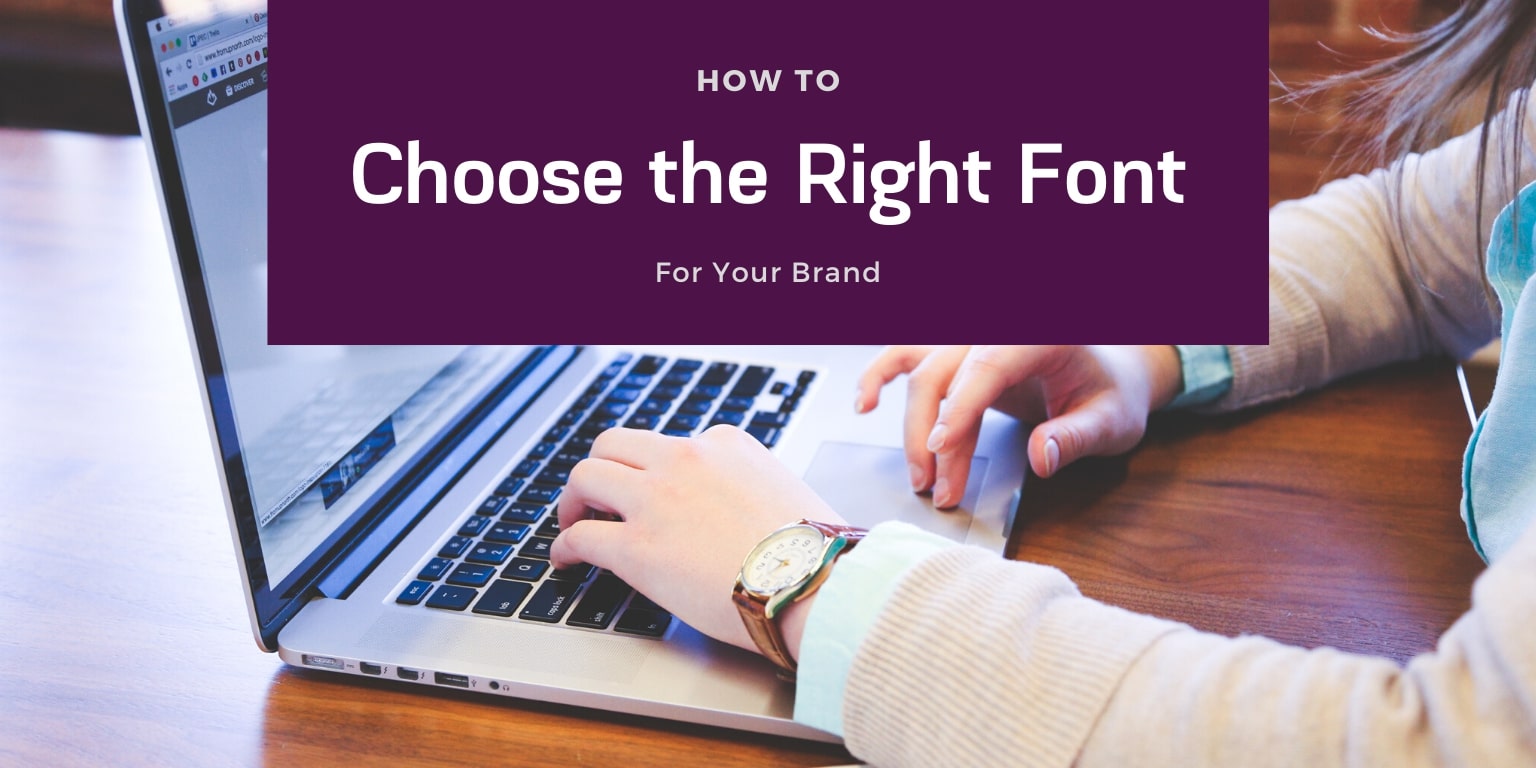
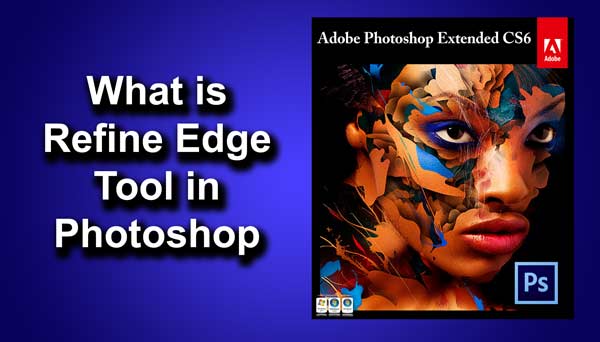
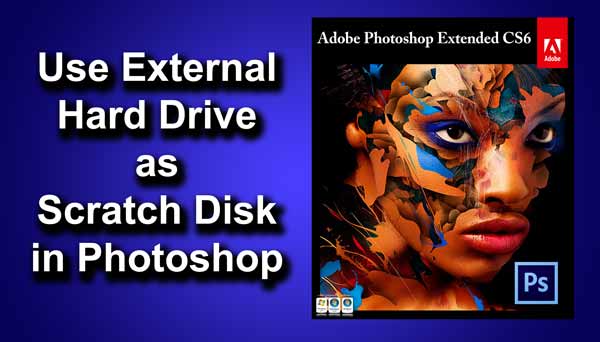




![[Pro Hack] Use Content Aware Fill to Remove a Person in Photoshop 5](https://tricky-photoshop.com/wp-content/uploads/2018/11/5-2.jpg)

