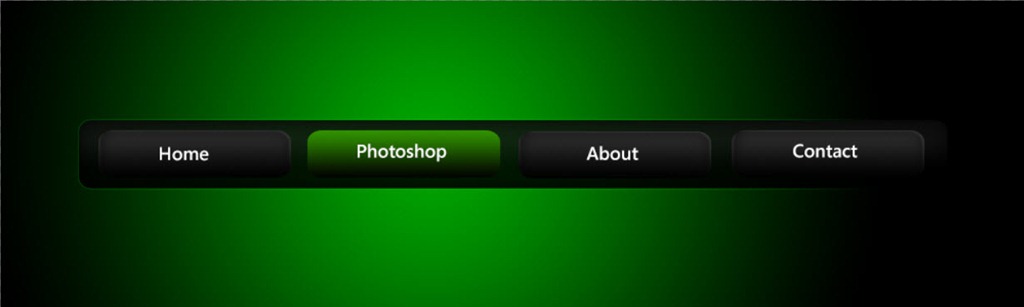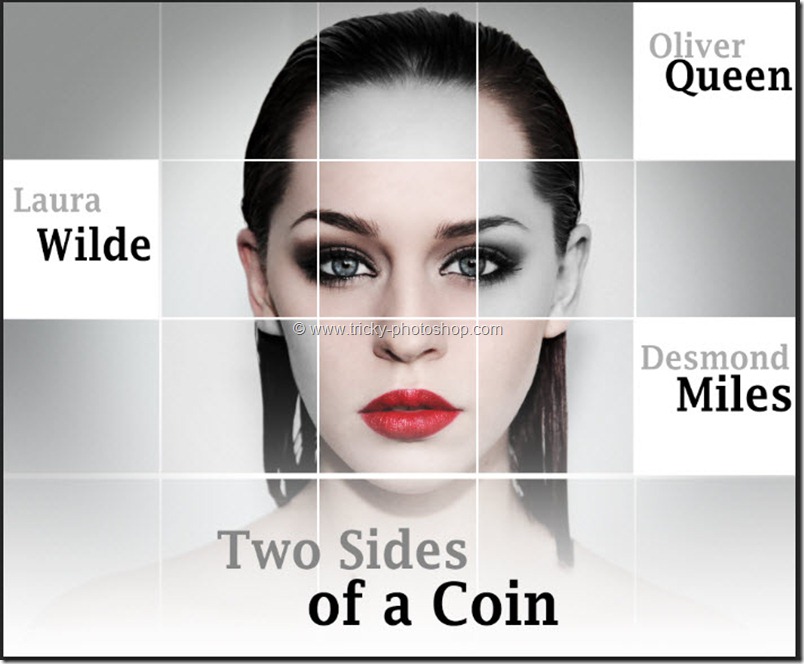STEP 9
Now create a new layer by pressing ctrl+shift+N/cmd+shift+N. Drag that layer to the top of the layer palette. Now make “white” as your default foreground color. Select gradient from the left panel or press shift+G again and again until it comes.
Make sure that the mode is foreground to transparent and type is radial gradient.
Now apply gradient as shown below.
Change the blending mode to soft light. Duplicate the layer by pressing ctrl+J/cmd+J. I have written a whole tutorial on Blending Modes in Photoshop and you should check that tutorial out if you are not aware of the power of Blending Modes.
Now apply layer mask to “layer 3 copy” as we did in step 3 to make this look more perfect.
Finally we are done here. Read my next tutorial where I will be discussing about Creating YouTube Thumbnails in Photoshop. Thank you for reading this article. Hopefully we’ll meet again in four days.