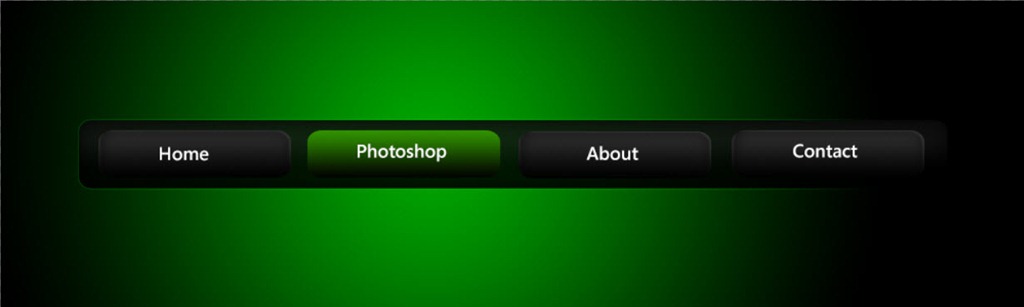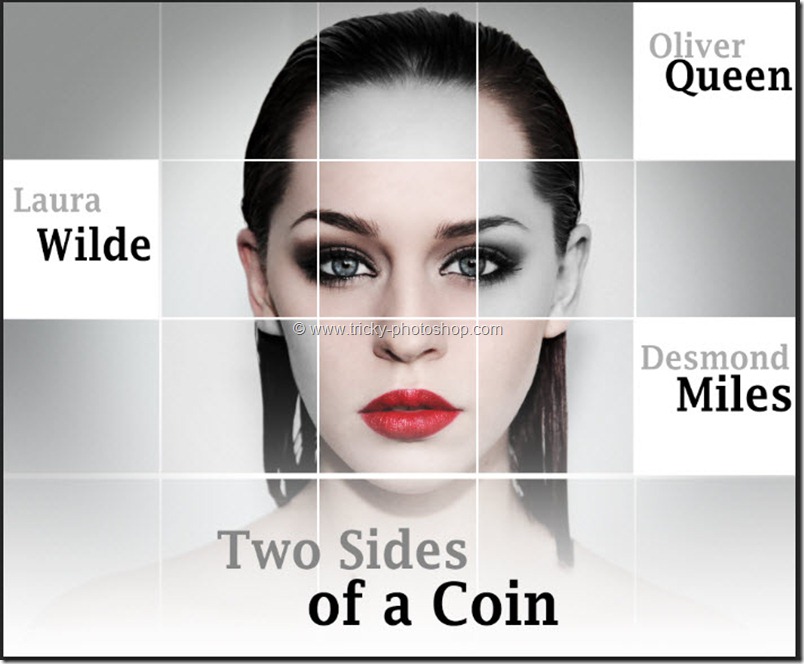STEP 4
Now create a new layer by pressing ctrl+shift+N/cmd+shift+N. Press D to reset your foreground and background color. Then go to filter>render>clouds. This will ad clouds to your new layer.
Now change the blend mode to screen and the opacity to 39%. Once again add layer mask. Your photo should look like the one shown below.
Now once again select brush and apply layer mask as we did in step 3. If you are finding any difficulty then you can watch HD tutorial here.