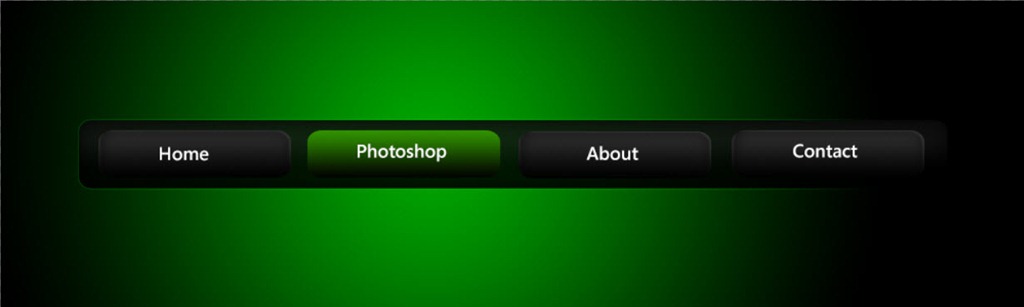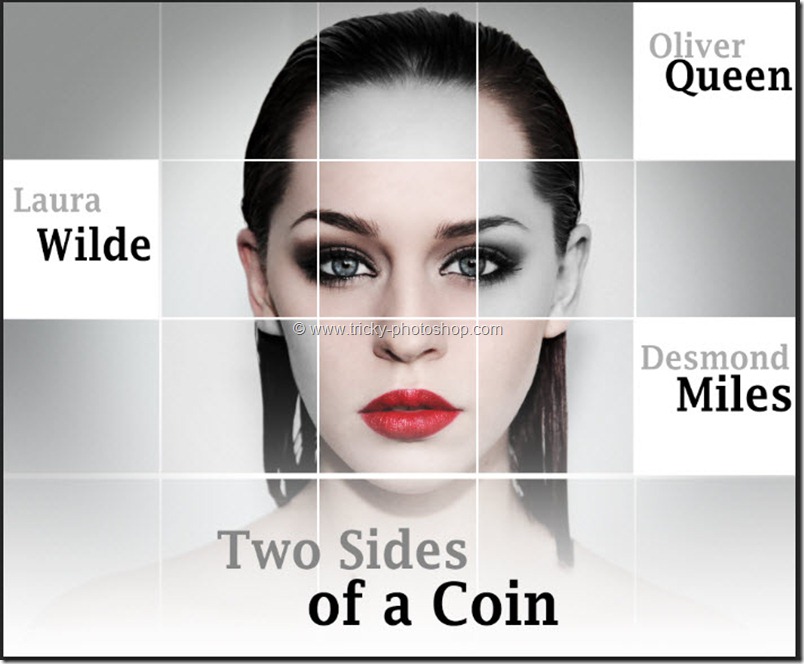STEP 3
Now choose soft brush with hardness = 0. Change the opacity of the brush from the top panel to 70-80%. Make sure the foreground color is black and the “layer mask” is selected then apply the brush on the nearby objects.
Now change the opacity of the brush to 40-50% and then apply the brush on the mid area.
Now change the opacity of the brush to 10-20% and apply it on the farthest area.