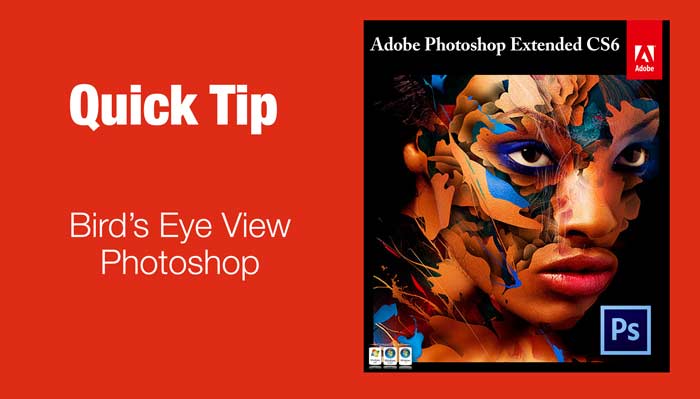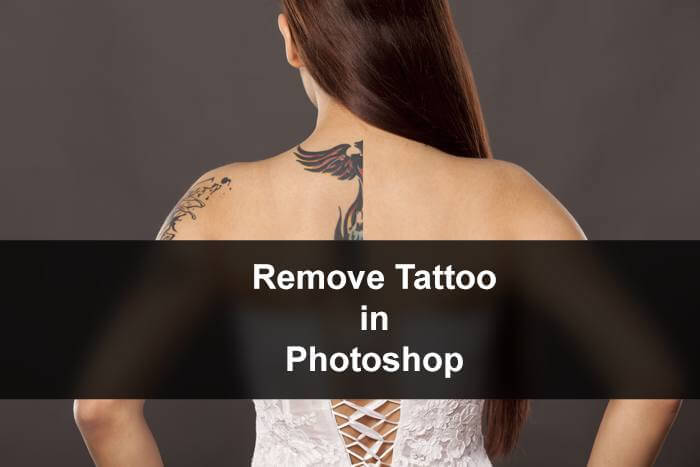Hello guys I am Vaibhav and today I am going to talk about Remove Eye Veins in Photoshop. Last time I talked about Making Eye Larger or Smaller Using Photoshop which is also an important tutorial for studio and fashion photographers. For this tutorial basically I am going to create a new layer and will use Healing Brush Tool to remove the veins step by step. I am going to use Layer Panel, Healing Brush etc.
FINAL
INITIAL
Stock: http://fantasystock.deviantart.com/art/Jodi-Anatomy-of-a-Blue-Eye-2-55418931
STEP 1
The very first thing we need to do after opening the image is to create a new layer. You can do this by going to Layer>New>Layer or by pressing Ctrl+Shift+N/Cmd+Shift+N. Rename the newly created layer to Heal. If you are not confirmed whether your new layer is created or not then you can check it by going to Window>Layer and there you should see “Heal” layer at the top of the layer panel.