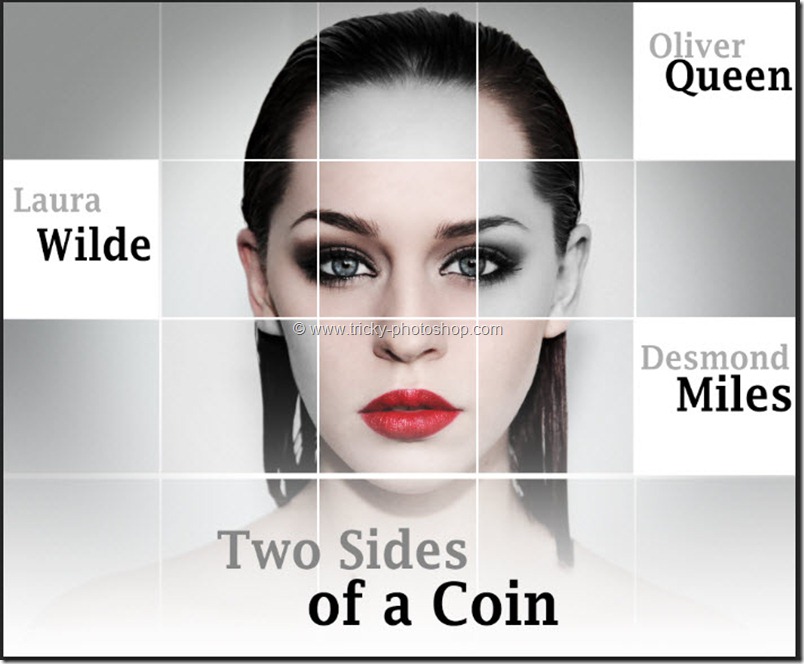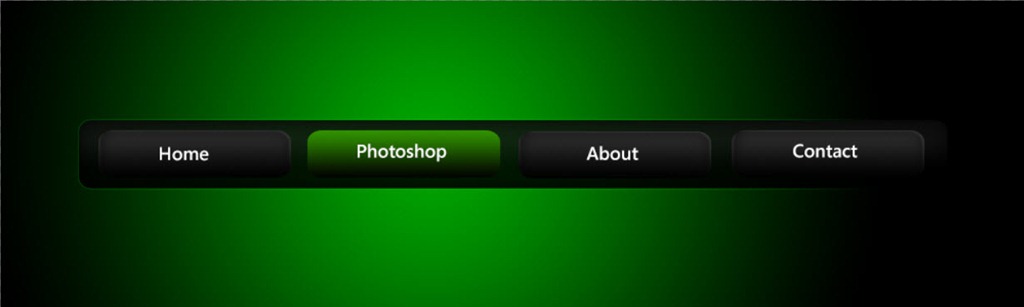Hello guys I am Vaibhav and in this tutorial I am going to show you how to create a grunge portrait using Photoshop CS6. Last time I discussed about Extraction of a Person in Photoshop which is really a recommended tutorial for fashion and studio photographers. For this tutorial I am going to use Photoshop CS6 but you can use older version of Photoshop to achieve same effect. The best part is this tutorial that I am going to work non destructively means that the original image is not going to be affected and we can revert back to original whenever we want. I am going to use curves, levels, high pass filter etc.
FINAL
INITIAL
STEP 1
Open your photo in Photoshop. First thing that came to my mind is to crop the picture and I don’t why. It just came to my time. You can also proceed your work without cropping the picture. So grab the crop tool from the tool panel or you can press Shift+C again and again until it comes. Now drag the encircled handles to crop your photo. Press Enter/Return when you are done. You can click here to know more about cropping a picture. I have written a whole tutorial on Crop Tool and you should check out that tutorial if you are a beginner.