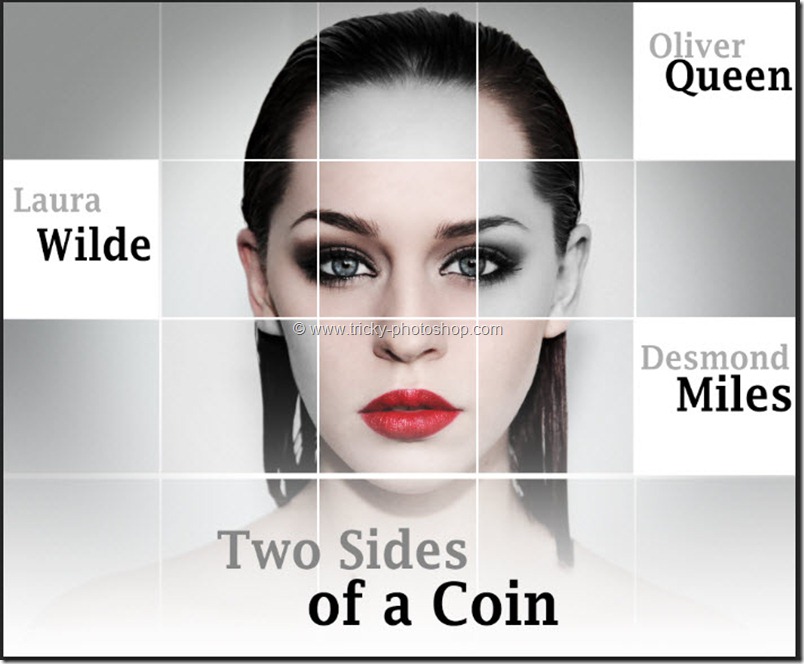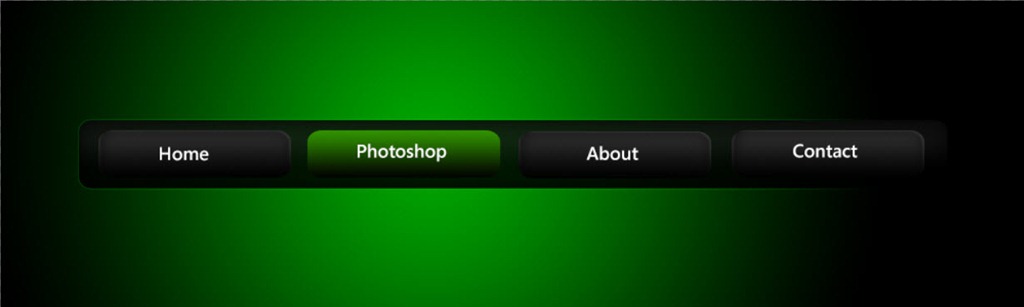STEP 5
Now go to Layer>New Adjustment Layer>Black & White.
| Reds | 18 |
| Yellows | 30 |
| Greens | 27 |
| Cyans | 15 |
| Blues | -49 |
| Magenta | -14 |
There is no specific reason for the above settings. You can change it as per your requirement. Also note that the settings will change from images to images.
Your image should look like this.