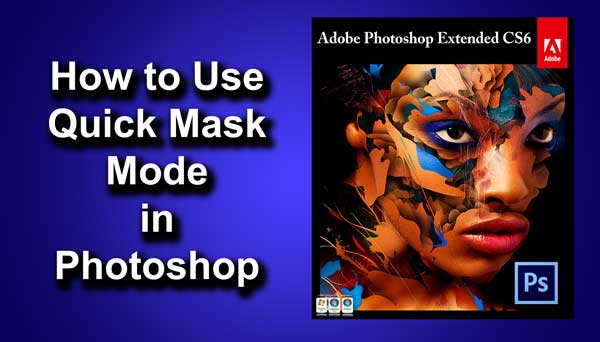Hey guys I am Vaibhav and today I am going to talk about achieving Dave Hill Effect very quickly. Last time I discussed about Creating TV Scan Lines using Photoshop which is a recommended tutorial if you want to increase your Photoshop knowledge.
For this tutorial basically what I am going to do is to duplicate the background layer and after that I will apply High Pass filter to that and then I will change the blend mode to achieve desired look. After that I will use some filters to over sharpen the image. So let’s start.
Stock: http://tigg-stock.deviantart.com/art/Urban-Grit-stock-42-112223498
STEP 1
The very first thing that we need to do is to duplicate our background layer. Press Ctrl+J/Cmd+J to duplicate the background layer.
STEP 2
Go to Filter>Other>High Pass. Change the radius to 5.3 pixels. Note that it is not necessary that the value of radius that I am choosing will also be perfect for your image. This value depends on the dimension and resolution of image. Press OK.
Change the Blend Mode of “Layer 1” to Vivid Light.