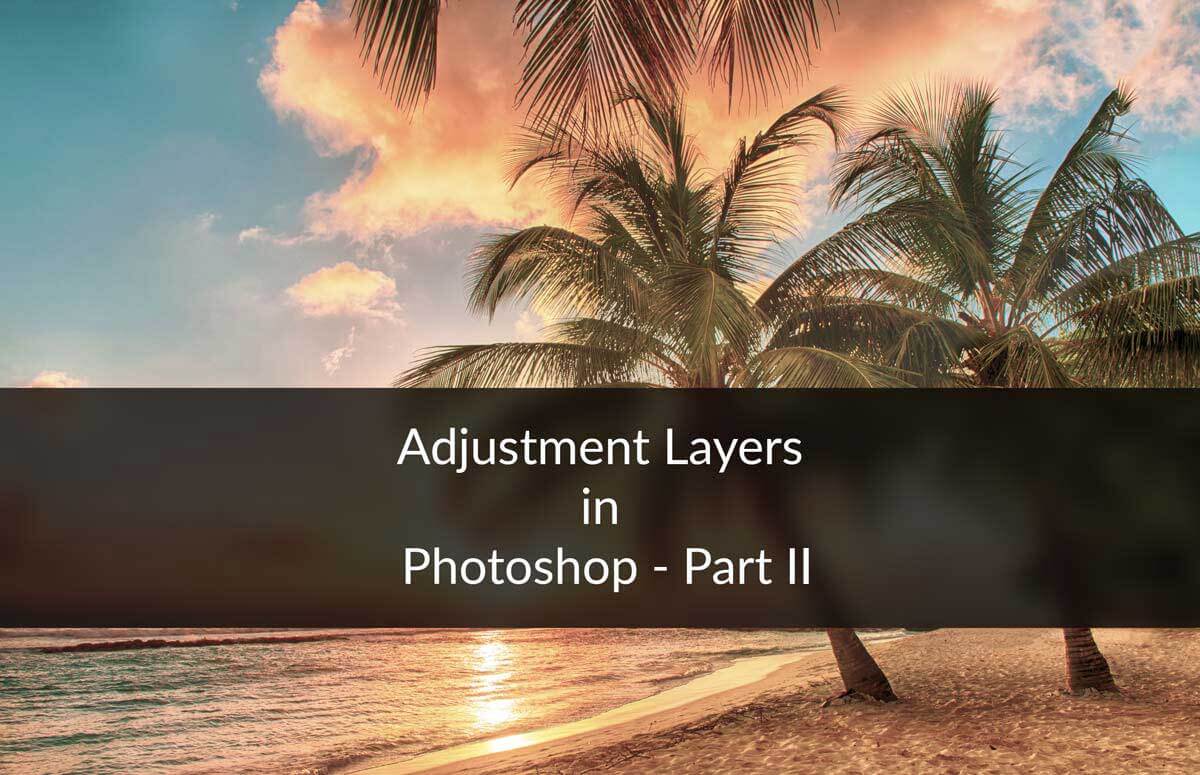Hello guys I am Vaibhav and in this tutorial I am going to show you how to create partial color effect using Photoshop CS6. Last time I discussed about Five Ways to Convert an Image to Black and White in Photoshop which is a recommended tutorial for Photoshop lovers. This effect works great when you want the viewers attention at a specific point in an entire image. I am going to use Gradient Map, Vibrance, Curves, Layer Mask etc.
Stock: http://somadjinn.deviantart.com/art/Air-Balloons-XX-256836527
FINAL
INITIAL
STEP 1
Open your image in Photoshop. First thing that we need to do to make black as our foreground color and white as your background color. You can press D as your keyboard shortcut. Now go to Layer>New Adjustment Layer>Gradient Map. A new dialogue box will open and you need to just close it. Your photo should now be in grayscale.