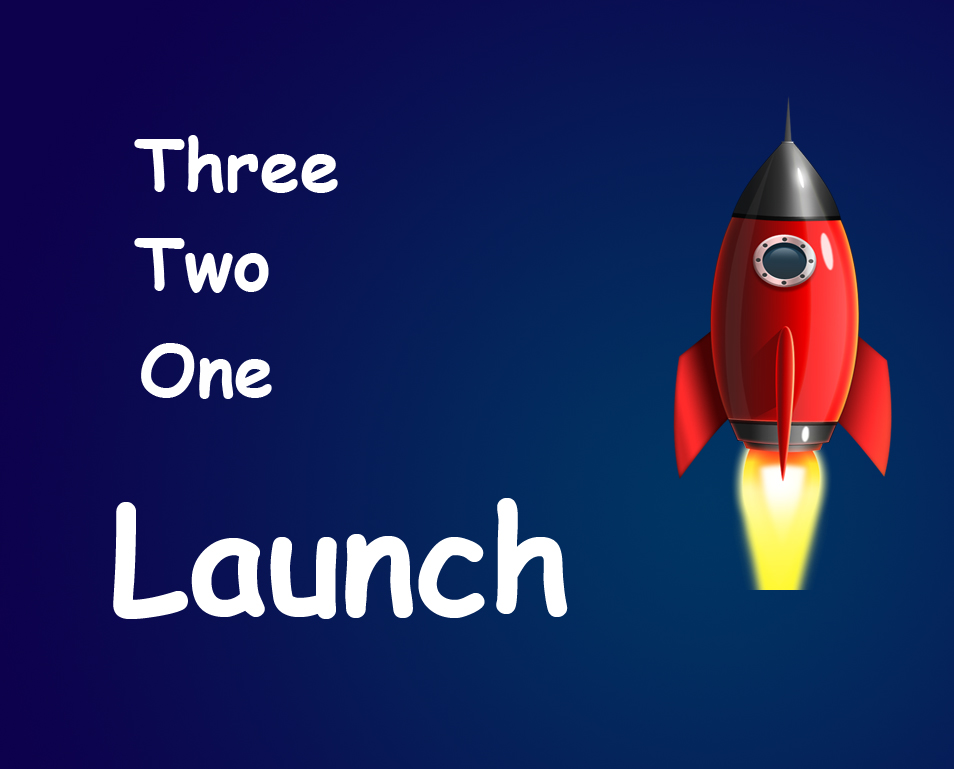STEP 7
Now remember that our selections were not perfect in step 3. In this step we are going to fix it. Activate “Eyes” layer by clicking on that. Go to Layer>New Layer mask>Reveal All. Now grab Brush Tool from the tool panel or you can press Shift+B again and again until it comes. Now paint over the area which is damaged because of the selection such as eyelids. After painting, your image should look like this.
Voila! You are done.
FINAL
And finally we are done here.
Read my next tutorial where I will be discussing about Smoothing of Skin Without Loosing Skin Texture in Photoshop.
Thank you for rading this tutorial. Hopefully we’ll meet again in four days.