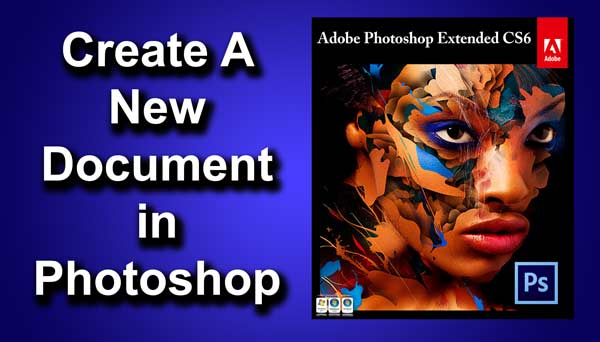Hello guys I am Vaibhav and in this tutorial I am going to show you how to draw a billiard ball illustrator using Photoshop CS6. Last time I discussed about Adding Polaroid Effect to an Image which is really a nice tutorial. For this tutorial basically I am going to do is to create a billiard ball using Custom Shapes. Then I will use some filters, gradients etc. to add some realistic effect. I am going to use Shapes, Gradients, Gaussian Blur, Layer Mask etc.
Final Image
STEP 1
Create a new document by pressing ctrl+N/cmd+N. Set the width and height as 1600 by 1600 pixels. Set the resolution as 72 pixels per inch. Make sure that background contents is “transparent”. Set the color mode as RGB. I have written a whole tutorial on Creating a New Document in Photoshop which is a recommended tutorial if you are a beginner.