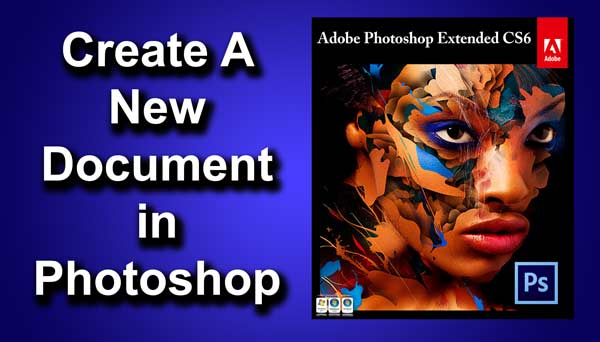STEP 10
Now select text tool from the tool panel or you can press T to select it.
Type 8 as shown below. Don’t worry about the size. We will fix that later.
Now select move tool or press V. Adjust the text just as shown below using move tool.
And you are done here.
Check out my next tutorial where I will be discussing about Placing an Image Inside a Text.
Thank you for reading this article. Hopefully we’ll meet again in four days.