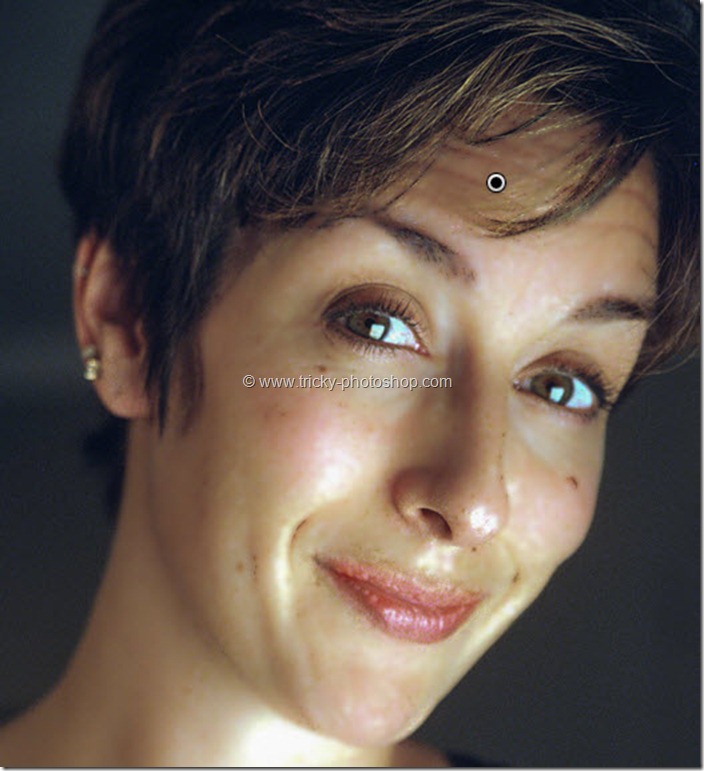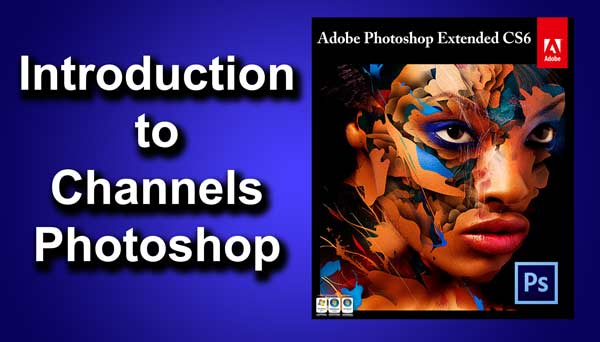Hello guys I am Vaibhav and in this tutorial I am going to show you how to soften skin using Red Channel in Photoshop. Last time I discussed about Softening of Skin using High Pass Filter which is a recommended tutorial for studio and fashion photographers. I am going to use Photoshop CS6 but you can use older version of Photoshop as well. I am going to use Channels, Brush Tool, layer Mask etc.
Stock: http://methys-stock.deviantart.com/art/Elf-255334925
FINAL
INITIAL
STEP 1
Open you image in Photoshop. Go to Window>Channel. Press and hold down Ctrl/Cmd and click on the layer thumbnail of red channel. This will load a selection. You might be wondering out of 3 channels why I only chose red channel. The answer is simple. Red channel contains least amount of skin texture.