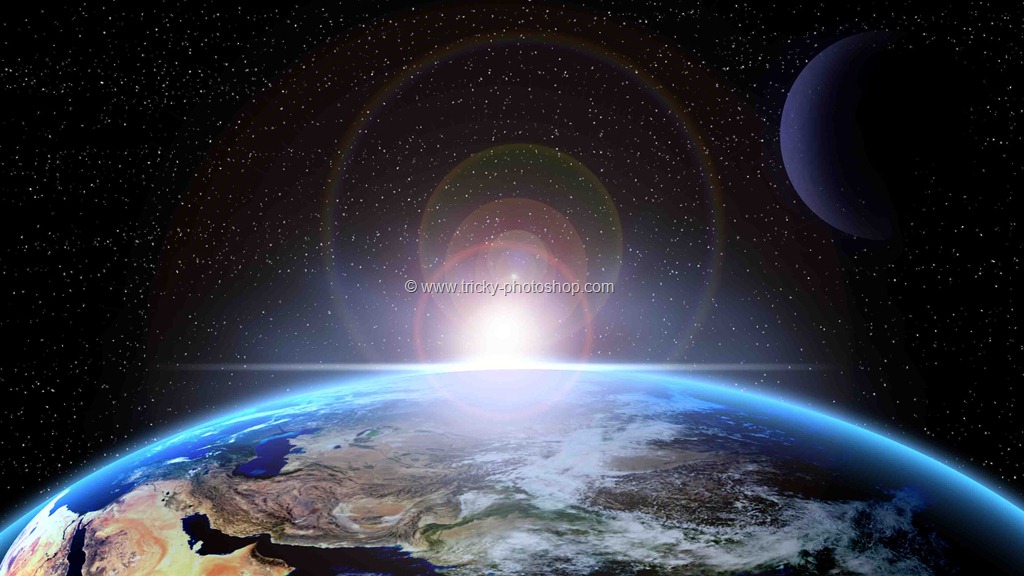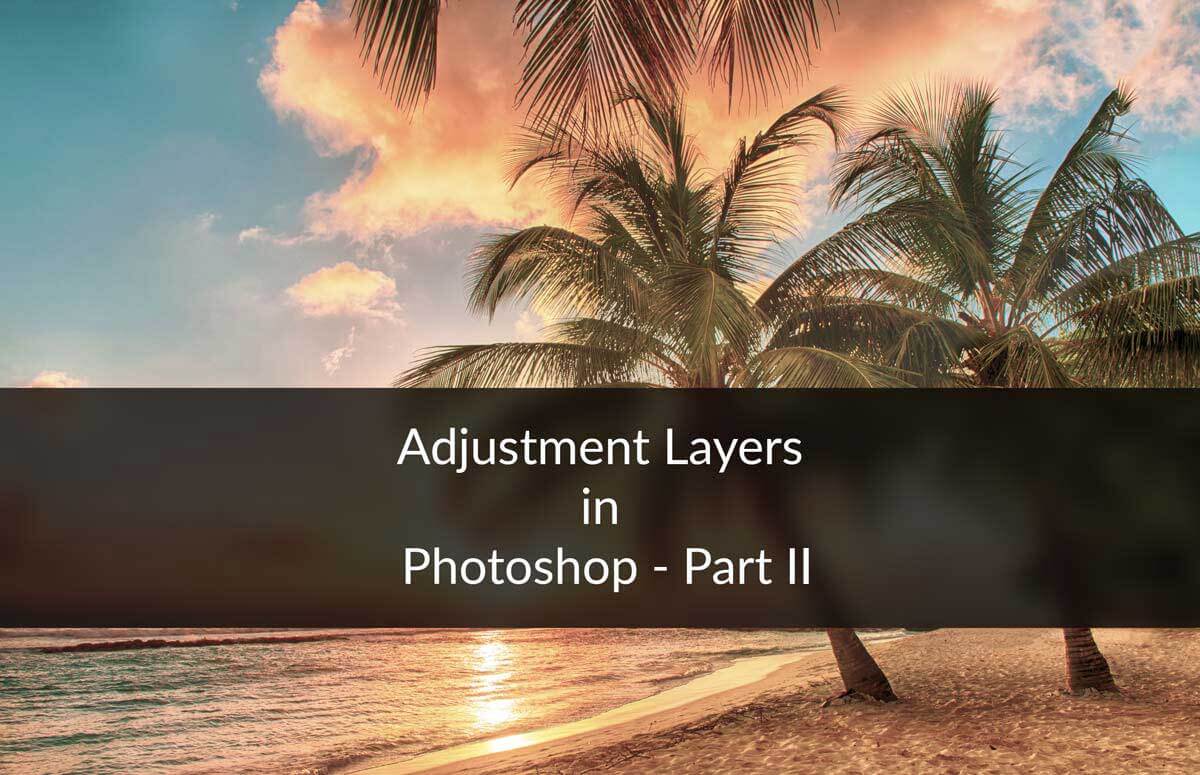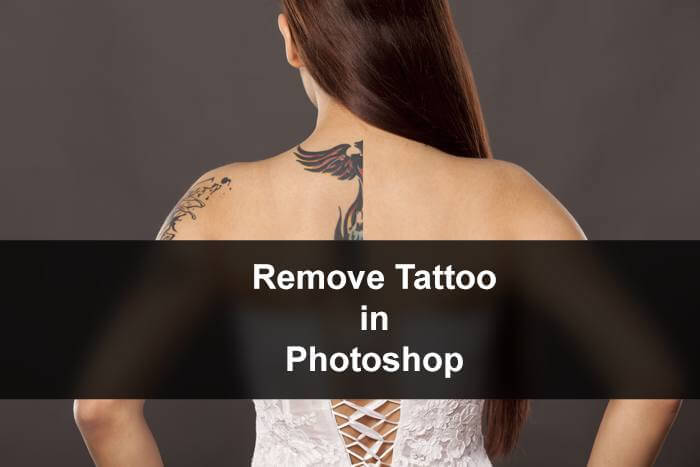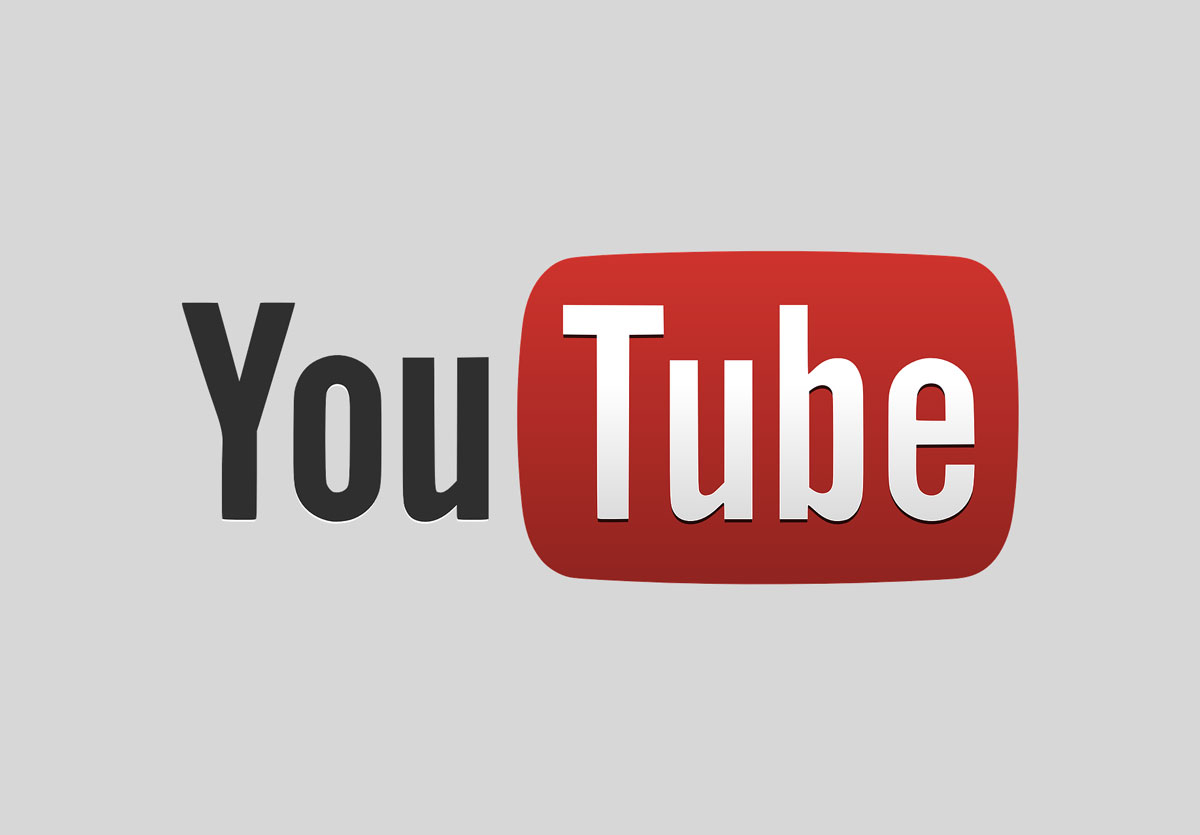I know that you can crop a photo. But, why waste so much time when you can remove white space from a photo in Photoshop with just 1 click?
Today, we’ll see how can you quickly remove the white space from a photo. You can also remove other colored spaces like gray, black, green, and so on. This is going to be a very short tutorial.
Before we proceed, let me show you the before and after photo.
Before
I added a shadow so that you can see the white space against the white background of this site.
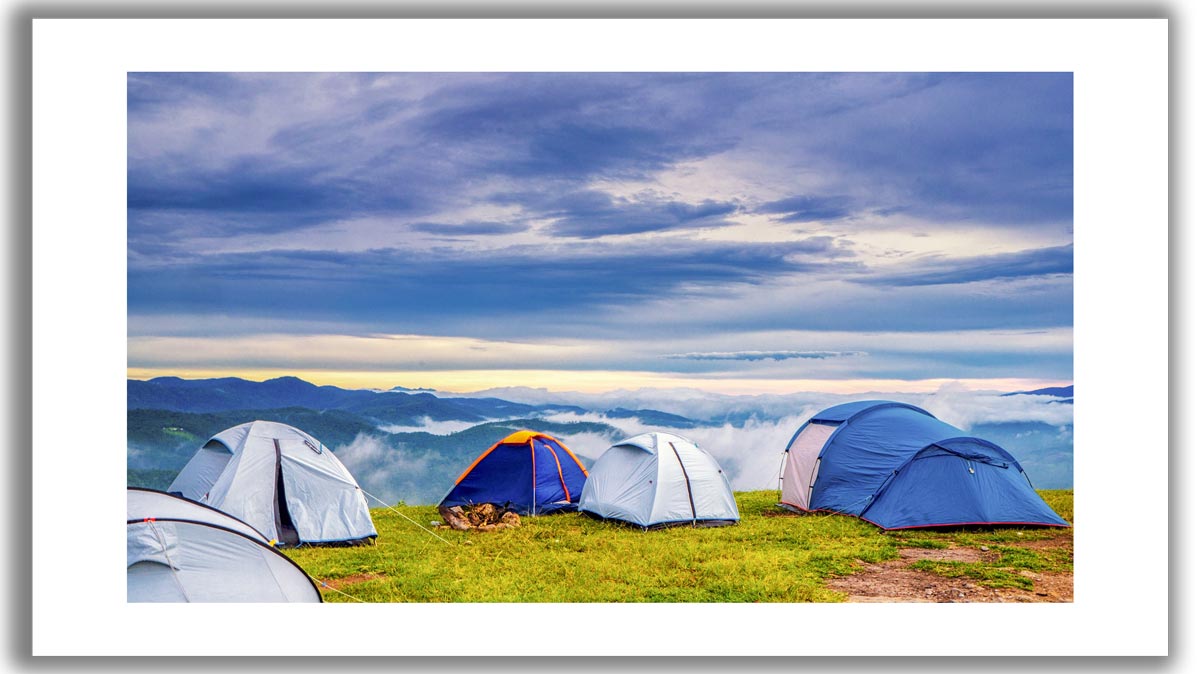
After

Thank you Pixabay for this photo.
Step 1: Open the photo in Photoshop
Go to File > Open or press Cmd + O / Ctrl + O to open the file.

Choose the photo and press Open.

Here’s the photo.
You can easily see that there’s a white space that is covering the photo. This is what we are going to remove.
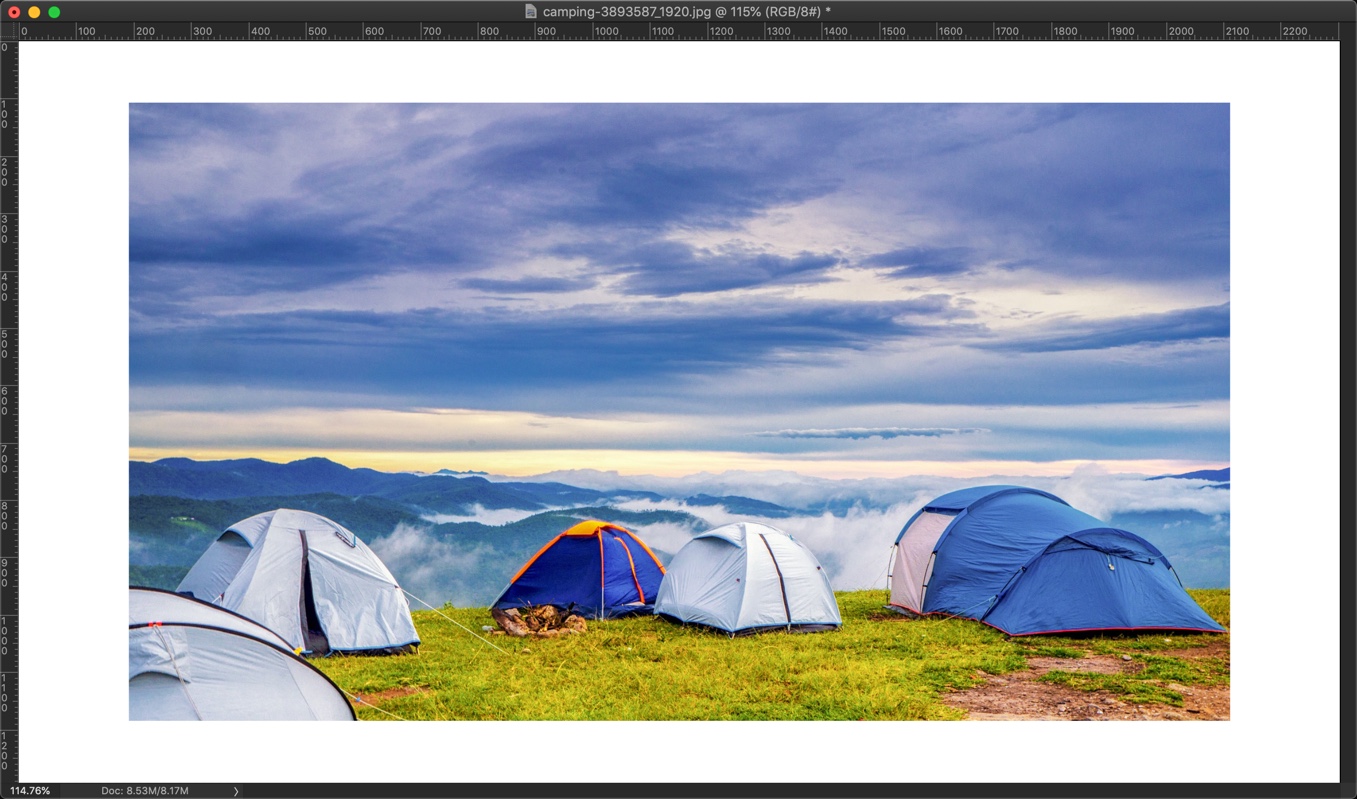
Step 2: Remove the white space from a photo in Photoshop
Time to remove the white space in Photoshop. We are going to do it with Trim.
Go to Image > Trim.

The Trim box will open. This box shows you what Photoshop is going to do with your photo.
Select the “Top Left Pixel Color”. Choose all four checkboxes in “Trim Away”. Press OK.
In my photo, the top-left pixel color is white. Because “Top Left Pixel Color” is selected, Photoshop will remove all the white color that is present across the edges of the photo.

Note: Photoshop will not delete the colors that are inside the photo. It will only trim away the edges of the photo.
Here’s the photo.

Let’s take one more example.
This photo has a gray space.
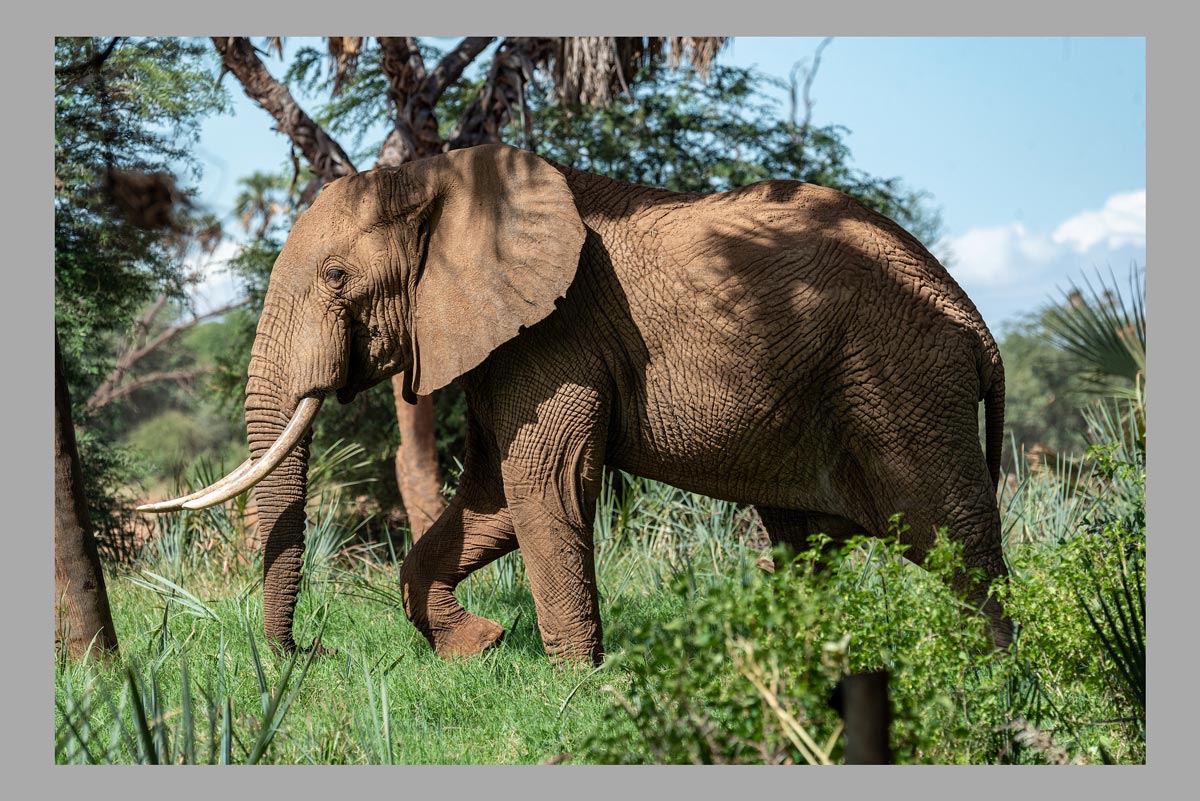
I am again going to do the same thing. I’ll go to Image > Trim, choose the radio buttons and checkboxes that I chose in step 2, and press OK.
Here’s the final photo.