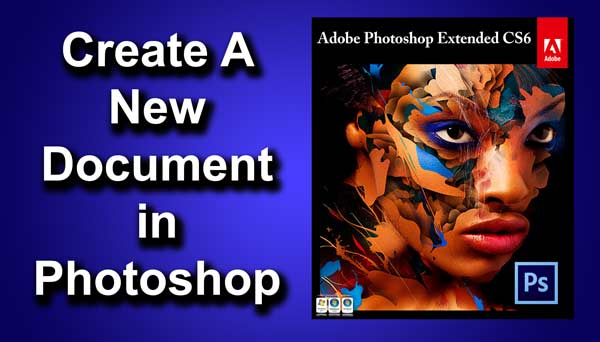STEP 5
Now set the amount to 100, blur method to “zoom” and quality to “best”. Set the center of the radial blur approximately to the point where your light is coming from. In my image light is coming from top right area so I set the center somewhere at the top right region. Press OK. Now I will take some time to process. Note that after applying radial blur you’ll just see a black image.