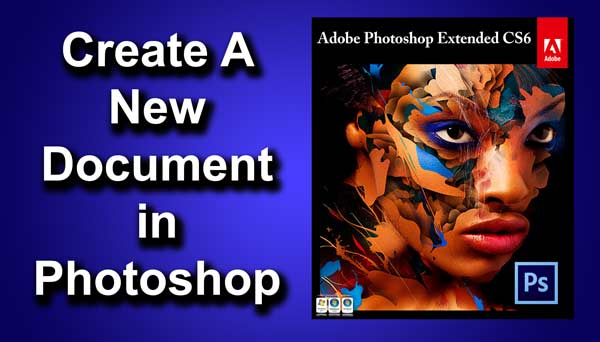Hello guys I am Vaibhav and in this tutorial I am going to show you how to create sun rays using Photoshop. Last time I discussed about a famous technique of Placing an Image Inside a Text and you should check out that tutorial if you want to learn it too. For this tutorial basically what I am going to do is to create new layer and then I will play with Blending Modes to give a nice effect. After that I will use some filters to achieve desired result. I am going to use Photoshop CS6 but you can use older version of Photoshop to achieve same result.
FINAL
The Image I’ll be working with
STEP 1
[space height=”20″]Open your photo in Photoshop. After opening press ctrl+J/cmd+J to create a new layer. You will not find any change in your image but if you look at your layer panel(press F7 to open) then you’ll see a new duplicate layer of your “background layer”.[space height=”20″]