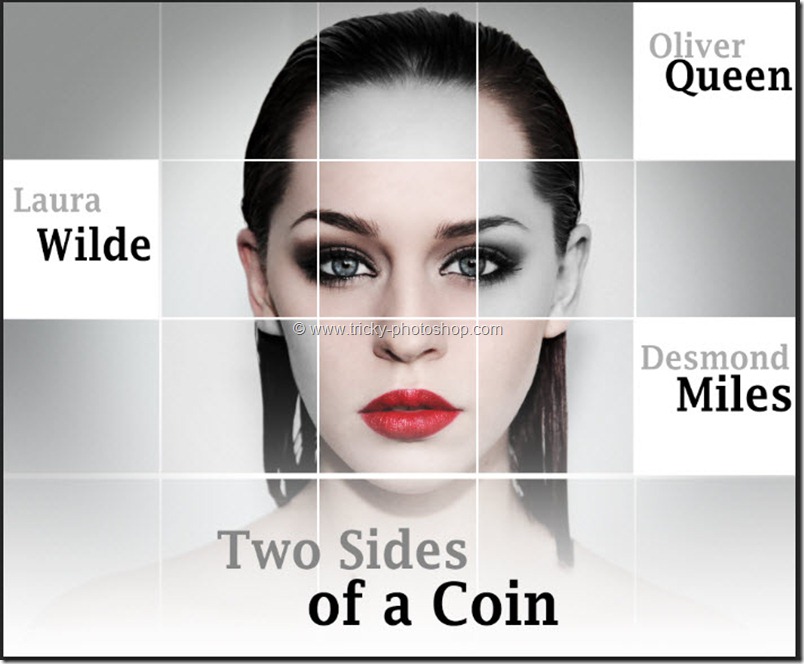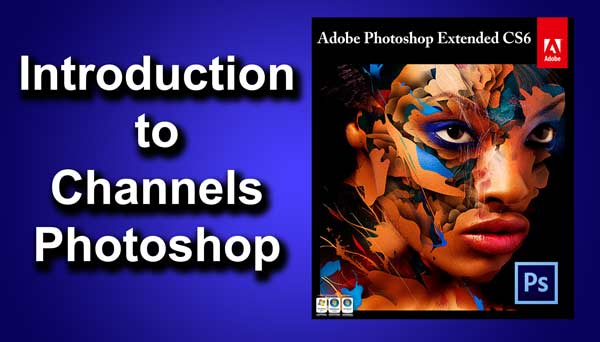Hello guys I am Vaibhav and today i am going to talk about Sharpen Portrait in Photoshop using Channels. Last time I discussed about Whitening of Teeth using Photoshop which is an extremely important tutorial for fashion and portrait photographers. For today’s tutorial I am going to use Channels to sharpen the image. I have also written a well explained tutorial on Channels and probably you should check that out also. I am going to use Channels, Smart Sharpen Filter, Layers etc.
Stock: http://a68stock.deviantart.com/art/Kate-spring-stock-portrait-204091193
STEP 1
Open your image in Photoshop. Now open your layer panel by going to Window>Layer or press F7. We need to first duplicate our Background Layer for non destructive retouching. To do this you can either go to Layer>Duplicate Layer or you can press Ctrl+J/Cmd+J as a keyboard shortcut.