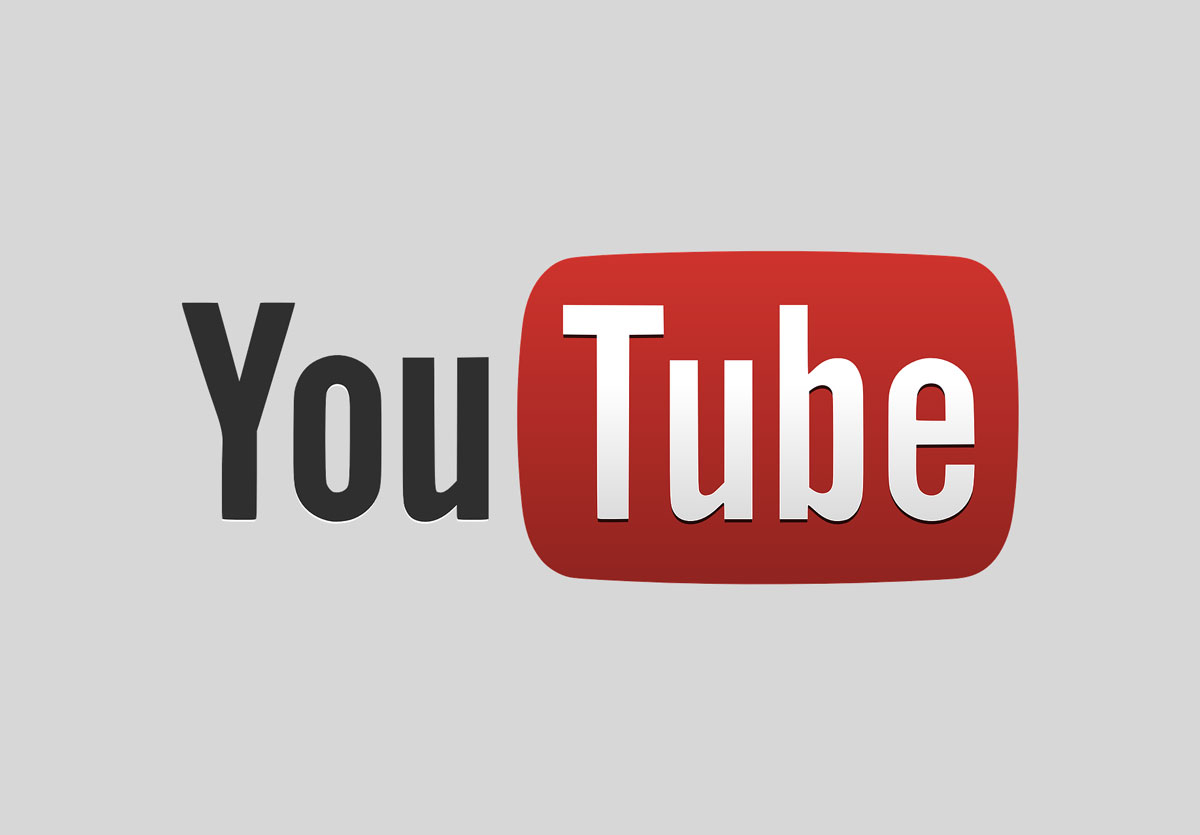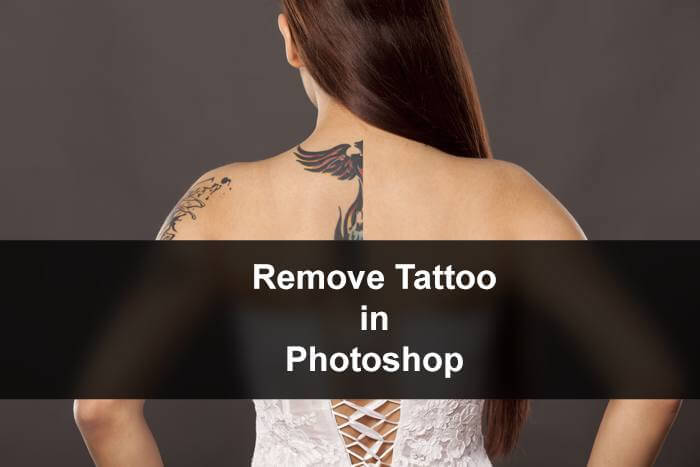Hello guys I am Vaibhav and today I am going to show you how to Remove Background in Photoshop using Magic Eraser Tool. Last time I discussed about Changing Eye Color in Photoshop which is a recommended tutorial if you are a studio or fashion photographer.
I cannot say that Magic Eraser tool produces the best result like Pen Tool but it produces a decent result when your background consist of single shade of color. In my case, the background consists of different shades of gray color so it would be much convenient for me to use Magic Eraser tool. But if the background consists of variety of colors, I would suggest to use Pen Tool as it produces accurate result.
Stock: http://jlior.deviantart.com/art/gold-305075872
FINAL
INITIAL
STEP 1
The first thing that we need to do is to duplicate our background layer. We can do it by pressing Ctrl+J/Cmd+J.