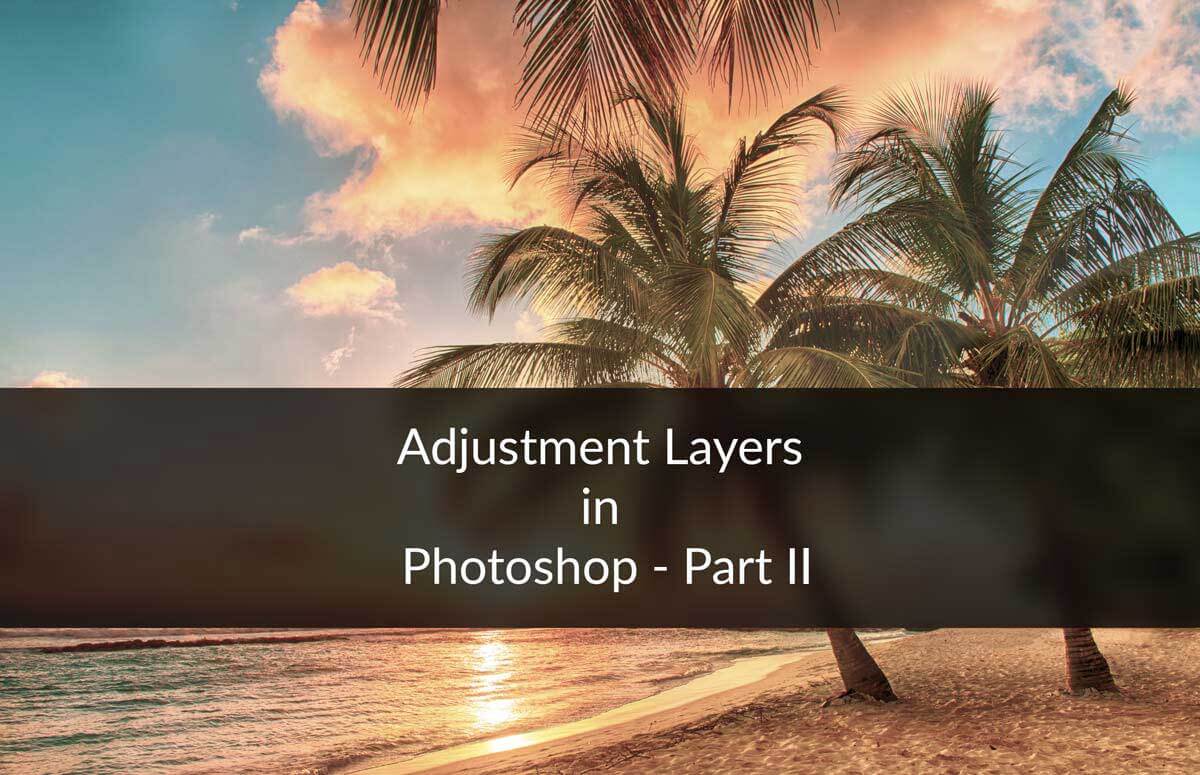STEP 6
Now lets add some more adjustment layers. Go to Layer>New Adjustment Layer>Curves. Click on preset and change it to strong contrast.
Go to Layer>New Adjustment Layer>Vibrance. Increase the vibrance to +100 and saturation to +92.
That’s all for today.
FINAL
Read my next tutorial where I will be discussing about Selection of Skin Tones in Photoshop.
Thank you for reading this article. Hopefully we’ll meet again in four days.